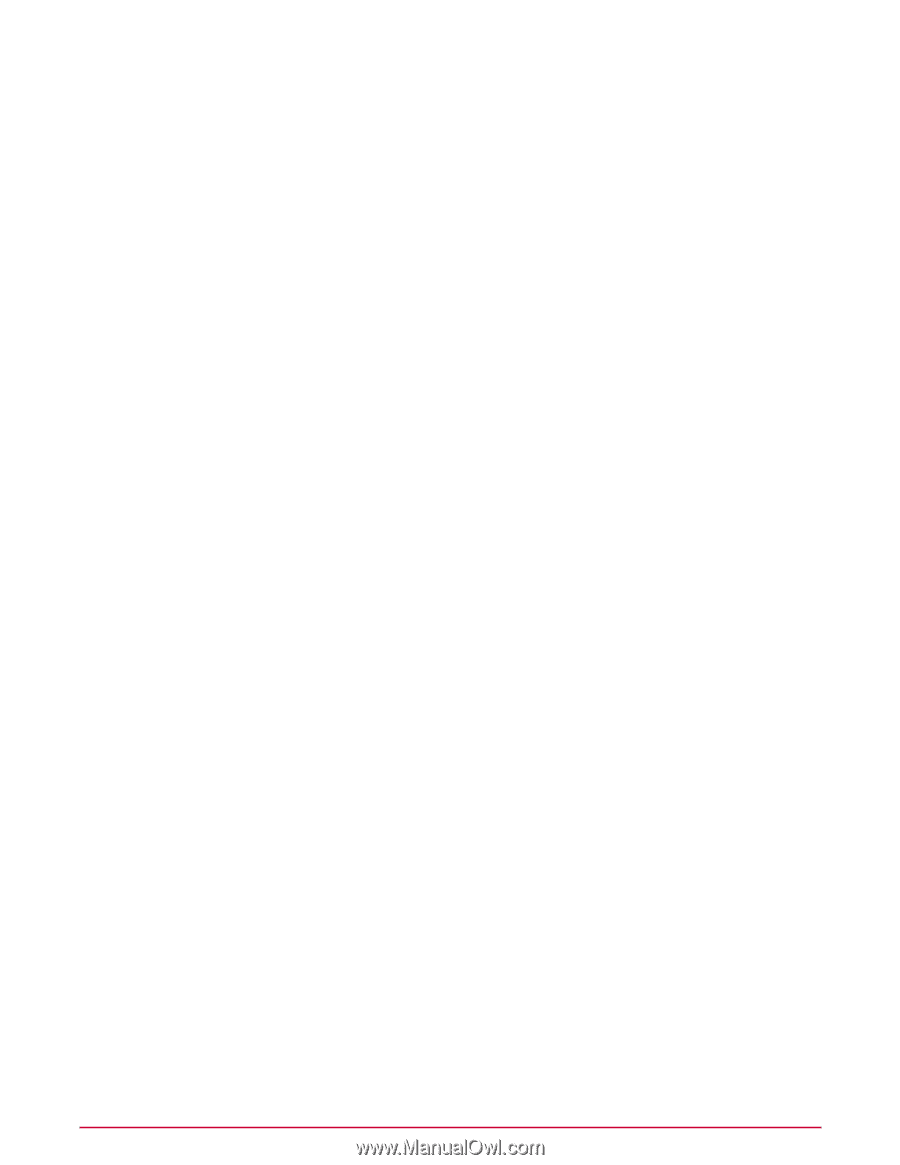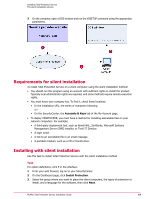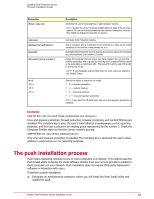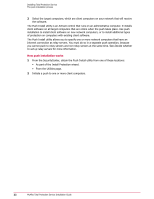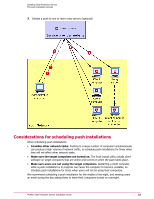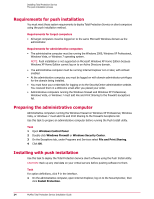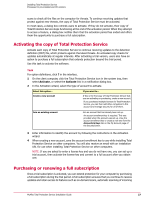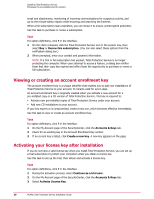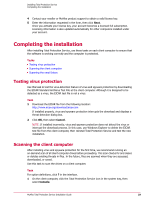McAfee TSA00M005PAA Installation Guide - Page 24
Requirements for push installation, Preparing the administrative computer
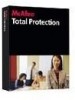 |
UPC - 731944556253
View all McAfee TSA00M005PAA manuals
Add to My Manuals
Save this manual to your list of manuals |
Page 24 highlights
Installing Total Protection Service The push installation process Requirements for push installation You must meet these system requirements to deploy Total Protection Service on client computers using the push installation method. Requirements for target computers • All target computers must be logged on to the same Microsoft Windows domain as the administrator. Requirements for administrative computers • The administrative computer must be running the Windows 2000, Windows XP Professional, Windows Vista, or Windows 7 operating system. NOTE: Push installation is not supported on Microsoft Windows XP Home Edition because Windows XP Home Edition cannot log on to an Active Directory domain. • The administrative computer must be running Internet Explorer 6.0 or later, with ActiveX enabled. • At the administrative computer, you must be logged on with domain administrator privileges for the domain being installed. • You must have your credentials for logging on to the SecurityCenter administrative website. You received them in a Welcome email after you placed your order. • Administrative computers running the Windows firewall and Windows XP Professional, Windows Vista, or Windows 7 must add File and Print Sharing to the firewall's Exceptions list. Preparing the administrative computer Administrative computers running the Windows firewall on Windows XP Professional, Windows Vista, or Windows 7 must add File and Print Sharing to the firewall's Exceptions list. Use this task to prepare an administrative computer before running the Push Install utility. Task 1 Open Windows Control Panel. 2 Double-click Windows Firewall or Windows Security Center. 3 On the Exceptions tab, under Programs and Services select File and Print Sharing. 4 Click OK. Installing with push installation Use this task to deploy the Total Protection Service client software using the Push Install utility. CAUTION: Back up any vital data on your critical servers before pushing software to them. Task For option definitions, click ? in the interface. 1 On the administrative computer, open Internet Explorer, log on to the SecurityCenter, then click Install Protection. 24 McAfee Total Protection Service Installation Guide