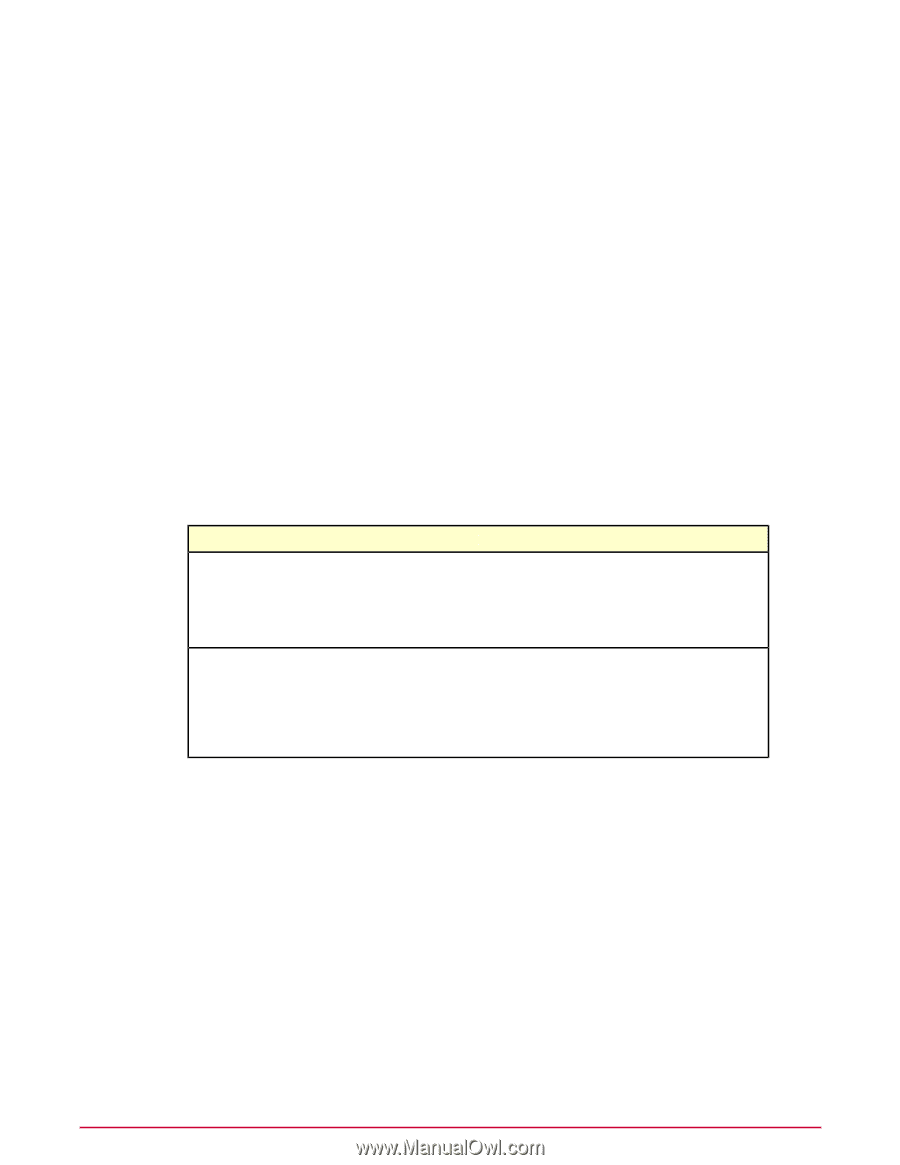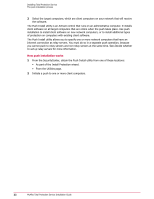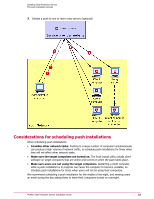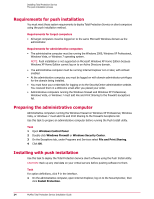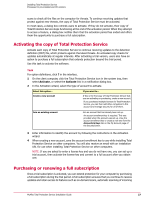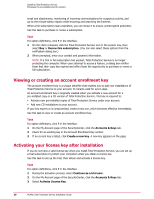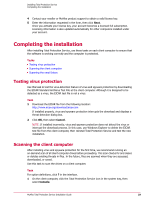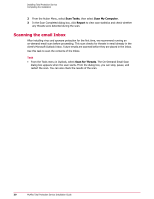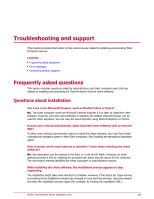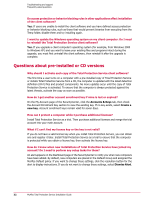McAfee TSA00M005PAA Installation Guide - Page 27
Activating the copy of Total Protection Service, Purchasing or renewing a full subscription, Activate
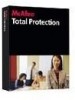 |
UPC - 731944556253
View all McAfee TSA00M005PAA manuals
Add to My Manuals
Save this manual to your list of manuals |
Page 27 highlights
Installing Total Protection Service Processes for pre-installed and CD versions scans to check all the files on the computer for threats. To continue receiving updates that protect against new threats, the copy of Total Protection Service must be activated. In most cases, a dialog box reminds users to activate. If they do not activate, their copy of Total Protection Service stops functioning at the end of the activation period. When they attempt to access a feature, a dialog box notifies them that the activation period has ended and offers them the opportunity to purchase a full subscription. Activating the copy of Total Protection Service Activate each copy of Total Protection Service to continue receiving updates to the detection definition (DAT) file, which protects against the latest threats. An activated copy checks for updates automatically at regular intervals. After activating a trial version, users also have an option to purchase a full subscription that extends protection beyond the trial period. Use this task to activate the software. Task For option definitions, click ? in the interface. 1 On the client computer, click the Total Protection Service icon in the system tray, then select Activate, or select the Activate link in a notification dialog box. 2 In the Activation wizard, select the type of account to activate. Select this option... Create a new account If you want to... If this is the first copy of Total Protection Service that you are activating or purchasing, create a new account. If you purchased multiple licenses for Total Protection Service, you can then add other computers to this account and manage security for all of them. Join an existing account Join an account that has already been set up. An account enrollment key is required. This was provided when the account was set up. View the account enrollment key or create a new one from the Accounts & Keys tab on the My Account page of the SecurityCenter. 3 Enter information to identify the account by following the instructions in the Activation wizard. 4 When creating a new account, save the account enrollment key to use while installing Total Protection Service on other computers. You will also receive an email with an installation URL for use when installing Total Protection Service on other computers. NOTE: If you are asked to enter a license key and you do not have one, you can set up a trial account, then activate the license key and convert to a full account after you obtain one. Purchasing or renewing a full subscription Once a trial subscription is activated, you can extend protection for your computer by purchasing a full subscription during the trial period. A full subscription ensures that you continue to receive updates and retain access to features such as on-demand scans, automatic scanning of incoming McAfee Total Protection Service Installation Guide 27