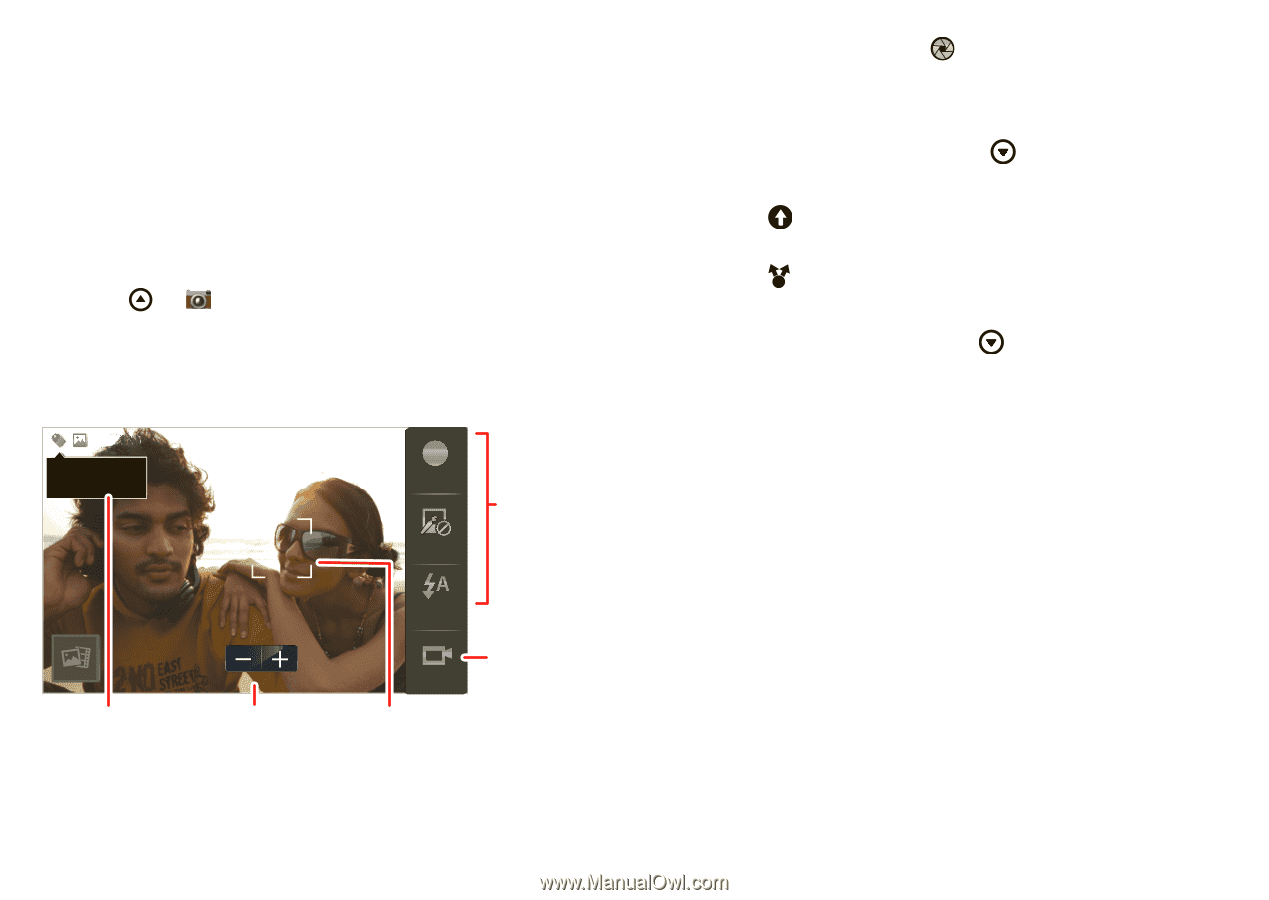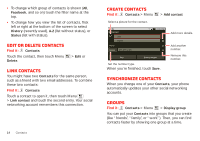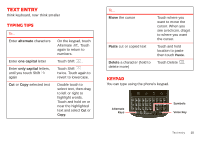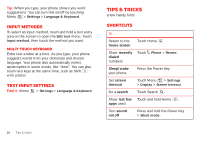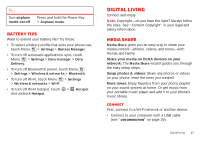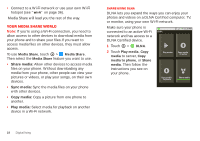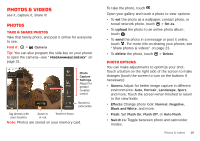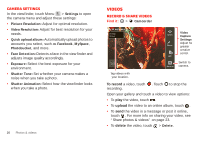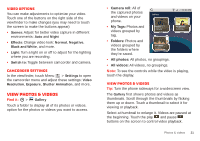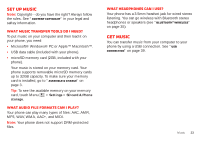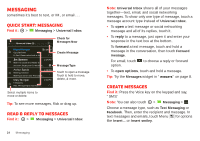Motorola MILESTONE PLUS User Guide - Page 21
Photos & videos - gallery tips
 |
View all Motorola MILESTONE PLUS manuals
Add to My Manuals
Save this manual to your list of manuals |
Page 21 highlights
Photos & videos see it, capture it, share it! Photos Take & share photos Take that family photo, and post it online for everyone to see. Find it: > Camera Tip: You can also program the side key on your phone to open the camera-see "Programmable side key" on page 31. W58SMM-1PP 1543263 SCahntiacaCgrou,z, CIallinfoorinsia A SScceenneess EEffffeeccttss FFlalasshh Switch to Photo Capture Settings Adjust for greater creative contol. Switch to camcorder. Tag photos with your location. Zoom in or out. Touch to focus. Note: Photos are stored on your memory card. To take the photo, touch . Open your gallery and touch a photo to view options: • To set the photo as a wallpaper, contact photo, or social network photo, touch > Set as. • To upload the photo to an online photo album, touch . • To send the photo in a message or post it online, touch . For more info on sharing your photos, see "Share photos & videos" on page 23. • To delete the photo, touch > Delete. Photo options You can make adjustments to optimize your shot. Touch a button on the right side of the screen to make changes (touch the screen to turn on the buttons if necessary): • Scenes: Adjust for better image capture in different environments: Auto, Portrait, Landscape, Sport, and more. Touch the screen when finished to return to the viewfinder. • Effects: Change photo look: Normal, Negative, Black and White, and more. • Flash: Set Flash On, Flash Off, or Auto Flash. • Switch to: Toggle between photo and camcorder modes. Photos & videos 19