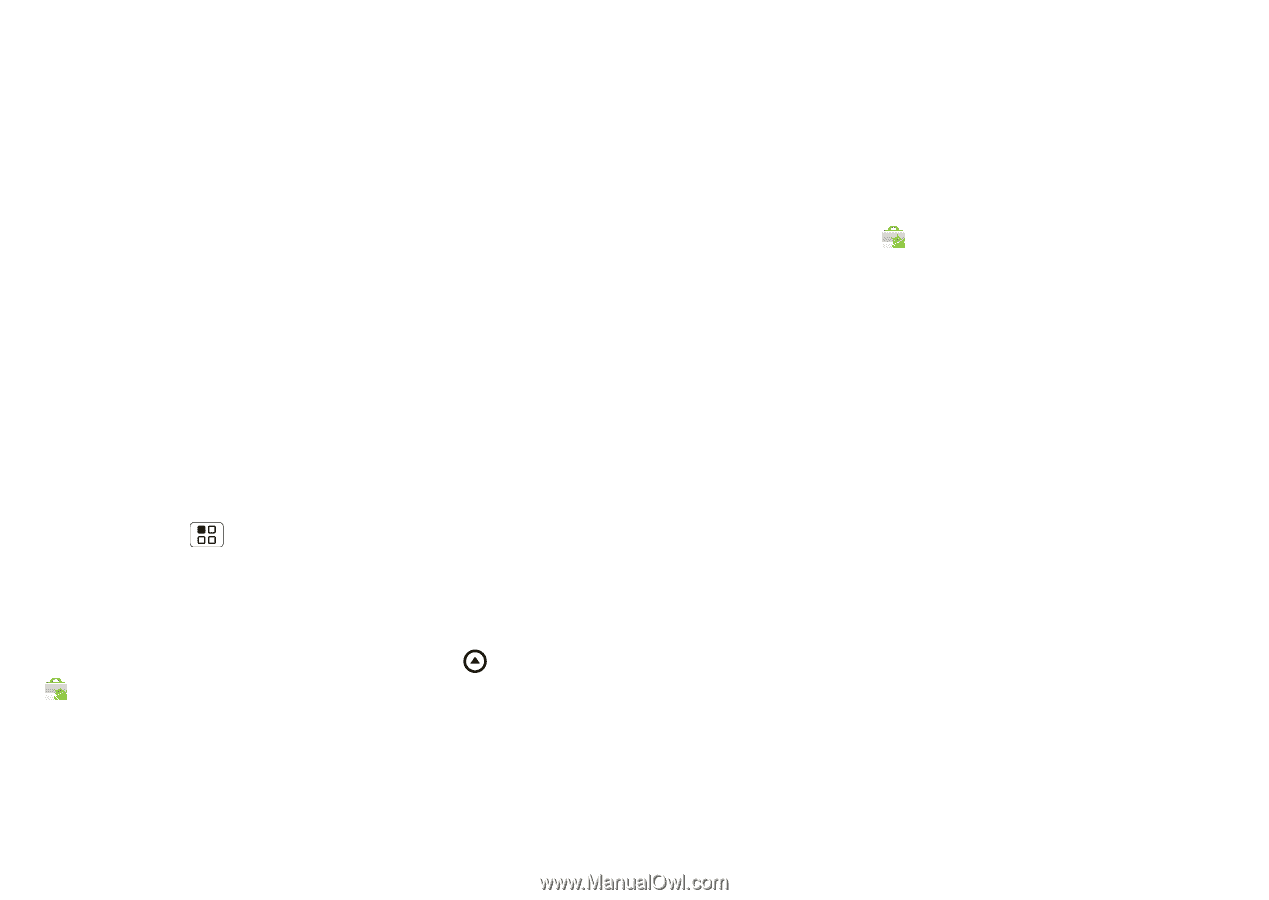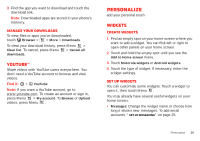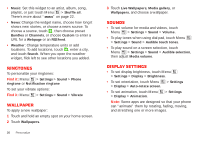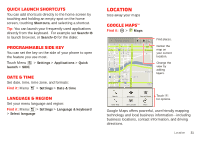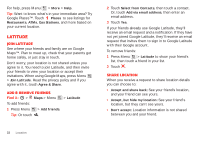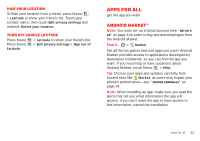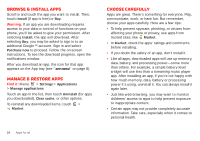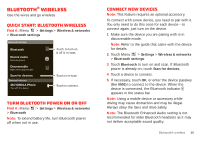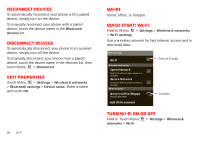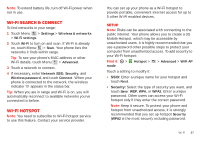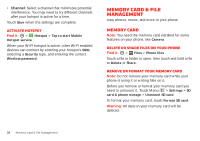Motorola MILESTONE PLUS User Guide - Page 36
Browse & install apps, Manage & restore apps, Choose carefully - instructions
 |
View all Motorola MILESTONE PLUS manuals
Add to My Manuals
Save this manual to your list of manuals |
Page 36 highlights
Browse & install apps Scroll to and touch the app you want to install. Then, touch Install (if app is free) or Buy. Warning: If an app you are downloading requires access to your data or control of functions on your phone, you'll be asked to give your permission. After selecting Install, the app will download. After selecting Buy, you may be asked to sign in to an additional Google™ account. Sign in and select Purchase now to proceed. Follow the on-screen instructions. To see the download progress, open the notifications window. After you download an app, the icon for that app appears on the App tray (see "App menu" on page 8). Manage & restore apps Find it: Menu > Settings > Applications > Manage applications Touch an app in the list, then touch Uninstall (for apps you downloaded), Clear cache, or other options. To reinstall any downloaded items, touch > Market. 34 Apps for all Choose carefully Apps are great. There's something for everyone. Play, communicate, work, or have fun. But remember, choose your apps carefully. Here are a few tips: • To help prevent spyware, phishing, or viruses from affecting your phone or privacy, use apps from trusted sites, like Market. • In Market, check the apps' ratings and comments before installing. • If you doubt the safety of an app, don't install it. • Like all apps, downloaded apps will use up memory, data, battery, and processing power-some more than others. For example, a simple battery level widget will use less than a streaming music player app. After installing an app, if you're not happy with how much memory, data, battery or processing power it's using, uninstall it. You can always install it again later. • Just like web browsing, you may want to monitor childrens' access to apps to help prevent exposure to inappropriate content. • Certain apps may not provide completely accurate information. Take care, especially when it comes to personal health.