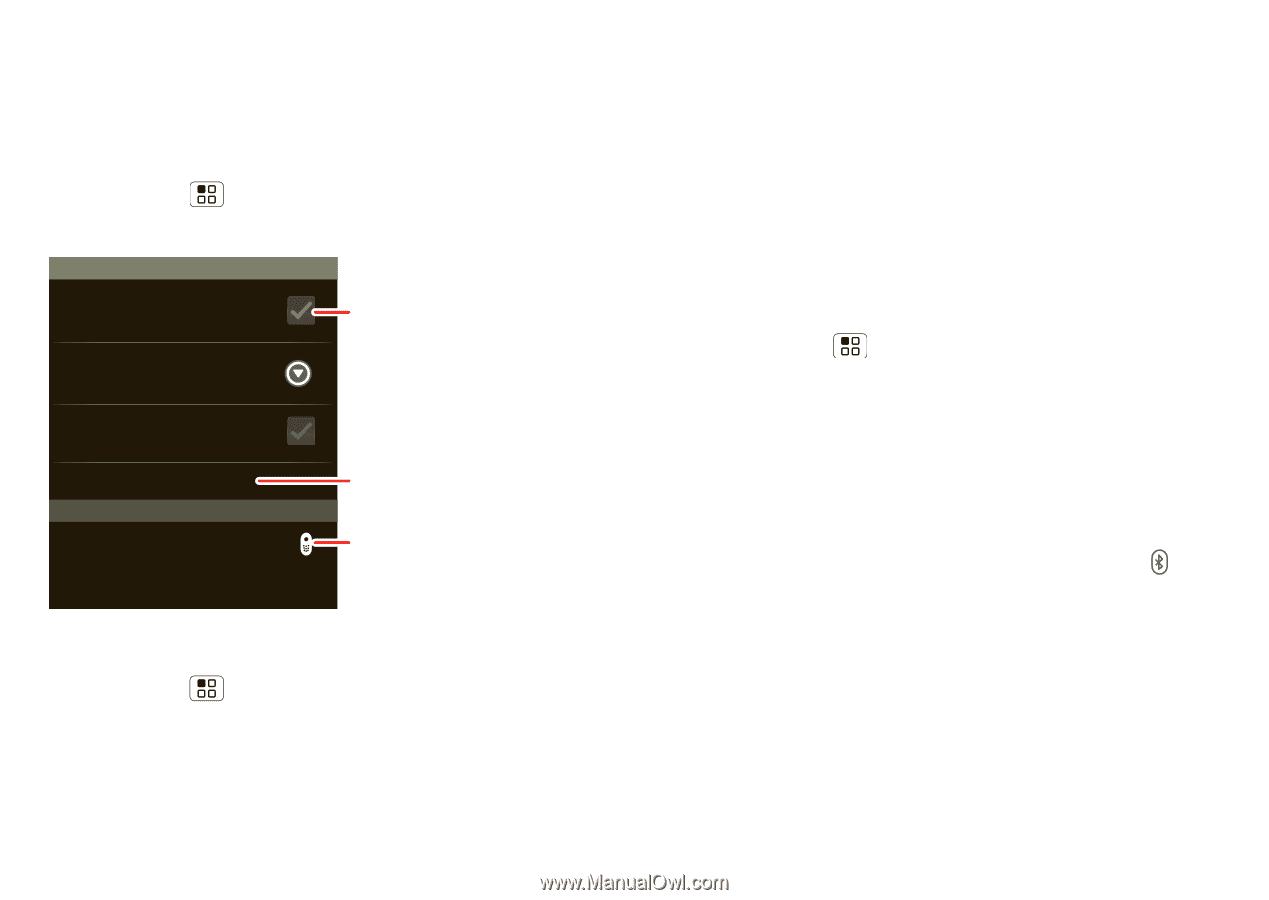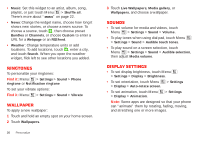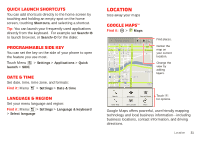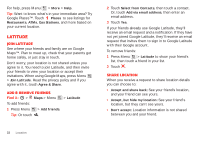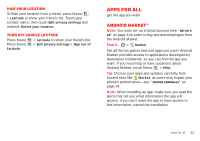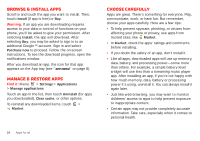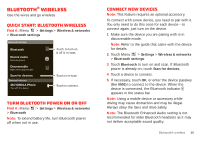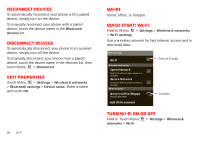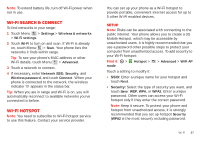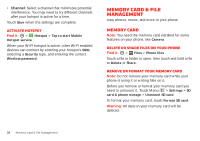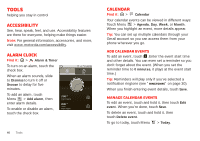Motorola MILESTONE PLUS User Guide - Page 37
Bluetooth® wireless
 |
View all Motorola MILESTONE PLUS manuals
Add to My Manuals
Save this manual to your list of manuals |
Page 37 highlights
Bluetooth® wireless lose the wires and go wireless Quick start: Bluetooth wireless Find it: Menu > Settings > Wireless & networks > Bluetooth settings Bluetooth settings Bluetooth Device name Motorola phone Discoverable Make device discoverable Scan for devices Bluetooth devices MOTOROLA Phone Pair with this device Touch to turn on & off & to scan. Touch to re-scan. Touch to connect. Turn Bluetooth power on or off Find it: Menu > Bluetooth > Settings > Wireless & networks Note: To extend battery life, turn Bluetooth power off when not in use. Connect new devices Note: This feature requires an optional accessory. To connect with a new device, you need to pair with it. You only need to do this once for each device-to connect again, just turn on the device. 1 Make sure the device you are pairing with is in discoverable mode. Note: Refer to the guide that came with the device for details. 2 Touch Menu > Settings > Wireless & networks > Bluetooth settings. 3 Touch Bluetooth to turn on and scan. If Bluetooth power is already on, touch Scan for devices. 4 Touch a device to connect. 5 If necessary, touch OK, or enter the device passkey (like 0000) to connect to the device. When the device is connected, the Bluetooth indicator appears in the status bar. Note: Using a mobile device or accessory while driving may cause distraction and may be illegal. Always obey the laws and drive safely. Note: The Bluetooth Enhanced Audio setting is not recommended for older Bluetooth headsets as it may not deliver acceptable sound quality. Bluetooth® wireless 35