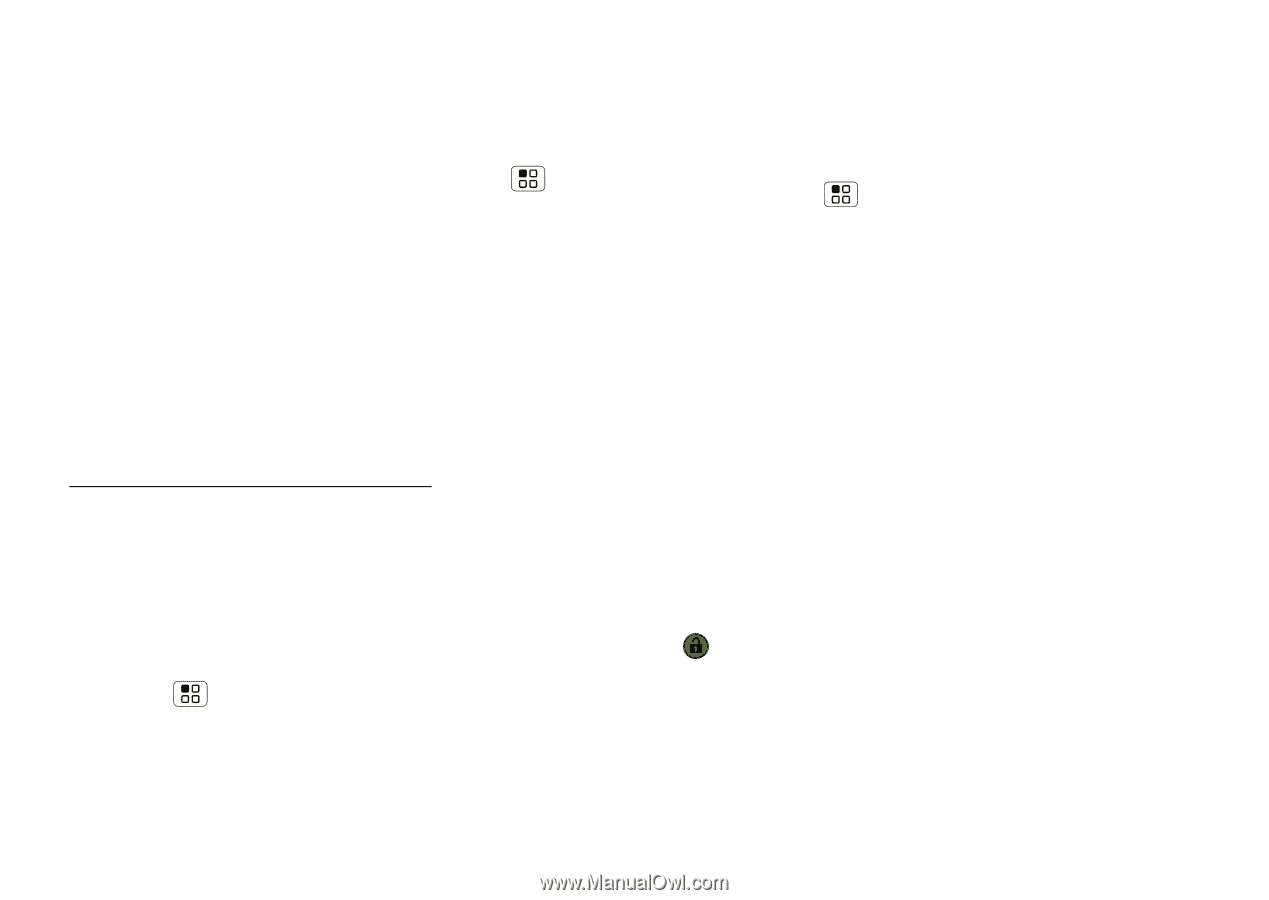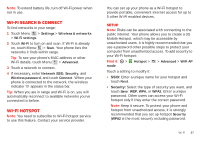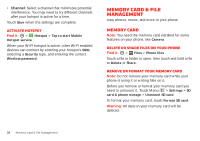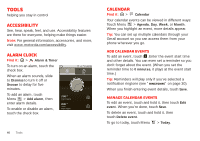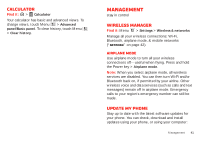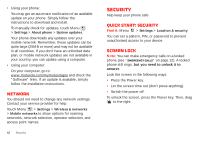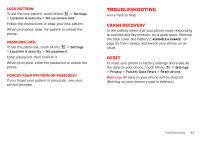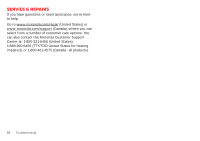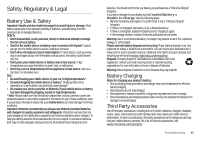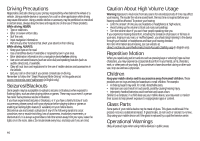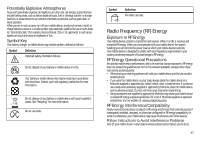Motorola MILESTONE PLUS User Guide - Page 44
Security
 |
View all Motorola MILESTONE PLUS manuals
Add to My Manuals
Save this manual to your list of manuals |
Page 44 highlights
• Using your phone: You may get an automatic notification of an available update on your phone. Simply follow the instructions to download and install. To manually check for updates, touch Menu > Settings > About phone > System updates. Your phone downloads any updates over your mobile network. Remember, these updates can be quite large (25MB or more) and may not be available in all countries. If you don't have an unlimited data plan, or mobile network updates are not available in your country, you can update using a computer. • Using your computer: On your computer, go to www.motorola.com/mymotorolapro and check the "Software" links. If an update is available, simply follow the installation instructions. Network You should not need to change any network settings. Contact your service provider for help. Touch Menu > Settings > Wireless & networks > Mobile networks to show options for roaming networks, network selection, operator selection, and access point names. 42 Security Security help keep your phone safe Quick start: Security Find it: Menu > Settings > Location & security You can set a pattern, PIN, or password to prevent unauthorized access to your device. Screen lock Note: You can make emergency calls on a locked phone (see "Emergency calls" on page 12). A locked phone still rings, but you need to unlock it to answer. Lock the screen in the following ways: • Press the Power key. • Let the screen time out (don't press anything). • Switch the power off. To unlock the screen, press the Power key. Then, drag to the right.