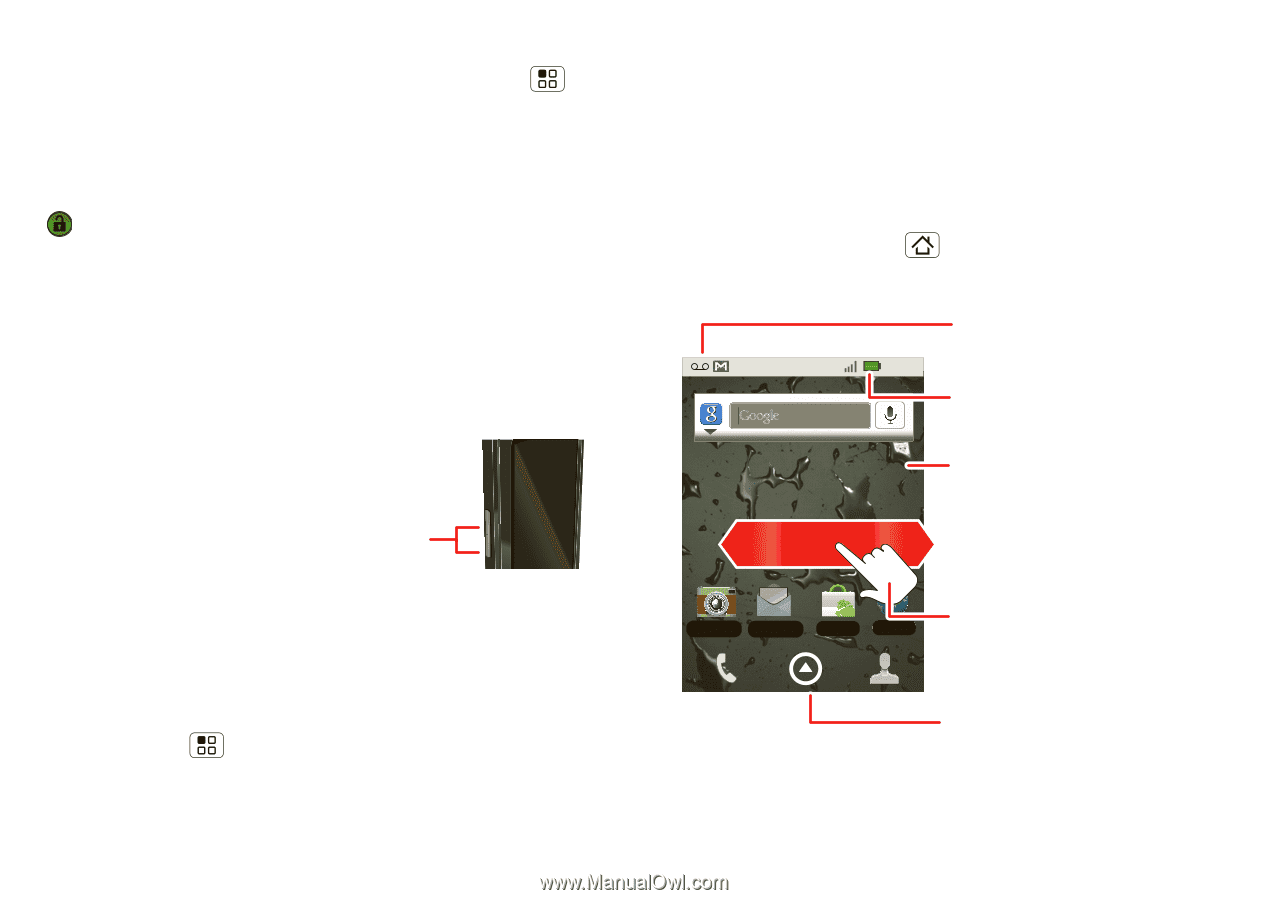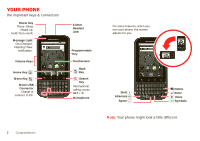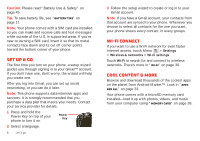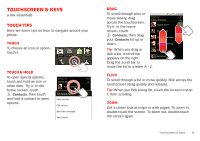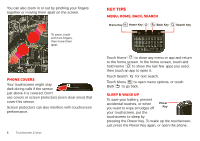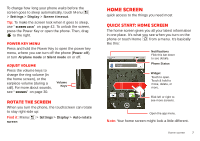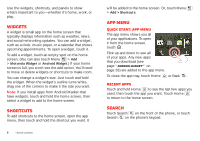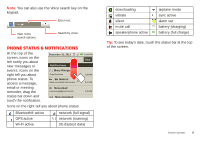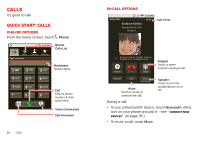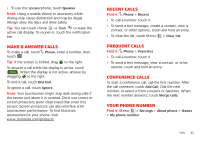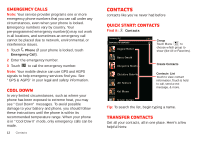Motorola MILESTONE PLUS User Guide - Page 9
Home screen - apps
 |
View all Motorola MILESTONE PLUS manuals
Add to My Manuals
Save this manual to your list of manuals |
Page 9 highlights
To change how long your phone waits before the screen goes to sleep automatically, touch Menu > Settings > Display > Screen timeout. Tip: To make the screen lock when it goes to sleep, use "Screen lock" on page 42. To unlock the screen, press the Power Key or open the phone. Then, drag to the right. Power key menu Press and hold the Power Key to open the power key menu, where you can turn off the phone (Power off), or turn Airplane mode or Silent mode on or off. Adjust volume Press the volume keys to change the ring volume (in the home screen), or the earpiece volume (during a call). For more about sounds, see "Sounds" on page 30. Volume Keys Rotate the screen When you turn the phone, the touchscreen can rotate to stay right-side up: Find it: Menu screen > Settings > Display > Auto-rotate Home screen quick access to the things you need most Quick start: Home screen The home screen gives you all your latest information in one place. It's what you see when you turn on the phone or touch Home from a menu. It's basically like this: Notifications Flick this bar down 11:35 to see details. Phone Status Widget Touch to open. Touch & hold to move, delete, or more. Camera Text Messa.. Market Browser Flick left or right to see more screens. Open the app menu. Note: Your home screen might look a little different. Home screen 7