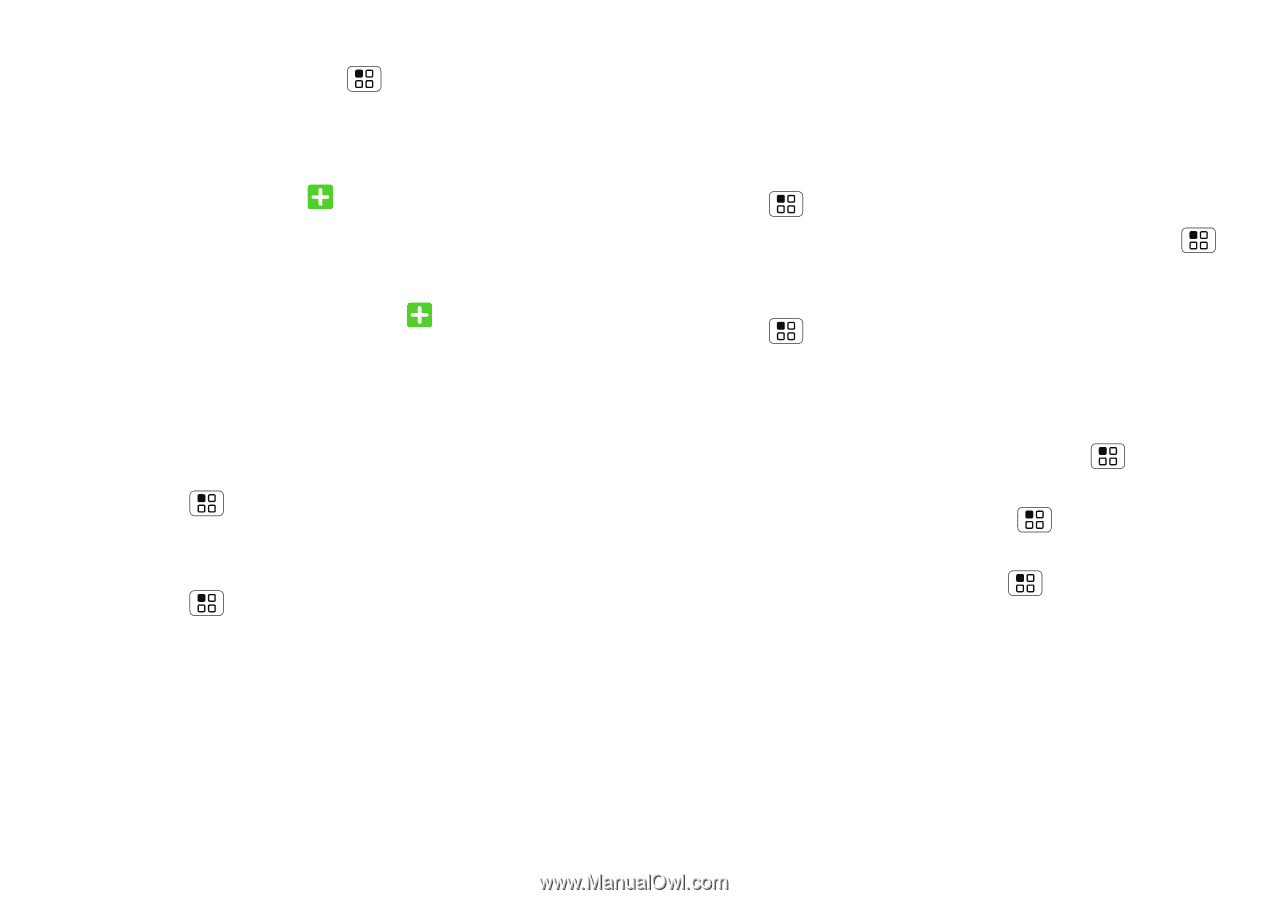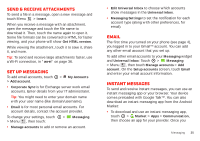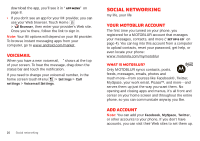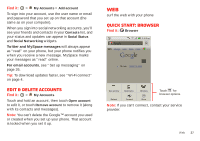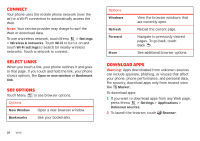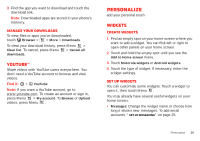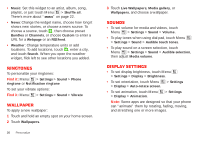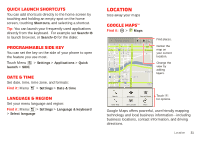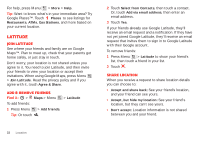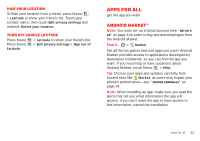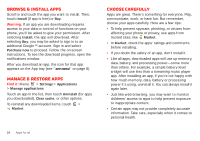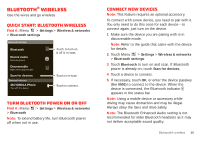Motorola MILESTONE PLUS User Guide - Page 32
Ringtones, Wallpaper, Sounds, Display settings
 |
View all Motorola MILESTONE PLUS manuals
Add to My Manuals
Save this manual to your list of manuals |
Page 32 highlights
• Music: Set this widget to an artist, album, song, playlist, or just touch Menu > Shuffle all. There's more about "Music" on page 22. • News: Change the widget name, choose how long it shows new stories, or choose a news source. To choose a source, touch , then choose preset Bundles or Channels, or choose Custom to enter a URL for a Webpage or an RSS feed. • Weather: Change temperature units or add locations. To add locations, touch , enter a city, and touch Search. When you open the weather widget, flick left to see other locations you added. Ringtones To personalize your ringtones: Find it: Menu > Settings > Sound > Phone ringtone or Notification ringtone To set your vibrate options: Find it: Menu > Settings > Sound > Vibrate Wallpaper To apply a new wallpaper: 1 Touch and hold an empty spot on your home screen. 2 Touch Wallpapers. 30 Personalize 3 Touch Live Wallpapers, Media gallery, or Wallpapers, and choose a wallpaper. Sounds • To set volume for media and videos, touch Menu > Settings > Sound > Volume. • To play tones when using dial pad, touch Menu > Settings > Sound > Audible touch tones. • To play sound on a screen selection, touch Menu > Settings > Sound > Audible selection, then adjust Media volume. Display settings • To set display brightness, touch Menu > Settings > Display > Brightness. • To set orientation, touch Menu > Settings > Display > Auto-rotate screen. • To set animation, touch Menu > Display > Animation. > Settings Note: Some apps are designed so that your phone can "animate" them by rotating, fading, moving, and stretching one or more images.