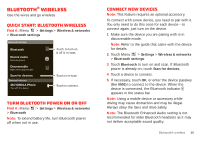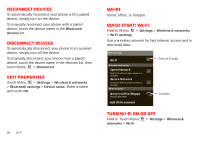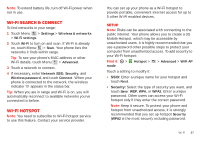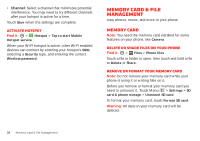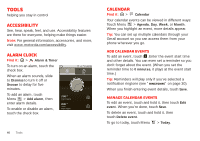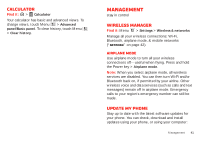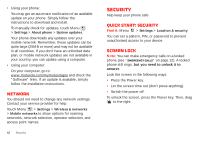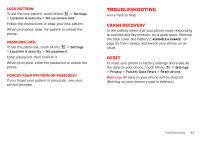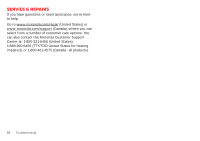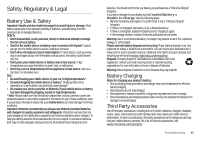Motorola MILESTONE PLUS User Guide - Page 42
Tools
 |
View all Motorola MILESTONE PLUS manuals
Add to My Manuals
Save this manual to your list of manuals |
Page 42 highlights
Tools helping you stay in control Accessibility See, hear, speak, feel, and use. Accessibility features are there for everyone, helping make things easier. Note: For general information, accessories, and more, visit www.motorola.com/accessibility. Alarm clock Find it: > Alarm & Timer To turn on an alarm, touch the check box. When an alarm sounds, slide to Dismiss to turn it off or Snooze to delay for five minutes. VIII IX X 3:00 PM Alarm Timer XI XII I II III IIII V VI VII To add an alarm, touch Menu > Add alarm, then enter alarm details. To enable or disable an alarm, touch the check box. 7:00 AM Alarm Name 8:30 AM Tuesday Alarm Name 40 Tools Calendar Find it: > Calendar Your calendar events can be viewed in different ways: Touch Menu > Agenda, Day, Week, or Month. When you highlight an event, more details appear. Tip: You can set up multiple calendars through your Gmail account so you can access them from your phone wherever you go. Add calendar events To add an event, touch .Enter the event start time and other details. You can even set a reminder so you don't forget about the event. (When you set the reminder time to 0 minutes, it plays at the event start time.) Tip: Reminders will play only if you've selected a notification ringtone (see "Ringtones" on page 30). When you finish entering event details, touch Save. Manage calendar events To edit an event, touch and hold it, then touch Edit event. When you're done, touch Save. To delete an event, touch and hold it, then touch Delete event. To go to today, touch Menu > Today.