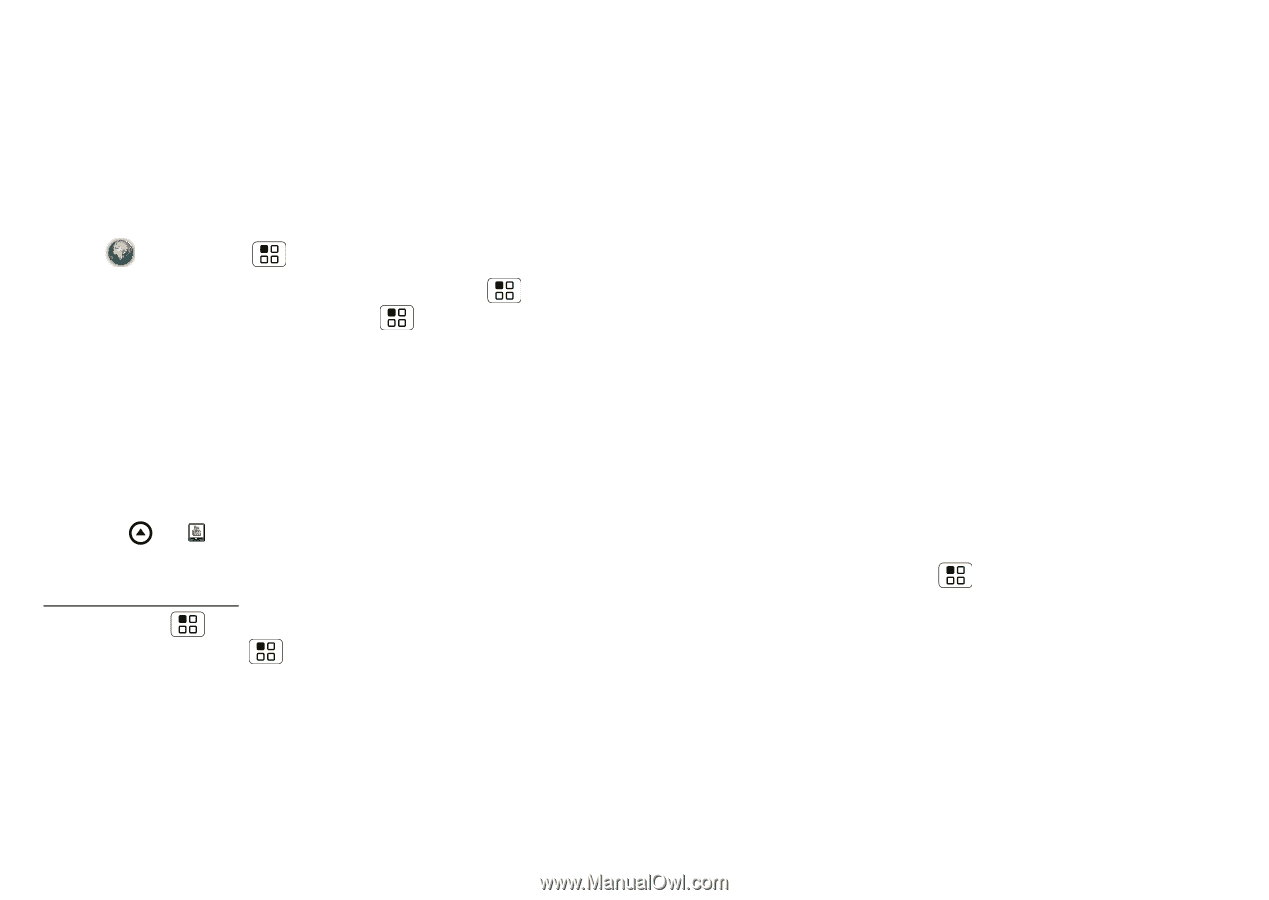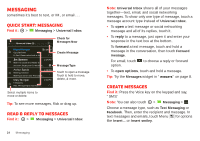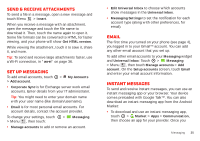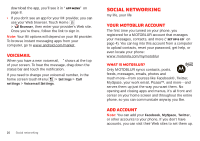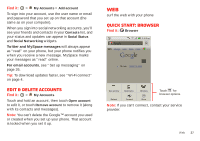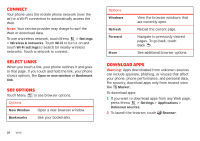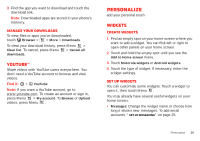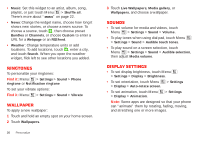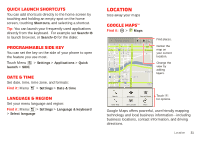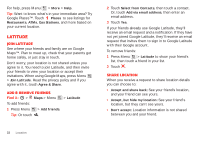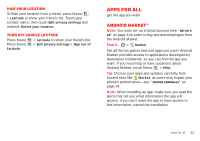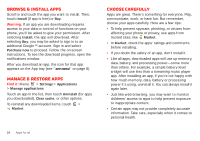Motorola MILESTONE PLUS User Guide - Page 31
Personalize
 |
View all Motorola MILESTONE PLUS manuals
Add to My Manuals
Save this manual to your list of manuals |
Page 31 highlights
3 Find the app you want to download and touch the download link. Note: Downloaded apps are stored in your phone's memory. Manage your downloads To view files or apps you've downloaded, touch Browser > > More > Downloads. To clear your download history, press Menu > Clear list. To cancel, press Menu > Cancel all downloads. YouTube™ Share videos with YouTube users everywhere. You don't need a YouTube account to browse and view videos. Find it: > YouTube Note: If you want a YouTube account, go to www.youtube.com. To create an account or sign in, press Menu > My account. To Browse or Upload videos, press Menu . Personalize add your personal touch Widgets Create widgets 1 Find an empty spot on your home screen where you want to add a widget. You can flick left or right to open other panels on your home screen. 2 Touch and hold the empty spot until you see the Add to Home screen menu. 3 Touch Motorola widgets or Android widgets. 4 Touch the type of widget. If necessary, enter the widget settings. Set up widgets You can customize some widgets. Touch a widget to open it, then touch Menu . You may already have several useful widgets on your home screen: • Messages: Change the widget name or choose how long it shows new messages. To add email accounts, "Set up messaging" on page 25. Personalize 29