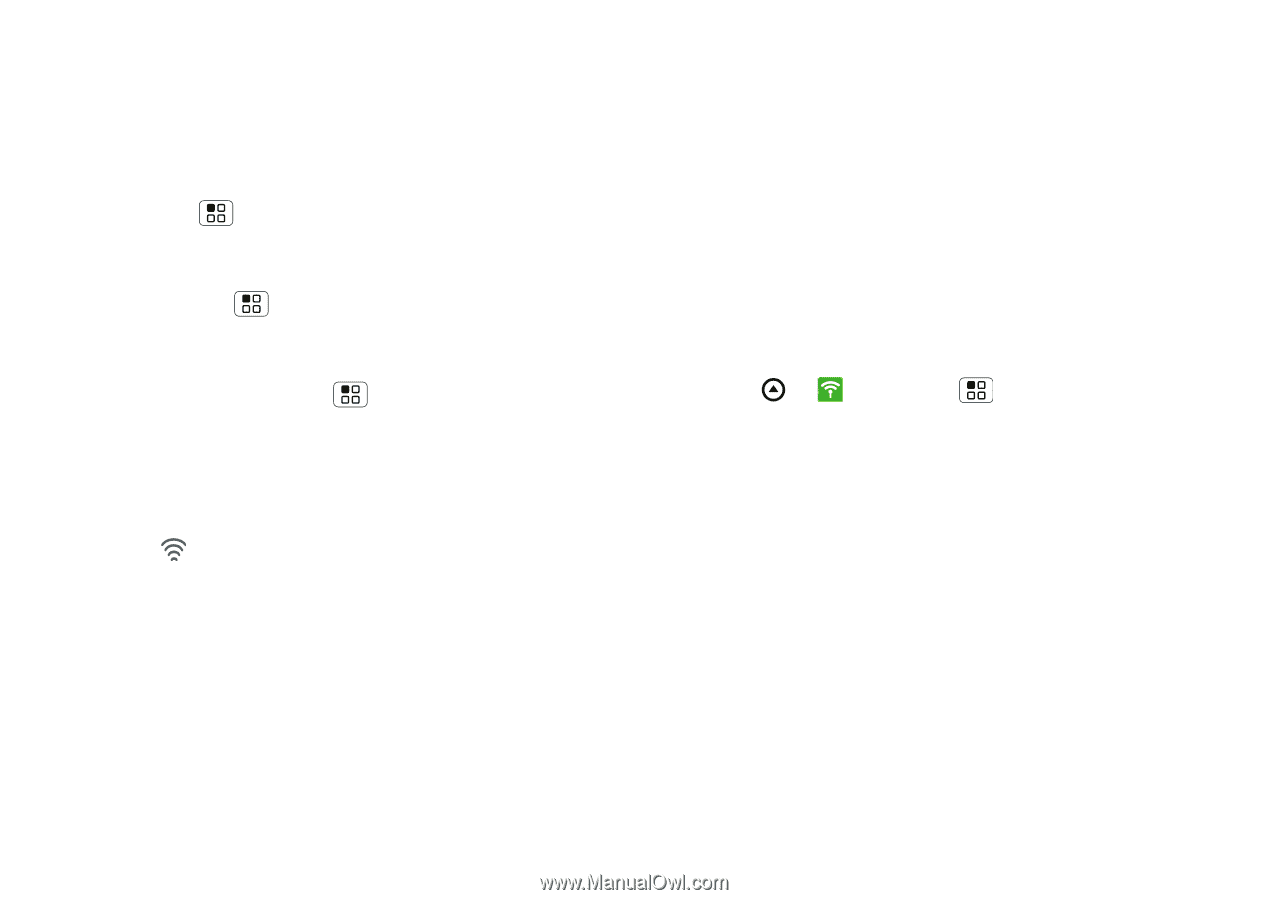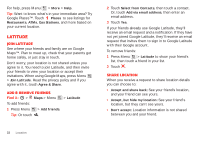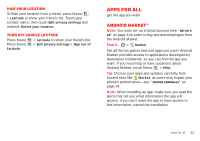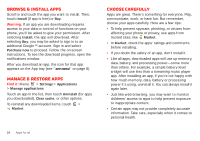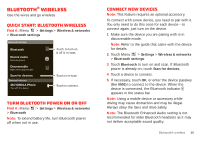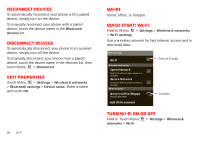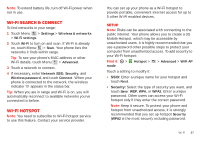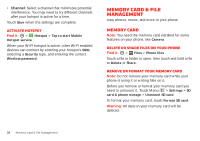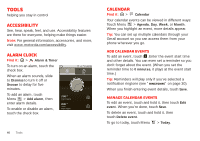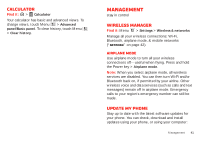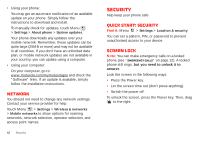Motorola MILESTONE PLUS User Guide - Page 39
Wi-Fi search & connect, Wi-Fi hotspot
 |
View all Motorola MILESTONE PLUS manuals
Add to My Manuals
Save this manual to your list of manuals |
Page 39 highlights
Note: To extend battery life, turn off Wi-Fi power when not in use. Wi-Fi search & connect To find networks in your range: 1 Touch Menu > Settings > Wireless & networks > Wi-Fi settings. 2 Touch Wi-Fi to turn on and scan. If Wi-Fi is already on, touch Menu > Scan. Your phone lists the networks it finds within range. Tip: To see your phone's MAC address or other Wi-Fi details, touch Menu > Advanced. 3 Touch a network to connect. 4 If necessary, enter Network SSID, Security, and Wireless password, and touch Connect. When your phone is connected to the network, the wireless indicator appears in the status bar. Tip: When you are in range and Wi-Fi is on, you will automatically reconnect to available networks you've connected to before. Wi-Fi hotspot Note: You need to subscribe to Wi-Fi hotspot service to use this feature. Contact your service provider. You can set up your phone as a Wi-Fi hotspot to provide portable, convenient internet access for up to 5 other Wi-Fi enabled devices. Setup Note: Risks can be associated with connecting to the public internet. Your phone allows you to create a 3G Mobile Hotspot, which may be accessible by unauthorized users. It is highly recommended that you use a password other possible steps to protect your computer from unauthorized access. To add security to your Wi-Fi hotspot: Find it: mode > Hotspot > > Advanced > WiFi AP Touch a setting to modify it: • SSID: Enter a unique name for your hotspot and touch Next. • Security: Select the type of security you want, and touch Save: WEP, WPA, or WPA2. Enter a unique password. Other users can access your Wi-Fi hotspot only if they enter the correct password. Note: Keep it secure. To protect your phone and hotspot from unauthorized access, it is strongly recommended that you set up hotspot Security (WPA2 is the most secure), including password. Wi-Fi 37