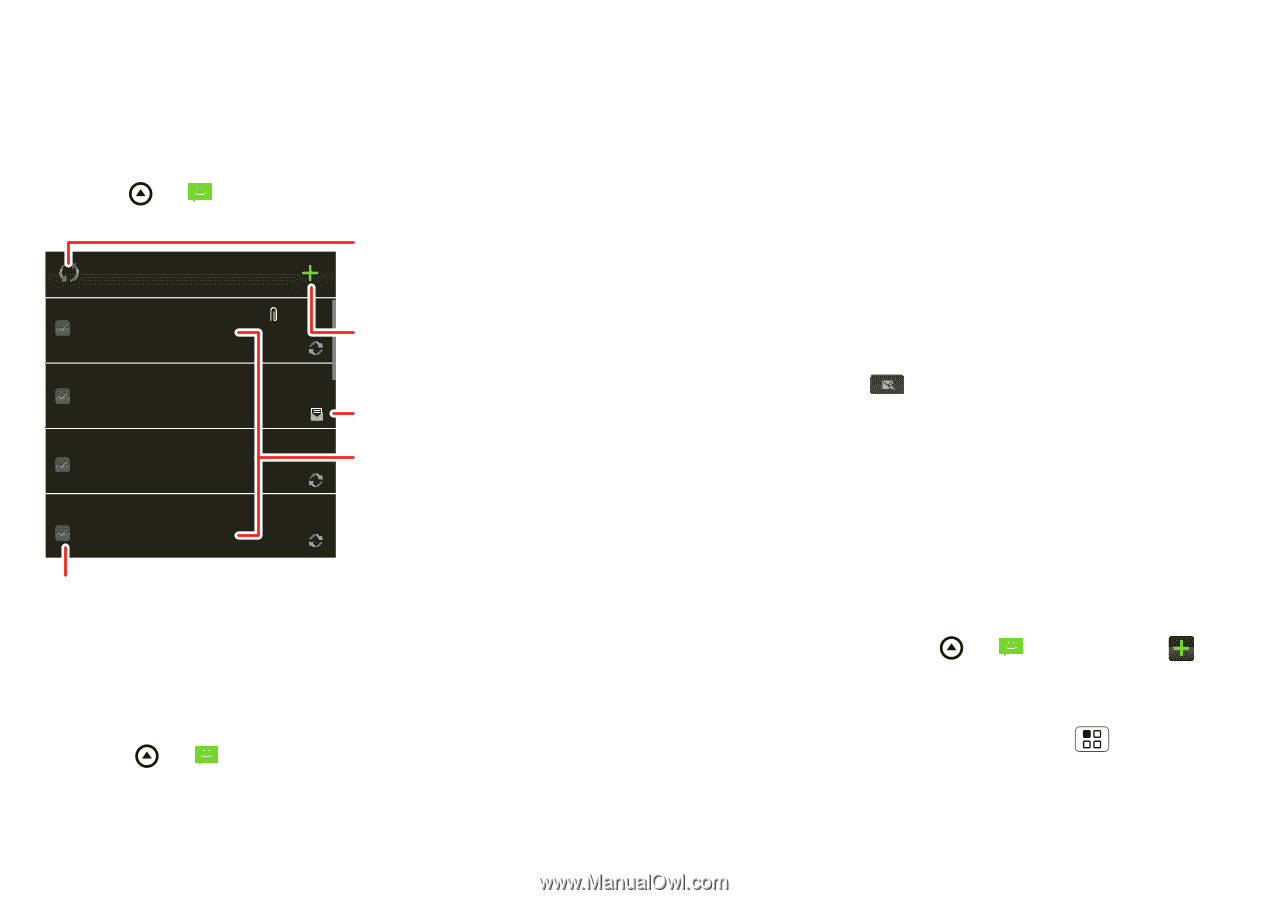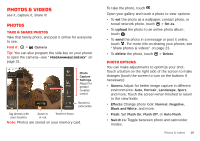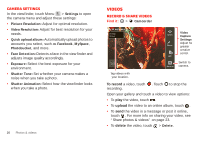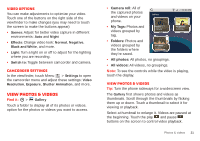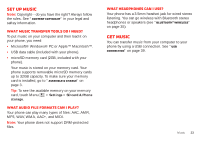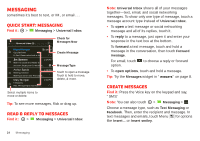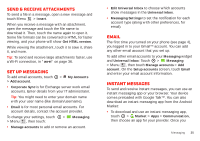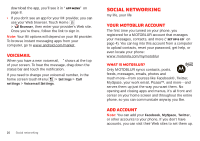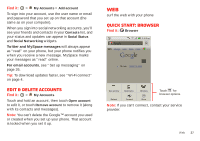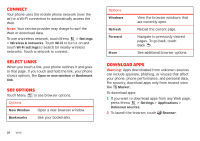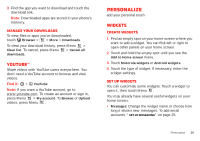Motorola MILESTONE PLUS User Guide - Page 26
Messaging
 |
View all Motorola MILESTONE PLUS manuals
Add to My Manuals
Save this manual to your list of manuals |
Page 26 highlights
Messaging sometimes it's best to text, or IM, or email . . . Quick start: Messaging Find it: > Messaging > Universal Inbox Universal Inbox (1) Mary Morgan 2:50 PM Copy Revisions Hi Paul, Please take a look at the ... Jim Somers 2:47 PM Meet me outside the theater at 8 and don't forget your ID. Would yo... Arthur Bando 2:45 PM Meeting invitation Meeting is set for next Thursday at... Mary Morgan 2:41 PM freelancers Paul, We're going to need help w... Select multiple items to move or delete. Check for Messages Now Create Message Message Type Touch to open a message. Touch & hold to move, delete, & more. Tip: To see more messages, flick or drag up. Read & reply to messages Find it: > Messaging > Universal Inbox 24 Messaging Note: Universal Inbox shows all of your messages together-text, email, and social networking messages. To show only one type of message, touch a message account type instead of Universal Inbox. • To open a text message or social networking message and all of its replies, touch it. • To reply to a message, just open it and enter your response in the text box at the bottom. To forward a text message, touch and hold a message in the conversation, then touch Forward message. For email, touch option. to choose a reply or forward • To open options, touch and hold a message. Tip: Try the Messages widget in "Widgets" on page 8. Create messages Find it: Press the Voice key on the keypad and say, "SMS." Note: You can also touch > Messaging > . Choose a message type, such as Text Messaging or Facebook. Then, enter the recipient and message. In text messages and emails, touch Menu for options like Insert... or Insert smiley.