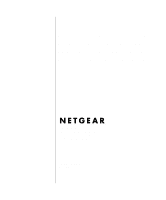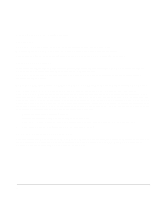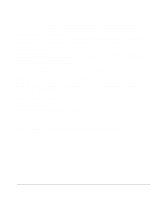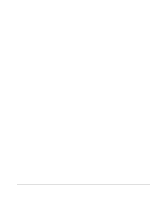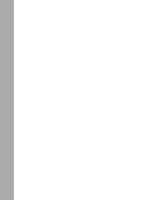Netgear FM114P FR114W Reference Manual
Netgear FM114P - Cable/DSL ProSafe 802.11b Wireless Firewall Router Manual
 |
UPC - 606449024029
View all Netgear FM114P manuals
Add to My Manuals
Save this manual to your list of manuals |
Netgear FM114P manual content summary:
- Netgear FM114P | FR114W Reference Manual - Page 1
Reference Manual for the Model FR114P, FR114W and FM114P Cable/DSL ProSafe Firewall Family NETGEAR, Inc. 4500 Great America Parkway Santa Clara, CA 95054 USA Phone 1-888-NETGEAR SM-FM114PNA-0 May 2002 - Netgear FM114P | FR114W Reference Manual - Page 2
Netgear, Inc. Microsoft, Windows, and Windows in accordance with the instructions, may cause harmful interference measures: • Reorient or relocate the receiving antenna. • Increase the separation between the equipment and the FR114P, FR114W or FM114P Cable/DSL ProSafe Firewall is shielded against the - Netgear FM114P | FR114W Reference Manual - Page 3
. Read instructions for correct handling. Technical Support Refer to the Support Information Card that shipped with your FR114P, FR114W or FM114P Cable/DSL ProSafe Firewall. World Wide Web NETGEAR maintains a World Wide Web home page that you can access at the universal resource locator (URL - Netgear FM114P | FR114W Reference Manual - Page 4
iv - Netgear FM114P | FR114W Reference Manual - Page 5
Contents About This Guide Typographical Conventions xv Special Message Formats xvi Technical Support ...xvi Related Publications ...xvi Chapter 1 Introduction About the NETGEAR ProSafe Firewalls 1-1 Key Features ...1-1 A Powerful, True Firewall 1-2 Content Filtering ...1-3 Configurable Ethernet - Netgear FM114P | FR114W Reference Manual - Page 6
3-12 Chapter 4 Basic Configuration Accessing the Web Configuration Manager 4-1 Configuration using the Setup Wizard 4-4 Configuring for Dynamic IP Account 4-5 Configuring for Fixed IP Account 4-6 Configuring for an Account with Login 4-7 Manual Configuration ...4-8 Completing the Configuration - Netgear FM114P | FR114W Reference Manual - Page 7
...6-2 Options ...6-3 Access Point ...6-3 Configuring WEP (Wired Equivalent Privacy 6-4 Restricting Wireless Access by MAC Address 6-5 Additional Notes ...6-6 Security ...6-6 Placement and Range 6-6 Chapter 7 Print Server Network Printing from Windows 7-1 Installing the PTP Driver 7-1 Contents - Netgear FM114P | FR114W Reference Manual - Page 8
10 Troubleshooting the Print Server 7-10 Chapter 8 Maintenance System Status ...8-1 Attached Devices ...8-4 Changing the Administration Password 8-4 Configuration File Settings Management 8-5 Restore and Backup the Configuration 8-6 Erase the Configuration 8-6 Router Upgrade ...8-7 Diagnostics - Netgear FM114P | FR114W Reference Manual - Page 9
Configuration and Password 10-8 Using the Default Reset button 10-8 Problems with Date and Time 10-8 Appendix A Technical Specifications Appendix B Networks, Routing, and Firewall Basics Basic Router Concepts B-1 What is a Router B-1 Routing Information Protocol B-2 IP Addresses and the - Netgear FM114P | FR114W Reference Manual - Page 10
Network Configuration B-12 Ad-hoc Mode (Peer-to-Peer Workgroup B-12 Infrastructure Mode B-12 Extended Service Set Identification (ESSID B-13 Authentication and WEP Encryption B-13 Wireless Channel Selection B-14 Ethernet Cabling ...B-15 Uplink Switches and Crossover Cables B-16 Cable Quality - Netgear FM114P | FR114W Reference Manual - Page 11
5-15 Wireless Settings menu 6-2 Wireless WEP menu 6-4 Wireless Access menu 6-5 System Status screen 8-1 Router Statistics screen 8-3 Attached Devices menu 8-4 Set Password menu 8-5 Settings Backup menu 8-6 Router Upgrade menu 8-7 Diagnostics menu 8-8 Dynamic DNS menu 9-2 LAN IP Setup Menu - Netgear FM114P | FR114W Reference Manual - Page 12
xii - Netgear FM114P | FR114W Reference Manual - Page 13
Table B-1. Table B-2. Table B-3. Table B-4. LED Descriptions 2-3 Log entry descriptions 5-3 Log action buttons 5-3 Menu 3.2 - System Status Fields 8-2 Router Statistics Fields 8-3 Netmask Notation Translation Table for One Octet B-6 Netmask Formats B-6 802.11 Radio Frequency Channels B-14 - Netgear FM114P | FR114W Reference Manual - Page 14
xiv - Netgear FM114P | FR114W Reference Manual - Page 15
About This Guide Congratulations on your purchase of the NETGEAR™ FR114P, FR114W or FM114P Cable/DSL ProSafe Firewall. A firewall is a special type of router that incorporates features for security. The NETGEAR ProSafe Firewall is a complete security solution that protects your network from attacks - Netgear FM114P | FR114W Reference Manual - Page 16
Reference Manual for the Model FR114P, FR114W and FM114P Cable/DSL ProSafe Firewall Family Special Message Formats This guide uses the following formats to Support For help with any technical issues, contact Customer Support at 1-888-NETGEAR, or visit us on the Web at www.NETGEAR.com. The NETGEAR - Netgear FM114P | FR114W Reference Manual - Page 17
Manual for the Model FR114P, FR114W and FM114P Cable/DSL ProSafe Firewall For more information about address assignment, refer to the IETF documents RFC 1597, Address Allocation for Private Internets, and RFC 1466, Guidelines for Management of IP Address Space. For more information about IP address - Netgear FM114P | FR114W Reference Manual - Page 18
- Netgear FM114P | FR114W Reference Manual - Page 19
-in print server, allowing the sharing of a printer by all PCs on your network. The FM114P firewall includes an 802.11b-compliant wireless access point, while the FR114W firewall can be upgraded to an access point by adding a NETGEAR 802.11b wireless adapter card. Key Features The NETGEAR ProSafe - Netgear FM114P | FR114W Reference Manual - Page 20
point provides: • 802.11b Standards-based wireless networking at up to 11 Mbps • 64-bit and 128-bit WEP encryption security • WEP keys can be generated manually or by passphrase • Wireless access can be restricted by MAC address Integrated Print Server The FR114P and FM114P NETGEAR ProSafe Firewalls - Netgear FM114P | FR114W Reference Manual - Page 21
Model FR114P, FR114W and FM114P Cable/DSL ProSafe Firewall • High-speed Parallel Port Connection 36 pin Centronics, bi-directional IEEE 1284 compliant (supports Nibble mode) with up to 1.5Mbps transfer rate Content Filtering With its content filtering feature, the NETGEAR ProSafe Firewall prevents - Netgear FM114P | FR114W Reference Manual - Page 22
the Model FR114P, FR114W and FM114P Cable/DSL ProSafe Firewall • DNS Proxy When DHCP is enabled and no DNS addresses are specified, the firewall provides its own address as a DNS server to the attached PCs. The firewall obtains actual DNS addresses from the ISP during connection setup and forwards - Netgear FM114P | FR114W Reference Manual - Page 23
Reference Manual for the Model FR114P, FR114W and FM114P Cable/DSL ProSafe Firewall Maintenance and Support NETGEAR offers the following features to help you maximize your use of the firewall: • Flash EPROM for firmware upgrade • Technical support seven days a week, twenty-four hours a day - Netgear FM114P | FR114W Reference Manual - Page 24
Reference Manual for the Model FR114P, FR114W and FM114P Cable/DSL ProSafe Firewall 1-6 Introduction - Netgear FM114P | FR114W Reference Manual - Page 25
• Resource CD, including: - This manual - Installer for Print server driver (applies to FR114P or FM114P only) - Application Notes, Tools, and other helpful information • NETGEAR Cable/DSL ProSafe Firewall Installation Guide (for each model) • Warranty and registration card • Support information - Netgear FM114P | FR114W Reference Manual - Page 26
the Model FR114P, FR114W and FM114P Cable/DSL ProSafe Firewall Local Network Hardware Requirements The NETGEAR ProSafe Firewall is intended for use in a network of personal computers (PCs) that are interconnected by twisted-pair Ethernet cables. PC Requirements To install and run the NETGEAR ProSafe - Netgear FM114P | FR114W Reference Manual - Page 27
Reference Manual for the Model FR114P, FR114W and FM114P Cable/DSL ProSafe Firewall The Firewall's Front Panel The front panel of the NETGEAR ProSafe Firewall contains status LEDs. The FR114P front panel is shown in Figure 2-1 Figure 2-1. FR114P Front Panel You can use some of the LEDs to verify - Netgear FM114P | FR114W Reference Manual - Page 28
• Uplink switch for converting LAN port 4 to uplink (crossover) wiring • Factory Default Reset pushbutton • Parallel Printer port (FR114P and FM114P only) • Wireless adapter slot (FR114W only) • Wireless antenna (FM114P only) Connecting the Firewall Before using your firewall, you need to do the - Netgear FM114P | FR114W Reference Manual - Page 29
Manual for the Model FR114P, FR114W and FM114P Cable/DSL ProSafe Firewall Connecting to Your Internet Access Device Your cable or DSL modem must provide a standard 10BASE-T or 100BASE-Tx Ethernet connection (not USB) for connection to your PC or network. The FR114P Firewall port on the firewall. - Netgear FM114P | FR114W Reference Manual - Page 30
Model FR114P, FR114W and FM114P Cable/DSL ProSafe Firewall Preparing your Wireless Devices For the FM114P Wireless Firewall with Print Server, rotate the antenna to a vertical position and tighten the base. Installing a Wireless Card in the FR114W The FR114W Wireless-Ready Firewall can be upgraded - Netgear FM114P | FR114W Reference Manual - Page 31
Reference Manual for the Model FR114P, FR114W and FM114P Cable/DSL ProSafe Firewall Verifying Connections After applying power to the firewall, complete the following steps to verify the connections to it: 1. When power is first applied, verify that the POWER LED is on. 2. Verify that the - Netgear FM114P | FR114W Reference Manual - Page 32
Reference Manual for the Model FR114P, FR114W and FM114P Cable/DSL ProSafe Firewall 2-8 Setting Up the Hardware - Netgear FM114P | FR114W Reference Manual - Page 33
the FR114P, FR114W or FM114P Cable/DSL ProSafe Firewall and how to order broadband Internet service from an Internet service provider (ISP). . Note: If an ISP technician configured your PC during the installation of a broadband modem, or if you configured it using instructions provided by your ISP - Netgear FM114P | FR114W Reference Manual - Page 34
software to install TCP/IP on your computer.. In your IP network, each PC and the firewall must be assigned a unique IP addresses. Each PC must also have certain other IP configuration information such as a subnet mask (netmask), a domain name server (DNS) address, and a default gateway address - Netgear FM114P | FR114W Reference Manual - Page 35
Manual for the Model FR114P, FR114W and FM114P Cable/DSL ProSafe Firewall You must have an Ethernet adapter, the TCP/IP protocol, and Client for Microsoft Networks. Note: It is not necessary to remove any other network components shown in the Network window in order to install the adapter, TCP/IP - Netgear FM114P | FR114W Reference Manual - Page 36
information about itself and resources that are available on its network. The simplest way to configure this information is to allow the PC to obtain the information from the internal DHCP server of the NETGEAR ProSafe Firewall. To use DHCP with the recommended default addresses, follow these steps - Netgear FM114P | FR114W Reference Manual - Page 37
Manual for the Model FR114P, FR114W and FM114P Cable/DSL ProSafe Firewall 3. Select "I want to set up my Internet connection manually" window is updated to show your settings, which should match the values below if you are using the default TCP/IP settings that NETGEAR recommends: • The IP address - Netgear FM114P | FR114W Reference Manual - Page 38
Manual for the Model FR114P, FR114W and FM114P Cable/DSL ProSafe Firewall 3. If an Ethernet adapter is present in your PC, you should see an entry for Local Area Connection. Double-click that entry. 4. Select Properties. 5. Verify that 'Client for Microsoft Networks' and 'Internet Protocol (TCP/IP - Netgear FM114P | FR114W Reference Manual - Page 39
Model FR114P, FR114W and FM114P Cable/DSL ProSafe Firewall MacOS 8.6 or 9.x 1. From the Apple menu, select Control Panels, then TCP/IP. The TCP/IP Control Panel opens: 2. From the "Connect via" box, select your Macintosh's Ethernet interface. 3. From the "Configure" box, select Using DHCP Server - Netgear FM114P | FR114W Reference Manual - Page 40
Panels, then TCP/IP. The panel is updated to show your settings, which should match the values below if you are using the default TCP/IP settings that NETGEAR recommends: • The IP Address is between 192.168.0.2 and 192.168.0.254 • The Subnet mask is 255.255.255.0 • The Router address is 192.168 - Netgear FM114P | FR114W Reference Manual - Page 41
broadband modem. The method used by the firewall to accomplish this is called Network Address Translation (NAT) or IP masquerading. Login Protocols Some ISPs require a special login protocol, in which you must enter a login name and password in order to access the Internet. If you normally log in - Netgear FM114P | FR114W Reference Manual - Page 42
configure the NETGEAR ProSafe Firewall. Following this procedure is only necessary when your ISP does not dynamically supply the account information. To get the information you need to configure the firewall for Internet access: 1. On the Windows taskbar, click the Start button, point to Settings - Netgear FM114P | FR114W Reference Manual - Page 43
to configure the firewall for Internet access: 1. From the Apple menu, select Control Panels, then TCP/IP. The TCP/IP Control Panel opens, which displays a list of configuration settings. If the "Configure" setting is "Using DHCP Server", your account uses a dynamically-assigned IP address. In this - Netgear FM114P | FR114W Reference Manual - Page 44
Reference Manual for the Model FR114P, FR114W and FM114P Cable/DSL ProSafe Firewall Ready for Configuration After configuring all of your PCs for TCP/IP networking and connecting them to the local network of your NETGEAR ProSafe Firewall, you are ready to access and configure the firewall. Proceed - Netgear FM114P | FR114W Reference Manual - Page 45
chapter describes how to perform the basic configuration of your FR114P, FR114W or FM114P Cable/DSL ProSafe Firewall using the Setup Wizard, which walks you through the configuration process for your Internet connection. Accessing the Web Configuration Manager In order to use the browser-based Web - Netgear FM114P | FR114W Reference Manual - Page 46
Reference Manual for the Model FR114P, FR114W and FM114P Cable/DSL ProSafe Firewall A login window opens as shown in Figure 4-1 below:. Figure 4-1. Login window This screen may have a different appearance in other browsers. 5. Type admin in the User Name box, password in the Password box, and then - Netgear FM114P | FR114W Reference Manual - Page 47
Reference Manual for the Model FR114P, FR114W and FM114P Cable/DSL ProSafe Firewall Figure 4-2. Browser-based configuration main menu You can manually configure your firewall using this menu as described in "Manual Configuration" on page 4-8, or you can allow the Setup Wizard to determine your - Netgear FM114P | FR114W Reference Manual - Page 48
is properly made, the firewall's Internet LED should be on. Next, the Setup Wizard will attempt to determine which of the following connection types your Internet service account uses: • Dynamic IP assignment • Fixed IP address assignment • A login protocol such as PPPoE The Setup Wizard will report - Netgear FM114P | FR114W Reference Manual - Page 49
below: Figure 4-3. Setup Wizard menu for Dynamic IP address 1. Enter your Account Name (may also be called Host Name) and Domain Name. These parameters may be necessary to access your ISP's services such as mail or news servers. If you leave the Domain Name field blank, the firewall will attempt to - Netgear FM114P | FR114W Reference Manual - Page 50
Reference Manual for the Model FR114P, FR114W and FM114P Cable/DSL ProSafe Firewall 3. Router's MAC Address: This section determines the Ethernet MAC address that will be used by the firewall on the Internet port. If your ISP allows access by only one specific PC's Ethernet MAC address, select "Use - Netgear FM114P | FR114W Reference Manual - Page 51
Manual for the Model FR114P, FR114W and FM114P Cable/DSL ProSafe Firewall A DNS server is a host on the Internet that translates Internet names (such as www addresses) to numeric IP addresses. Typically your ISP transfers the IP addresses of one or two DNS servers to your firewall during login - Netgear FM114P | FR114W Reference Manual - Page 52
for the Model FR114P, FR114W and FM114P Cable/DSL ProSafe Firewall Note: You will no longer need to launch the ISP's login program on your PC in order to access the Internet. When you start an Internet application, your firewall will automatically log you in. 3. Domain Name Server (DNS) Address: If - Netgear FM114P | FR114W Reference Manual - Page 53
Reference Manual for the Model FR114P, FR114W and FM114P Cable/DSL ProSafe Firewall 5. Domain Name Server (DNS) Address: If you know that your ISP does not automatically transmit DNS addresses to the firewall during login, select "Use these DNS servers" and enter the IP address of your ISP's Primary - Netgear FM114P | FR114W Reference Manual - Page 54
Reference Manual for the Model FR114P, FR114W and FM114P Cable/DSL ProSafe Firewall The following chapters describe how to configure the Advanced features of your firewall, and how to troubleshoot problems that may occur. 4-10 Basic Configuration - Netgear FM114P | FR114W Reference Manual - Page 55
FR114W or FM114P Cable/DSL ProSafe Firewall. The firewall provides you with selective blocking of inbound and outbound services, Web content communication between the two. A firewall incorporates the functions of a NAT (Network Address Translation) router, while adding features for dealing with - Netgear FM114P | FR114W Reference Manual - Page 56
Reference Manual for the Model FR114P, FR114W and FM114P Cable/DSL ProSafe Firewall Security Log The firewall will log security-related events such as denied incoming and outgoing service requests, hacker probes, and administrator logins. If you enable content filtering in the Block Sites menu, the - Netgear FM114P | FR114W Reference Manual - Page 57
Reference Manual for the Model FR114P, FR114W and FM114P Cable/DSL ProSafe Firewall Log entries are described in Table 5-1 Table 5-1. Log entry descriptions Field Date and Time Description or Action Source IP Source port and interface Destination Destination port and interface Description The - Netgear FM114P | FR114W Reference Manual - Page 58
Manual for the Model FR114P, FR114W and FM114P Cable/DSL ProSafe Firewall Examples of log messages Following are examples of log messages. In all cases, the log entry shows the timestamp as: Day, Year-Month-Date Hour:Minute:Second Activation and Administration Tue, 2002-05-21 18:48:39 - NETGEAR - Netgear FM114P | FR114W Reference Manual - Page 59
Reference Manual for the Model FR114P, FR114W and FM114P Cable/DSL ProSafe Firewall Block Sites The NETGEAR ProSafe Firewall allows you to restrict access based on Web addresses and Web address keywords. Up to 255 entries are supported in the Keyword list. The Keyword Blocking menu is shown in - Netgear FM114P | FR114W Reference Manual - Page 60
the Model FR114P, FR114W and FM114P Cable/DSL ProSafe Firewall You may specify one Trusted User, which is a PC that will be exempt from blocking and logging. Since the Trusted User will be identified by an IP address, you should configure that PC with a fixed or reserved IP address. Rules Firewall - Netgear FM114P | FR114W Reference Manual - Page 61
Reference Manual for the Model FR114P, FR114W and FM114P Cable/DSL ProSafe Firewall You may define additional rules that will specify exceptions to the default rules. By adding custom rules, you can block or allow access based on the service or application, source or destination IP addresses, and - Netgear FM114P | FR114W Reference Manual - Page 62
(Port Forwarding) Because the NETGEAR ProSafe Firewall uses Network Address Translation (NAT), your network presents only one IP address to the Internet, and outside users cannot directly address any of your local computers. However, by defining an inbound rule you can can make a local server (for - Netgear FM114P | FR114W Reference Manual - Page 63
for the Model FR114P, FR114W and FM114P Cable/DSL ProSafe Firewall Inbound Rule Example: A Local Public Web Server If you host a public web server on your local network, you can define a rule to allow inbound web (HTTP) requests from any outside IP address to the IP address of your web server at any - Netgear FM114P | FR114W Reference Manual - Page 64
Reference Manual for the Model FR114P, FR114W and FM114P Cable/DSL ProSafe Firewall Inbound Rule Example: Allowing Videoconference from Restricted Addresses If you want to allow incoming videoconferencing to be initiated from a restricted range of outside IP addresses, such as from a branch office, - Netgear FM114P | FR114W Reference Manual - Page 65
NETGEAR ProSafe Firewall allows you to block the use of certain Internet services by PCs on your network. This is called service blocking or port filtering. You can define an outbound rule to block Internet access from a local PC based on: • the IP address of the local PC (source address) • the IP - Netgear FM114P | FR114W Reference Manual - Page 66
by the firewall unless the traffic is a response to one of your local computers or a service for which you have configured an inbound rule. Instead of discarding this traffic, you can have it forwarded to one computer on your network. This computer is called the Default DMZ Server. 5-12 Security - Netgear FM114P | FR114W Reference Manual - Page 67
to be a Default DMZ server: 1. Click Default DMZ Server. 2. Type the IP address for that server. 3. Click Apply. Note: In this application, the use of the term 'DMZ' has become common, although it is a misnomer. In traditional firewalls, a DMZ is actually a separate physical network port. A true DMZ - Netgear FM114P | FR114W Reference Manual - Page 68
Reference Manual for the Model FR114P, FR114W and FM114P Cable/DSL ProSafe Firewall Services Services are functions performed by server computers at the request of client computers. For example, Web servers serve web pages, time servers serve time and date information, and game hosts serve data - Netgear FM114P | FR114W Reference Manual - Page 69
Reference Manual for the Model FR114P, FR114W and FM114P Cable/DSL ProSafe Firewall To define a new service, first you must determine which port number or range of numbers is used by the application. This information can usually be determined by contacting the publisher of the application or from - Netgear FM114P | FR114W Reference Manual - Page 70
Reference Manual for the Model FR114P, FR114W and FM114P Cable/DSL ProSafe Firewall Schedule If you enabled content filtering in the Block Sites menu, or if you defined an outbound rule to use a schedule, you can set up a schedule for when blocking occurs or when access is restricted. The firewall - Netgear FM114P | FR114W Reference Manual - Page 71
Reference Manual for the Model FR114P, FR114W and FM114P Cable/DSL ProSafe Firewall 3. Click Apply Time Zone The NETGEAR ProSafe Firewall uses the Network Time Protocol (NTP) to obtain the current time and date from one of several Network Time Servers on the Internet. In order to localize the time - Netgear FM114P | FR114W Reference Manual - Page 72
alerts from the firewall. • Your outgoing mail server Enter the name or IP address of your ISP's outgoing (SMTP) mail server (such as address when any of the following events occur: • If a Denial of Service attack is detected • If a Port Scan is detected • If a user on your LAN attempts to access - Netgear FM114P | FR114W Reference Manual - Page 73
Reference Manual for the Model FR114P, FR114W and FM114P Cable/DSL ProSafe Firewall You can specify that logs are is automatically e-mailed to the specified e-mail address. After the log is sent, the log is cleared from the firewall's memory. If the firewall cannot e-mail the log file, the log - Netgear FM114P | FR114W Reference Manual - Page 74
Reference Manual for the Model FR114P, FR114W and FM114P Cable/DSL ProSafe Firewall 5-20 Security - Netgear FM114P | FR114W Reference Manual - Page 75
or FM114P Wireless Firewall with Print Server. This chapter does not apply to the FR114P Firewall with Print Server. The FR114W Wireless-Ready Firewall can be upgraded to wireless operation by purchasing and installing a NETGEAR Model MA401 802.11b Wireless PC Card. For instructions on upgrading the - Netgear FM114P | FR114W Reference Manual - Page 76
screens may display this name as the Access Point in use. • SSID (Service Set ID) Enter a value of up to 32 alphanumeric characters. The same SSID must be assigned to all wireless devices in your network. The default SSID is Wireless, but NETGEAR strongly recommends that you change your network - Netgear FM114P | FR114W Reference Manual - Page 77
the Model FR114P, FR114W and FM114P Cable/DSL ProSafe Firewall Options Channel Number This field determines which operating frequency will be used. It should not be necessary to change the wireless channel unless you notice interference problems with another nearby access point. The default wireless - Netgear FM114P | FR114W Reference Manual - Page 78
FR114W and FM114P Cable/DSL ProSafe Firewall Configuring WEP (Wired Equivalent Privacy) From the Wireless menu, click the Configure WEP button to display the Wireless WEP menu, shown in Figure 6-2: Figure 6-2. Wireless WEP menu Authentication Type Normally this can be left at the default value of - Netgear FM114P | FR114W Reference Manual - Page 79
PCs button to display the Wireless Access menu, shown in Figure 6-3: Figure 6-3. Wireless Access menu The Trusted PCs window displays a list of MAC addresses that will be allowed to connect to the firewall. These PCs must also have the correct SSID and WEP settings. To restrict access based on MAC - Netgear FM114P | FR114W Reference Manual - Page 80
Reference Manual for the Model FR114P, FR114W and FM114P Cable/DSL ProSafe Firewall 3. Obtain the Ethernet MAC address of the wireless interface card of each authorized PC. This address is usually printed on the card itself, or it may appear in the router's DHCP table. 4. Enter each MAC address into - Netgear FM114P | FR114W Reference Manual - Page 81
the print server in your FR114P Firewall with Print Server or FM114P Wireless Firewall with Print Server. This chapter does not apply to the FR114W Wireless-Ready Firewall. Network Printing from Windows The NETGEAR ProSafe Firewall supports two methods for printing from Windows: • Print Port Driver - Netgear FM114P | FR114W Reference Manual - Page 82
Reference Manual for the Model FR114P, FR114W and FM114P Cable/DSL ProSafe Firewall 3. Scroll down to the Drivers section and click on FR114P Print Server driver for Windows. 4. When asked, select 'Run this program from its current location'. 5. Follow the steps to install the Print Server driver. - Netgear FM114P | FR114W Reference Manual - Page 83
, use the Start menu to run this program. The default installation is Start -> Programs -> NETGEAR Firewall Print Server -> Add Port. Printer Management • Using PTP printing, print jobs can be managed in the same manner as any Windows printer. Open the Printers folder (Start -> Settings -> Printers - Netgear FM114P | FR114W Reference Manual - Page 84
on your version of Windows. An example screen is shown below: Items shown on this screen are as follows: • Port If desired, click Browse to select a different device. The 'Select Device Port' button supports multi-port models, but the firewall is a single-port print server. The Port Name is shown - Netgear FM114P | FR114W Reference Manual - Page 85
New Port. 4. In the Dialog requesting 'Name or Address of server providing lpd', enter the IP address of the FR114P Firewall. 5. For Name of printer or print queue on that server, enter L1. 6. Click OK. When returned to the Printer Ports window, select Close and then install your printer driver as - Netgear FM114P | FR114W Reference Manual - Page 86
Reference Manual for the Model FR114P, FR114W and FM114P Cable/DSL ProSafe Firewall 2. Select Other Network File and Print Services, then click the Details button. 3. Enable Print Services for Unix, then click OK. 4. Click Next and complete the Wizard. Adding the Printer: 1. Open your Printers - Netgear FM114P | FR114W Reference Manual - Page 87
Reference Manual for the Model FR114P, FR114W and FM114P Cable/DSL ProSafe Firewall 3. In the Select the Printer Port screen, select LPR Port, as shown below. Click Next to continue. 4. In the Dialog requesting 'Name or Address of server providing lpd', enter the IP address of the FR114P Firewall. - Netgear FM114P | FR114W Reference Manual - Page 88
Reference Manual for the Model FR114P, FR114W and FM114P Cable/DSL ProSafe Firewall 3. When prompted for Network Path or Queue Name, click the Browse button, and locate the Server and Printer that your Network Administrator advised you to use. 4. Click OK, then Next. 5. Select the correct printer - Netgear FM114P | FR114W Reference Manual - Page 89
FM114P Cable/DSL ProSafe Firewall Network Printing from the Macintosh Macintosh computers can connect to a TCP/IP network printer using the Line Printer Remote (LPR) protocol. LPR printing can be set up on any Macintosh that has Desktop Printing installed or available. Desktop Printing is supported - Netgear FM114P | FR114W Reference Manual - Page 90
system documentation for information on configuring for LPR printing. The NETGEAR ProSafe Firewall's print server supports graphics mode printing. Troubleshooting the Print Server When I tried to install the Printer Driver for Peer-to-Peer printing, I received an error message and the installation - Netgear FM114P | FR114W Reference Manual - Page 91
for the Model FR114P, FR114W and FM114P Cable/DSL ProSafe Firewall a. Open Start -> Settings -> Control Panel -> Add/Remove Programs. b. Look for an entry with a name like "NETGEAR ProSafe Firewall Router", "NETGEAR Print Server", "Print Server Driver" or "Print Server Port". c. Select this item - Netgear FM114P | FR114W Reference Manual - Page 92
Manual for the Model FR114P, FR114W and FM114P Cable/DSL ProSafe Firewall f. Right-click the new printer and select Properties. Then select the Details tab, as shown below. g. Click the Add Port button. On the resulting screen, select Other, then select the NETGEAR Print Server Port as the port - Netgear FM114P | FR114W Reference Manual - Page 93
Reference Manual for the Model FR114P, FR114W and FM114P Cable/DSL ProSafe Firewall h. Click OK to see the Print Port Configuration screen. i. Click the Browse Device button, select the firewall, and click OK. j. Click OK to return to the Printers folders, and right-click on the new printer. Make - Netgear FM114P | FR114W Reference Manual - Page 94
Reference Manual for the Model FR114P, FR114W and FM114P Cable/DSL ProSafe Firewall 7-14 Print Server - Netgear FM114P | FR114W Reference Manual - Page 95
Chapter 8 Maintenance This chapter describes how to use the maintenance features of your FR114P, FR114W and FM114P Cable/DSL ProSafe Firewalls. These features can be found by clicking on the Maintenance heading in the Main Menu of the browser interface. System Status The System Status menu - Netgear FM114P | FR114W Reference Manual - Page 96
Model FR114P, FR114W and FM114P Cable/DSL ProSafe Firewall This screen shows the following parameters: Table 8-1. Menu 3.2 - System Status Fields Field System Name Firmware Version WAN Port MAC Address IP Address DHCP IP Subnet Mask Domain Name Servers (DNS) LAN Port MAC Address IP Address IP - Netgear FM114P | FR114W Reference Manual - Page 97
Model FR114P, FR114W and FM114P Cable/DSL ProSafe Firewall Click on the "Show Statistics" button to display firewall usage statistics, as shown in Figure 8-2 below: Figure 8-2. Router Statistics screen This screen shows the following statistics:. Table 8-2. Router Statistics Fields Field Port - Netgear FM114P | FR114W Reference Manual - Page 98
can use the Set Password menu to change the firewall administrator's password for accessing the Settings pages. (Note that this is NOT your ISP account password). The default password for the firewall's Web Configuration Manager is password. NETGEAR recommends that you change this password to a more - Netgear FM114P | FR114W Reference Manual - Page 99
Manual for the Model FR114P, FR114W and FM114P Cable/DSL ProSafe Firewall From the Main Menu of the browser interface, under the Maintenance heading, select Set Password to bring up the menu shown in Figure 8-4. Figure 8-4. Set Password menu To change the password, first enter the old password - Netgear FM114P | FR114W Reference Manual - Page 100
is sometimes desirable to restore the firewall to a known blank condition. This can be done by using the Erase function, which will restore all factory settings. After an erase, the firewall's password will be password, the LAN IP address will be 192.168.0.1, and the firewall's DHCP client will be - Netgear FM114P | FR114W Reference Manual - Page 101
. To restore the factory default configuration settings without knowing the login password or IP address, you must use the Default Reset button on the rear panel of the firewall. See "Using the Default Reset button" on page 10-8. Router Upgrade The software of the FR114P Firewall is stored in FLASH - Netgear FM114P | FR114W Reference Manual - Page 102
Reference Manual for the Model FR114P, FR114W and FM114P Cable/DSL ProSafe Firewall In some cases, you may need to reset the firewall to factory defaults and reconfigure it after upgrading. Diagnostics The NETGEAR ProSafe Firewall contains several tools to assist in diagnosing conditions on your - Netgear FM114P | FR114W Reference Manual - Page 103
Reference Manual for the Model FR114P, FR114W and FM114P Cable/DSL ProSafe Firewall Display the Routing Table This button will open a new window showing the table of routes that the firewall will use to determine where to send packets. Your LAN and WAN subnets will be shown, along with any Static - Netgear FM114P | FR114W Reference Manual - Page 104
Reference Manual for the Model FR114P, FR114W and FM114P Cable/DSL ProSafe Firewall 8-10 Maintenance - Netgear FM114P | FR114W Reference Manual - Page 105
can change frequently. In this case, you can use a commercial dynamic DNS service, who will allow you to register your domain to their IP address, and will forward traffic directed at your domain to your frequently-changing IP address. The firewall contains a client that can connect to a dynamic DNS - Netgear FM114P | FR114W Reference Manual - Page 106
Reference Manual for the Model FR114P, FR114W and FM114P Cable/DSL ProSafe Firewall From the Main Menu of the browser interface, under Advanced, click on Dynamic DNS to view the Dynamic DNS menu shown in Figure 9-1: Figure 9-1. Dynamic DNS menu To configure Dynamic DNS: 1. Access the website of one - Netgear FM114P | FR114W Reference Manual - Page 107
Model FR114P, FR114W and FM114P Cable/DSL ProSafe Firewall 8. Click Apply to save your configuration. Note: If your ISP assigns a private WAN IP address (such as 192.168.x.x or 10.x.x.x), the dynamic DNS service will not work because private addresses will not be routed on the Internet. LAN IP Setup - Netgear FM114P | FR114W Reference Manual - Page 108
Reference Manual for the Model FR114P, FR114W and FM114P Cable/DSL ProSafe Firewall • LAN IP addresses-192.168.0.1 • Subnet mask-255.255.255.0 These addresses are part of the IETF-designated private address range for use in private networks, and should be suitable in most applications. If your - Netgear FM114P | FR114W Reference Manual - Page 109
router as DHCP server' check box. Otherwise, leave it checked. Specify the pool of IP addresses to be assigned by setting the Starting IP Address and Ending IP Address. These addresses should be part of the same IP address subnet as the firewall's LAN IP address. Using the default addressing scheme - Netgear FM114P | FR114W Reference Manual - Page 110
Reference Manual for the Model FR114P, FR114W and FM114P Cable/DSL ProSafe Firewall • Gateway IP Address (the firewall's LAN IP address) • Primary DNS Server (if you entered a Primary DNS address in the Basic Settings menu; otherwise, the firewall's LAN IP address) • Secondary DNS Server (if you - Netgear FM114P | FR114W Reference Manual - Page 111
Reference Manual for the Model FR114P, FR114W and FM114P Cable/DSL ProSafe Firewall From the Main Menu of the browser to limit access to the LAN only. The static route will not be reported in RIP. 6. Type the Destination IP Address of the final destination network. 7. Type the IP Subnet Mask for - Netgear FM114P | FR114W Reference Manual - Page 112
for the Model FR114P, FR114W and FM114P Cable/DSL ProSafe Firewall - If the network is reached through another router on the same LAN segment as the firewall, type that router's LAN IP address. - If the network is another IP subnet located on your physical LAN, type your firewall's LAN IP address - Netgear FM114P | FR114W Reference Manual - Page 113
and FM114P Cable/DSL ProSafe Firewall Remote Management Using the Remote Management page, you can allow a user or users on the Internet to configure, upgrade and check the status of your NETGEAR Cable/DSL ProSafe VPN Firewall. Note: Be sure to change the router's default configuration password to - Netgear FM114P | FR114W Reference Manual - Page 114
Reference Manual for the Model FR114P, FR114W and FM114P Cable/DSL ProSafe Firewall 9-10 Advanced Configuration - Netgear FM114P | FR114W Reference Manual - Page 115
and FM114P Cable/ DSL ProSafe Firewalls. For the common problems listed, go to the section indicated. • Is the firewall on? • Have I connected the firewall correctly? Go to "Basic Functioning" on page 10-1. • I can't access the firewall's configuration with my browser. Go to "Troubleshooting the - Netgear FM114P | FR114W Reference Manual - Page 116
firewall's configuration to factory defaults. This will set the firewall's IP address to 192.168.0.1. This procedure is explained in "Using the Default Reset button" on page 10-8. If the error persists, you might have a hardware problem and should contact technical support. Local or Internet Port - Netgear FM114P | FR114W Reference Manual - Page 117
, FR114W and FM114P Cable/DSL ProSafe Firewall • Make sure that the Ethernet cable connections are secure at the firewall and at the hub or PC. • Make sure that power is turned on to the connected hub or PC. • Be sure you are using the correct cable: - When connecting the firewall's Internet port to - Netgear FM114P | FR114W Reference Manual - Page 118
your PC. • If your firewall's IP address has been changed and you don't know the current IP address, clear the firewall's configuration to factory defaults. This will set the firewall's IP address to 192.168.0.1. This procedure is explained in "Using the Default Reset button" on page 10-8. • Make - Netgear FM114P | FR114W Reference Manual - Page 119
Manual for the Model FR114P, FR114W and FM114P Cable/DSL ProSafe Firewall Troubleshooting the ISP Connection If your firewall is unable to access the Internet, you should first determine whether the firewall is able to obtain a WAN IP address from the ISP. Unless you have been assigned a static IP - Netgear FM114P | FR114W Reference Manual - Page 120
Reference Manual for the Model FR114P, FR114W and FM114P Cable/DSL ProSafe Firewall Family OR Configure your firewall to spoof your PC's MAC address. This can be done in the Basic Settings menu. Refer to "Manual Configuration" on page 4-8. If your firewall can obtain an IP address, but your PC is - Netgear FM114P | FR114W Reference Manual - Page 121
and for the hub ports (if any) that are connected to your workstation and firewall. • Wrong network configuration - Verify that the Ethernet card driver software and TCP/IP software are both installed and configured on your PC or workstation. - Verify that the IP address for your firewall and your - Netgear FM114P | FR114W Reference Manual - Page 122
password or IP address is not known. Using the Default Reset button To restore the factory default configuration settings without knowing the administration password or IP address, you must use the Default Reset button on the rear panel of the firewall. 1. Press and hold the Default Reset - Netgear FM114P | FR114W Reference Manual - Page 123
Manual for the Model FR114P, FR114W and FM114P Cable/DSL ProSafe Firewall • Date shown is January 1, 2000 Cause: The firewall has not yet successfully reached a Network Time Server. Check that your Internet access settings are configured correctly. If you have just completed configuring the firewall - Netgear FM114P | FR114W Reference Manual - Page 124
Reference Manual for the Model FR114P, FR114W and FM114P Cable/DSL ProSafe Firewall Family 10-10 Troubleshooting - Netgear FM114P | FR114W Reference Manual - Page 125
A Technical Specifications This appendix provides technical specifications for the FR114P, FR114W and FM114P Cable/DSL ProSafe Firewalls. Network Protocol and Standards Compatibility Data and Routing Protocols: TCP/IP, RIP-1, RIP-2, DHCP PPP over Ethernet (PPPoE) Power Adapter North America - Netgear FM114P | FR114W Reference Manual - Page 126
Reference Manual for the Model FR114P, FR114W and FM114P Cable/DSL ProSafe Firewall Family Environmental Specifications Operating temperature: Operating humidity: Electromagnetic Emissions Meets requirements of: Interface Specifications Local: Internet: 0° to 40° C 90% maximum relative humidity, - Netgear FM114P | FR114W Reference Manual - Page 127
Basics This chapter provides an overview of IP networks, routing, and firewalls. Basic Router Concepts Large amounts of bandwidth can be The function of selecting and forwarding this data is performed by a router. What is a Router? A router is a device that forwards traffic between networks based on - Netgear FM114P | FR114W Reference Manual - Page 128
the Model FR114P, FR114W and FM114P Cable/DSL ProSafe Firewall Family Routers vary in performance and scale, number of routing protocols supported, and types of physical WAN connection they support. The FR114P, FR114W and FM114P Cable/DSL ProSafe Firewalls is a small office router that routes the IP - Netgear FM114P | FR114W Reference Manual - Page 129
Manual for the Model FR114P, FR114W and FM114P Cable/DSL ProSafe Firewall There are five standard classes of IP addresses. These address classes have different ways of determining the network and host sections of the address, allowing for different numbers of hosts on a network. Each address - Netgear FM114P | FR114W Reference Manual - Page 130
and FM114P Cable/DSL ProSafe Firewall Family • Class D Class D addresses are used for multicasts (messages sent to many hosts). Class D addresses are in this range: 224.0.0.0 to 239.255.255.255. • Class E Class E addresses are for experimental use. This addressing structure allows IP addresses to - Netgear FM114P | FR114W Reference Manual - Page 131
Reference Manual for the Model FR114P, FR114W and FM114P Cable/DSL ProSafe Firewall Subnet Addressing By looking at the addressing structures, you can see that even with a Class C address, there are a large number of hosts per network. Such a structure is an inefficient use of addresses if each end - Netgear FM114P | FR114W Reference Manual - Page 132
Reference Manual for the Model FR114P, FR114W and FM114P Cable/DSL ProSafe Firewall Family Note: The number 192.68.135.127 is not assigned because it is the broadcast address of the first subnet. The number 192.68.135.128 is not assigned because it is the network address of the second subnet. The - Netgear FM114P | FR114W Reference Manual - Page 133
comprise the host address. • So that a local router or bridge recognizes which addresses are local and which are remote Private IP Addresses If your local network is isolated from the Internet (for example, when using NAT), you can assign any IP addresses to the hosts without problems. However, the - Netgear FM114P | FR114W Reference Manual - Page 134
Reference Manual for the Model FR114P, FR114W and FM114P Cable/DSL ProSafe Firewall Family Single IP Address Operation Using NAT In the past, if multiple PCs on a LAN needed to access the Internet simultaneously, you had to obtain a range of IP addresses from the ISP. This type of Internet account - Netgear FM114P | FR114W Reference Manual - Page 135
out by the router. This filtering can prevent intruders from probing your system. However, using port forwarding, you can allow one PC (for example, a Web server) on your local network to be accessible to outside users. MAC Addresses and Address Resolution Protocol An IP address alone cannot be - Netgear FM114P | FR114W Reference Manual - Page 136
and FM114P Cable/DSL ProSafe Firewall Family IP Configuration by DHCP When an IP-based local area network is installed, each PC must be configured with an IP address. If the PCs need to access the Internet, they should also be configured with a gateway address and one or more DNS server addresses - Netgear FM114P | FR114W Reference Manual - Page 137
Reference Manual for the Model FR114P, FR114W and FM114P Cable/DSL ProSafe Firewall Stateful Packet Inspection Unlike simple Internet sharing routers, a firewall uses a process called stateful packet inspection to ensure secure firewall filtering to protect your network from attacks and intrusions. - Netgear FM114P | FR114W Reference Manual - Page 138
Reference Manual for the Model FR114P, FR114W and FM114P Cable/DSL ProSafe Firewall Family Wireless Networking The FR114W Wireless-Ready Firewall and FM114P Wireless Firewall with Print Server conform to the Institute of Electrical and Electronics Engineers (IEEE) 802.11b standard for wireless LANs - Netgear FM114P | FR114W Reference Manual - Page 139
Reference Manual for the Model FR114P, FR114W and FM114P Cable/DSL ProSafe Firewall In the infrastructure mode, the wireless access point converts airwave data into wired Ethernet data, acting as a bridge between the wired LAN and wireless clients. Connecting multiple Access Points via a wired - Netgear FM114P | FR114W Reference Manual - Page 140
Manual for the Model FR114P, FR114W and FM114P Cable/DSL ProSafe Firewall Family The 128-bit WEP data encryption method consists of 104 user-configurable bits. Similar to the forty-bit WEP data encryption method, the remaining 24 bits are factory , two separate wireless networks using neighboring - Netgear FM114P | FR114W Reference Manual - Page 141
Reference Manual for the Model FR114P, FR114W and FM114P Cable/DSL ProSafe Firewall Note: The available channels supported by the wireless products in various countries are different. The preferred channel separation between the channels in neighboring wireless networks is 25 MHz (5 channels). This - Netgear FM114P | FR114W Reference Manual - Page 142
Manual for the Model FR114P, FR114W and FM114P Cable/DSL ProSafe Firewall Uplink switch which will exchange the pairs on one port, allowing that port to be connected to another hub using a normal Industry Association (EIA). This rating will be printed on the cable jacket. A Category 5 cable - Netgear FM114P | FR114W Reference Manual - Page 143
server can assign network configuration information to multiple DHCP clients. The assigned information includes IP addresses, DNS addresses, and gateway (router) addresses. The Extended Service Set Identification (ESS ID) is a thirty-two character (maximum) alphanumeric key identifying the wireless - Netgear FM114P | FR114W Reference Manual - Page 144
Manual for the Model FR114P, FR114W and FM114P Cable/DSL ProSafe Firewall /IP. IP Address A four-byte number uniquely defining each host on the Internet. Ranges of addresses are personal computers. MAC address Media Access Control address. A unique 48-bit hardware address assigned to every - Netgear FM114P | FR114W Reference Manual - Page 145
the Model FR114P, FR114W and FM114P Cable/DSL ProSafe Firewall NAT netmask Network Address Translation packet PPP PPP over Ethernet PPTP PSTN Point-to-Point Protocol RFC RIP router Routing Information Protocol SSID See Network Address Translation. A number that explains which part of an IP address - Netgear FM114P | FR114W Reference Manual - Page 146
, given by the Wireless Ethernet Compatibility Alliance (WECA, see http:// www.wi-fi.net), an industry standard group promoting interoperability among 802.11b devices. WINS. Windows Internet Naming Service is a server process for resolving Windows-based computer names to IP addresses. If a remote - Netgear FM114P | FR114W Reference Manual - Page 147
Time 5-17, 10-9 Default Key 6-5 default password (is password) 8-4 default reset button 10-8 Denial of Service (DoS) protection 1-2 denial of service attack B-11 DHCP 1-3, 9-5, B-10 DHCP Client ID 3-7 DHCP Setup field, Ethernet Setup menu 8-2 diagnostics 8-8 DMZ Server 5-12 DNS Lookup 8-8 DNS - Netgear FM114P | FR114W Reference Manual - Page 148
xvii, B-2 auto-generated 10-4 private B-7 translating xvii IP configuration by DHCP B-10 IP networking for Macintosh 3-6 for Windows 3-2, 3-5 L LAN IP Setup Menu 9-3 LEDs 2 description 2-3 troubleshooting 10-2 log sending 5-18 LPD/LPR Printing 7-1 M MAC address 10-8, B-9 spoofing 4-6, 4-9, 10-6 MAC - Netgear FM114P | FR114W Reference Manual - Page 149
placement 6-6 port filtering 5-11 port forwarding 5-8 port forwarding behind NAT B-9 port numbers 5-14 PPP over Ethernet 1-4, 3-9 PPPoE 1-4, 3-9, 4-7 Primary DNS Server 4-5, 4-6, 4-8, 4-9 protocols Address Resolution B-9 DHCP 1-3, B-10 Routing Information 1-3, B-2 support 1-3 TCP/IP 1-3 PTP Driver - Netgear FM114P | FR114W Reference Manual - Page 150
Uplink switch B-16 USB 3-8 W WEP 6-4, B-13 WEP, Keys 6-4 Wi-Fi B-12 Windows, configuring for IP routing 3-2, 3-5 winipcfg utility 3-5 WinPOET 3-9 Wired Equivalent Privacy. See WEP Wireless Ethernet B-12 World Wide Web iii 4 Index
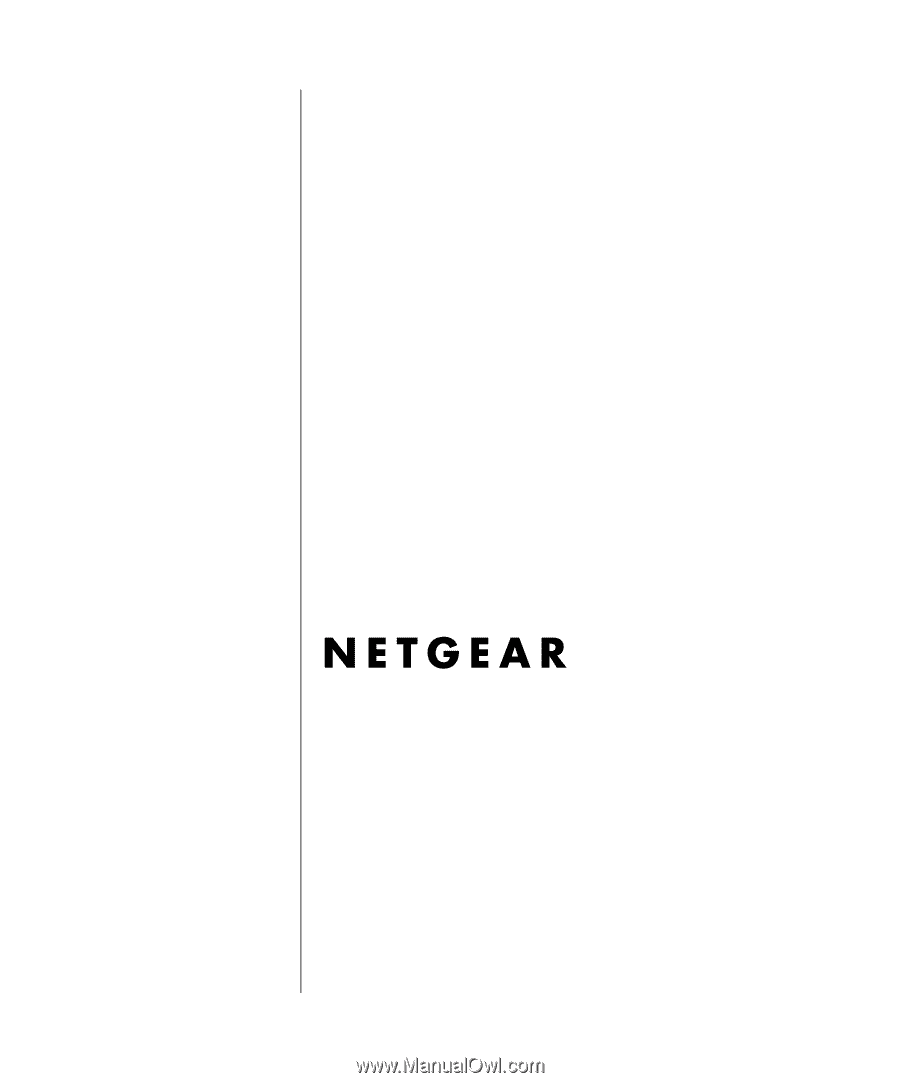
SM-FM114PNA-0
May 2002
NETGEAR
, Inc.
4500 Great America Parkway
Santa Clara, CA 95054 USA
Phone 1-888-NETGEAR
Reference Manual for the
Model FR114P, FR114W
and FM114P Cable/DSL
ProSafe Firewall Family