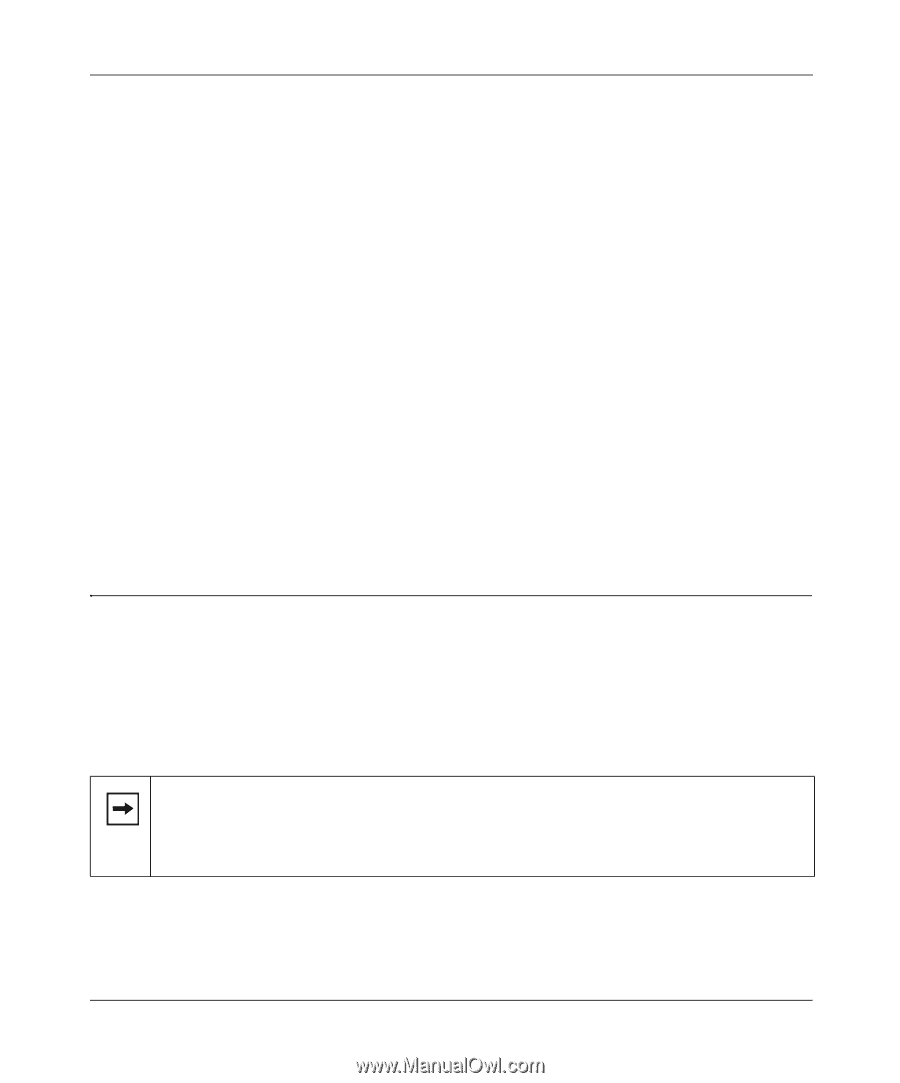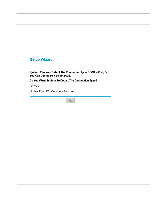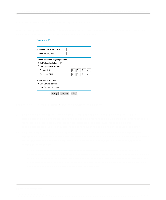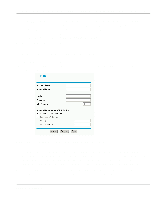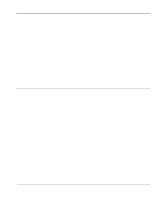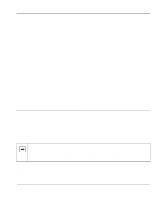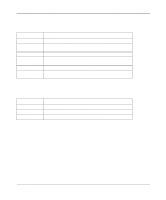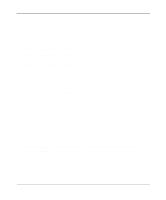Netgear FM114P FR114W Reference Manual - Page 53
Completing the Configuration
 |
UPC - 606449024029
View all Netgear FM114P manuals
Add to My Manuals
Save this manual to your list of manuals |
Page 53 highlights
Reference Manual for the Model FR114P, FR114W and FM114P Cable/DSL ProSafe Firewall 5. Domain Name Server (DNS) Address: If you know that your ISP does not automatically transmit DNS addresses to the firewall during login, select "Use these DNS servers" and enter the IP address of your ISP's Primary DNS Server. If a Secondary DNS Server address is available, enter it also. A DNS server is a host on the Internet that translates Internet names (such as www addresses) to numeric IP addresses. Typically your ISP transfers the IP addresses of one or two DNS servers to your firewall during login. If the ISP does not transfer an address, you must obtain it from the ISP and enter it manually here. If you enter an address here, you should reboot your PCs after configuring the firewall. 6. Router's MAC Address: This section determines the Ethernet MAC address that will be used by the firewall on the Internet port. Some ISPs will register the Ethernet MAC address of the network interface card in your PC when your account is first opened. They will then only accept traffic from the MAC address of that PC. This feature allows your firewall to masquerade as that PC by "cloning" its MAC address. To change the MAC address, select "Use this Computer's MAC address". The firewall will then capture and use the MAC address of the PC that you are now using. You must be using the one PC that is allowed by the ISP. 7. Click Apply, then proceed to Completing the Configuration. Completing the Configuration Click on the Test button to test your Internet connection. If the NETGEAR website does not appear within one minute, refer to Chapter 10, "Troubleshooting". Your firewall is now configured to provide Internet access for your network. When your firewall and PCs are configured correctly, your firewall automatically accesses the Internet when one of your LAN devices requires access. Note: After your firewall has been configured, it will not be necessary to run a dialer or login application such as Dial-Up Networking, EnterNet, or WinPOET to connect, log in, or disconnect. These functions will be performed by the firewall as needed. Any such login software installed on your PC can be disabled or uninstalled. To access the Internet from any PC connected to your firewall, launch a browser such as Microsoft Internet Explorer or Netscape Navigator. You should see the firewall's Internet LED blink, indicating communication to the ISP. The browser should begin to display a Web page. Basic Configuration 4-9