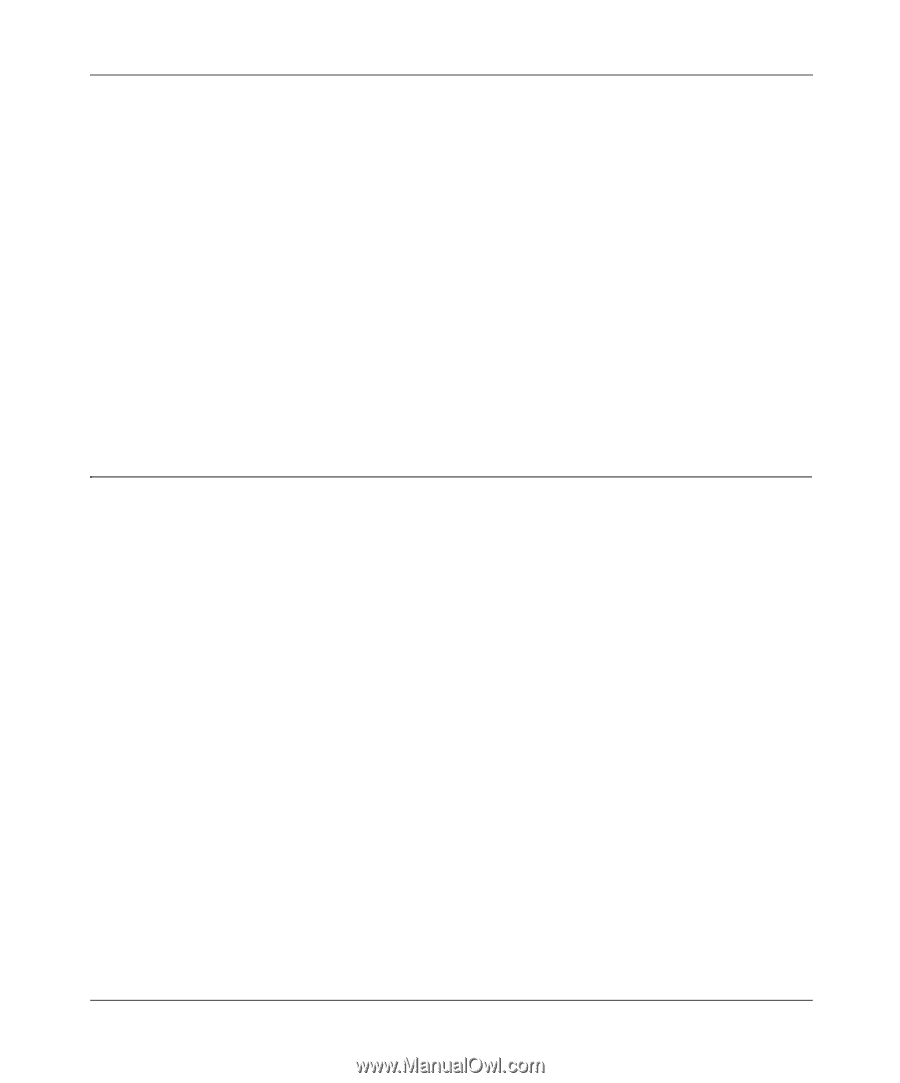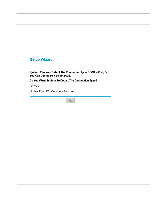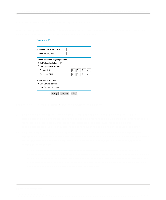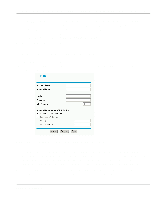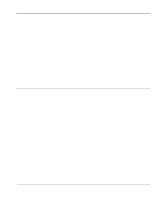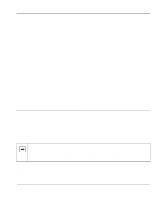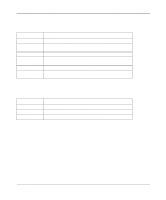Netgear FM114P FR114W Reference Manual - Page 52
Manual Configuration
 |
UPC - 606449024029
View all Netgear FM114P manuals
Add to My Manuals
Save this manual to your list of manuals |
Page 52 highlights
Reference Manual for the Model FR114P, FR114W and FM114P Cable/DSL ProSafe Firewall Note: You will no longer need to launch the ISP's login program on your PC in order to access the Internet. When you start an Internet application, your firewall will automatically log you in. 3. Domain Name Server (DNS) Address: If you know that your ISP does not automatically transmit DNS addresses to the firewall during login, select "Use these DNS servers" and enter the IP address of your ISP's Primary DNS Server. If a Secondary DNS Server address is available, enter it also. A DNS server is a host on the Internet that translates Internet names (such as www addresses) to numeric IP addresses. Typically your ISP transfers the IP addresses of one or two DNS servers to your firewall during login. If the ISP does not transfer an address, you must obtain it from the ISP and enter it manually here. If you enter an address here, you should reboot your PCs after configuring the firewall. 4. Click on Apply, then proceed to "Completing the Configuration" on page 4-9. Manual Configuration You can manually configure the firewall in the Basic Settings menu shown in Figure 4-2 using these steps: 1. Select whether your Internet connection requires a login. Select 'Yes' if you normally must launch a login program such as EnterNet or WinPOET in order to access the Internet. 2. Enter your Account Name (may also be called Host Name) and Domain Name. These parameters may be necessary to access your ISP's services such as mail or news servers. 3. (If displayed) Enter the PPPoE login user name and password provided by your ISP. These fields are case sensitive. If you wish to change the login timeout, enter a new value in minutes. Note: You will no longer need to launch the ISP's login program on your PC in order to access the Internet. When you start an Internet application, your firewall will automatically log you in. 4. Internet IP Address: If your ISP has assigned you a permanent, fixed (static) IP address for your PC, select "Use static IP address". Enter the IP address that your ISP assigned. Also enter the netmask and the Gateway IP address. The Gateway is the ISP's router to which your firewall will connect. 4-8 Basic Configuration