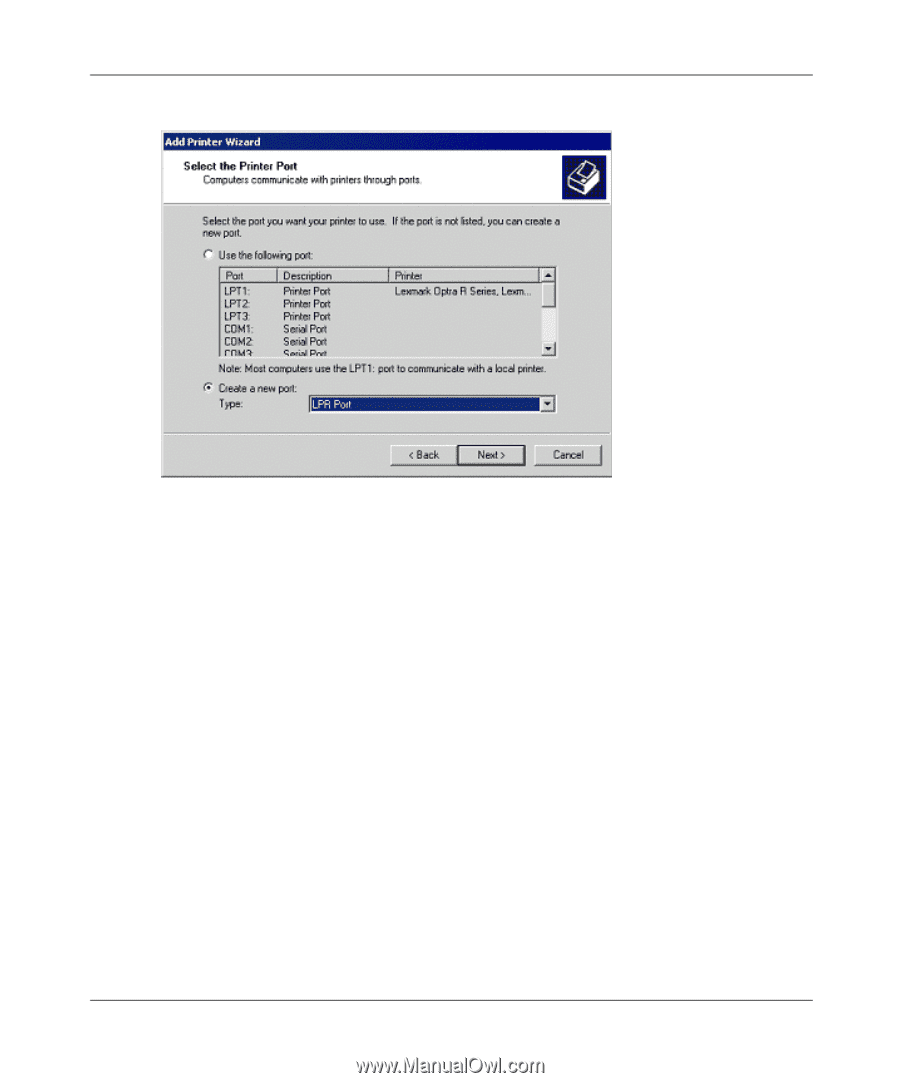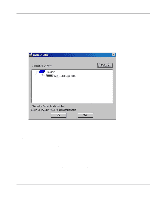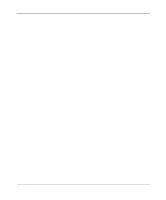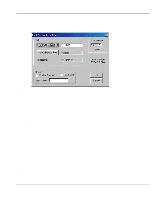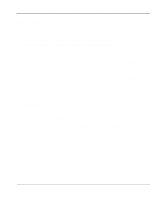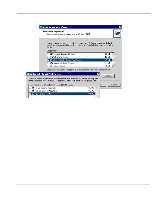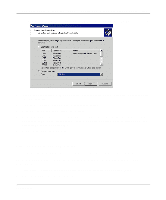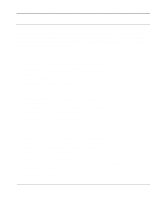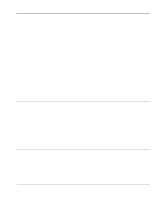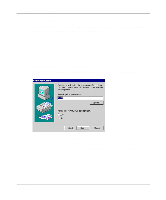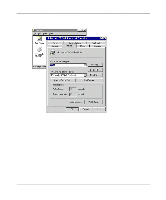Netgear FM114P FR114W Reference Manual - Page 87
Client PC Setup for LPD/LPR Printing, Complete the Add Printer wizard.
 |
UPC - 606449024029
View all Netgear FM114P manuals
Add to My Manuals
Save this manual to your list of manuals |
Page 87 highlights
Reference Manual for the Model FR114P, FR114W and FM114P Cable/DSL ProSafe Firewall 3. In the Select the Printer Port screen, select LPR Port, as shown below. Click Next to continue. 4. In the Dialog requesting 'Name or Address of server providing lpd', enter the IP address of the FR114P Firewall. 5. For Name of printer or print queue on that server, enter L1. 6. Click OK, then Next, and continue the Wizard. 7. At the Select Sharing screen, select the button for Share As, and enter the shared printer name. The shared name is how other users will see this printer. You should advise client PCs of the Server name and this printer name. 8. Complete the Add Printer wizard. Client PC Setup for LPD/LPR Printing After configuring the Windows Server, client PCs on the LAN can install the new printer. The following procedure is for Windows 95/98/ME, Windows NT4.0, and Windows 2000 workstation. 1. From Start -> Settings, open the Printers folder, and start the Add Printer Wizard. 2. When prompted, select Network Printer. Print Server 7-7