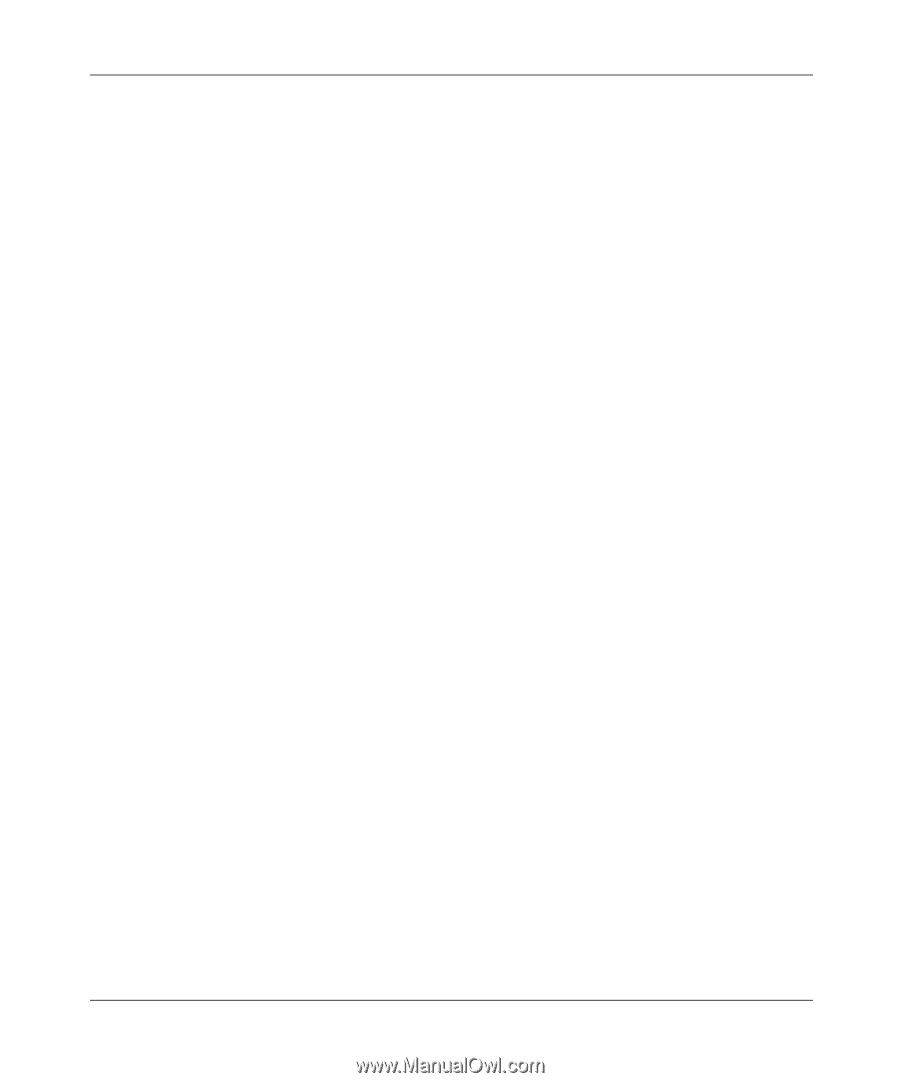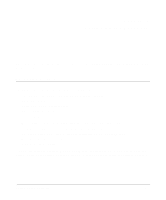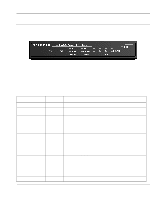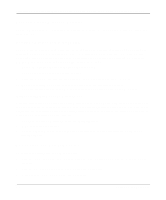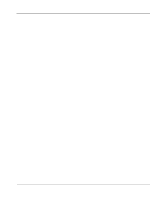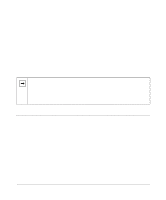Netgear FM114P FR114W Reference Manual - Page 30
Preparing your Wireless Devices, Installing a Wireless Card in the FR114W - default ip
 |
UPC - 606449024029
View all Netgear FM114P manuals
Add to My Manuals
Save this manual to your list of manuals |
Page 30 highlights
Reference Manual for the Model FR114P, FR114W and FM114P Cable/DSL ProSafe Firewall Preparing your Wireless Devices For the FM114P Wireless Firewall with Print Server, rotate the antenna to a vertical position and tighten the base. Installing a Wireless Card in the FR114W The FR114W Wireless-Ready Firewall can be upgraded to wireless operation by purchasing and installing a NETGEAR Model MA401 802.11b Wireless PC Card. The FR114W will function normally without a wireless adapter card, but will not have wireless connectivity. To install the MA401 Wireless PC Card in your FR114W, follow these steps: 1. Locate the wireless adapter card slot on the rear panel. 2. Remove the rubber dust cover from the slot. 3. Slide the MA401 card into the slot with the card's front label and LED facing up. 4. Be sure that the MA401 card is securely seated into the internal connector. The blue plastic end cap of the MA401card should be outside of the FR114W's case. Initial Configuration of Your Wireless PCs Detailed instructions on configuring your wireless devices for TCP/IP networking are provided in the next chapter. However, if you already have a functioning wireless network and you wish to use a wireless PC to initially configure the firewall, you will need to change the settings of that PC to match the default settings of the firewall: • The SSID should be Wireless (note the capitalization). • WEP encryption is disabled. • Your IP address must be in the range of 192.168.0.2 to 192.168.0.254, with a netmask of 255.255.255.0. Connecting the Power Adapter To connect the firewall to the power adapter: 1. Plug the connector of the power adapter into the power adapter outlet on the rear panel of the firewall. 2. Plug the other end of the adapter into a standard wall outlet. 3. Verify that the Power LED on the firewall is lit. 2-6 Setting Up the Hardware