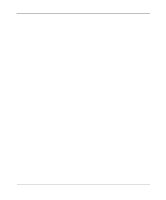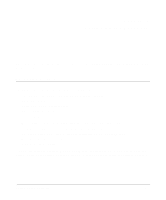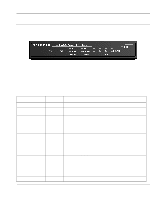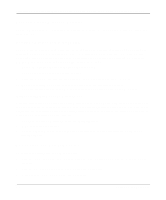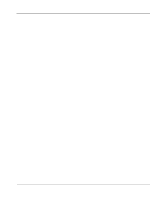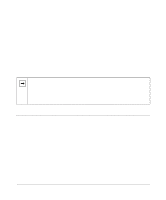Netgear FM114P FR114W Reference Manual - Page 29
Connecting to Your Internet Access Device, Connecting to your Local Ethernet Network
 |
UPC - 606449024029
View all Netgear FM114P manuals
Add to My Manuals
Save this manual to your list of manuals |
Page 29 highlights
Reference Manual for the Model FR114P, FR114W and FM114P Cable/DSL ProSafe Firewall Connecting to Your Internet Access Device Your cable or DSL modem must provide a standard 10BASE-T or 100BASE-Tx Ethernet connection (not USB) for connection to your PC or network. The FR114P Firewall does not include a cable for this connection. Instead, use the Ethernet cable provided with your access device or any other standard Ethernet cable. Follow these steps: 1. Locate the Ethernet cable currently going from your DSL or cable modem to the computer that you use to access the Internet. Note: You must use the existing cable to connect the modem to your firewall, not to connect your PCs to your firewall. The Ethernet cable supplied by your ISP for connecting to your cable or DSL modem may be an Ethernet crossover cable rather than a normal straight-through cable. 2. Remove this cable from the computer and insert that end into the Internet port on the firewall. 3. Turn the cable or DSL modem off for ten seconds, then on again. Connecting to your Local Ethernet Network Your local area network (LAN) will attach to the firewall's Local ports shown in Figure 2-2. The Local ports are capable of operation at either 10 Mbps (10BASE-T) or 100 Mbps (100BASE-Tx), depending on the Ethernet interface of the attached PC, hub, or switch. For any connection which will operate at 100 Mbps, you must use a Category 5 (CAT5) rated Ethernet cable, such as the cable included with the firewall. The FR114P Firewall incorporates a four-port switch for connection to your local network. Ports 1 through 3 are permanently configured for MDI-X wiring, for connection to a PC. Port 4 can be set to MDI (Uplink) or MDI-X (Normal) by using the Normal/Uplink pushbutton switch. Connect up to four PCs directly to any of the four Local ports of the firewall using standard Ethernet cables such as the one included with your firewall. If a PC is connected to port 4, be sure that the Normal/Uplink pushbutton switch is in the Normal position. If your local network consists of more than four hosts, you will need to connect your firewall to another hub or switch. In this case, connect port 4 of your firewall to any port of an Ethernet hub or switch, and set the Normal/Uplink pushbutton switch to the Uplink position. Setting Up the Hardware 2-5