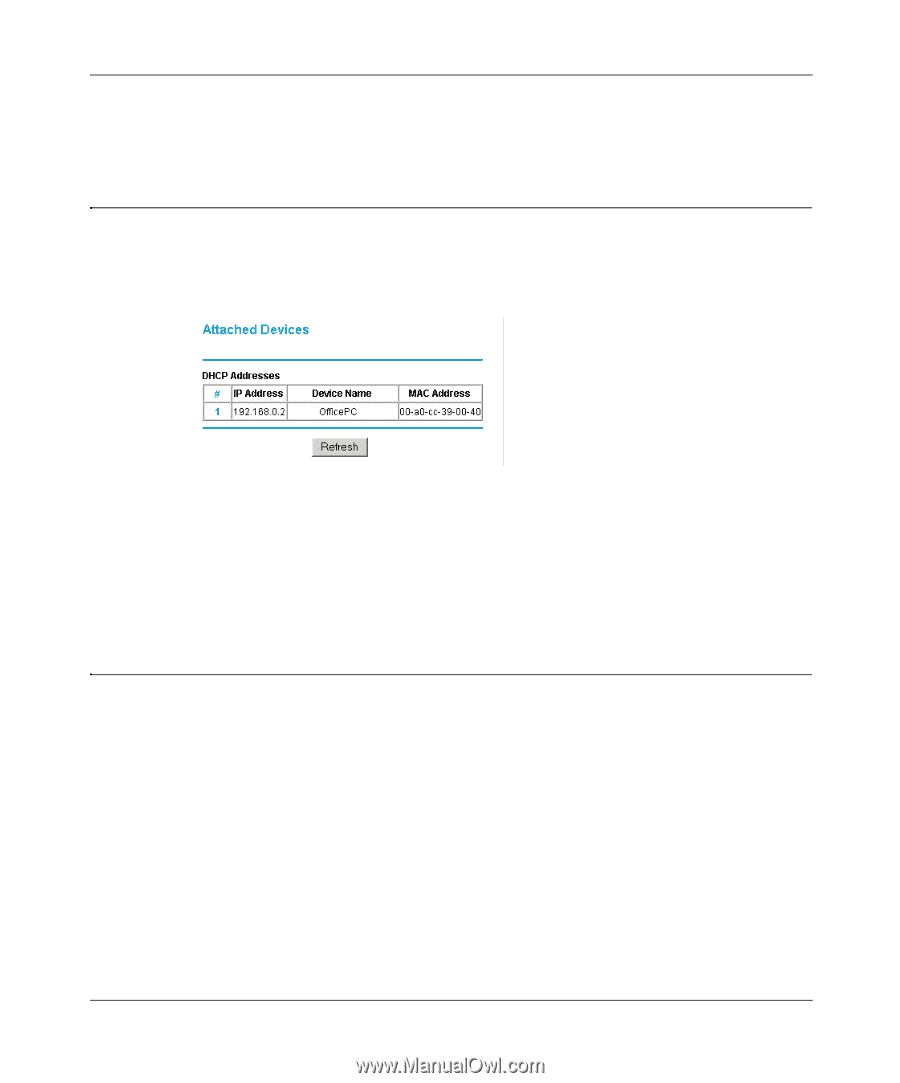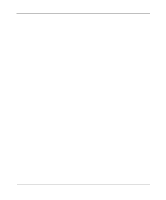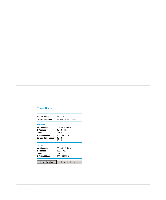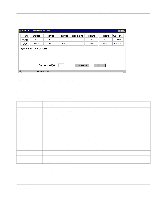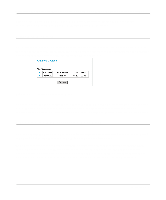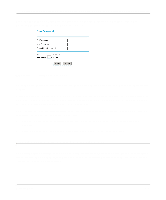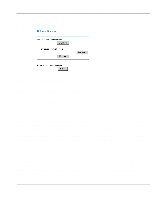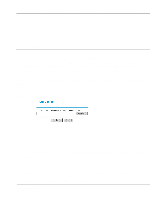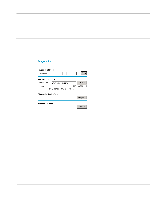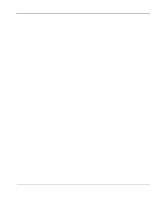Netgear FM114P FR114W Reference Manual - Page 98
Attached Devices, Changing the Administration Password - vpn
 |
UPC - 606449024029
View all Netgear FM114P manuals
Add to My Manuals
Save this manual to your list of manuals |
Page 98 highlights
Reference Manual for the Model FR114P, FR114W and FM114P Cable/DSL ProSafe Firewall Click on the "Show VPN Log" "Show VPN Status" buttons to display VPN connection information, as described in Chapter 6, "Virtual Private Networking." Attached Devices The Attached Devices menu contains a table of all IP devices that the firewall has discovered on the local network. From the Main Menu of the browser interface, under the Maintenance heading, select Attached Devices to view the table, shown in Figure 8-3 Figure 8-3. Attached Devices menu For each device, the table shows the IP address, NetBIOS Host Name (if available), and Ethernet MAC address. Note that if the firewall is rebooted, the table data is lost until the firewall rediscovers the devices. To force the firewall to look for attached devices, click the Refresh button. Changing the Administration Password You can use the Set Password menu to change the firewall administrator's password for accessing the Settings pages. (Note that this is NOT your ISP account password). The default password for the firewall's Web Configuration Manager is password. NETGEAR recommends that you change this password to a more secure password. The ideal password should contain no dictionary words from any language, and should be a mixture of letters (both upper and lower case), numbers, and symbols. Your password can be up to 30 characters. 8-4 Maintenance