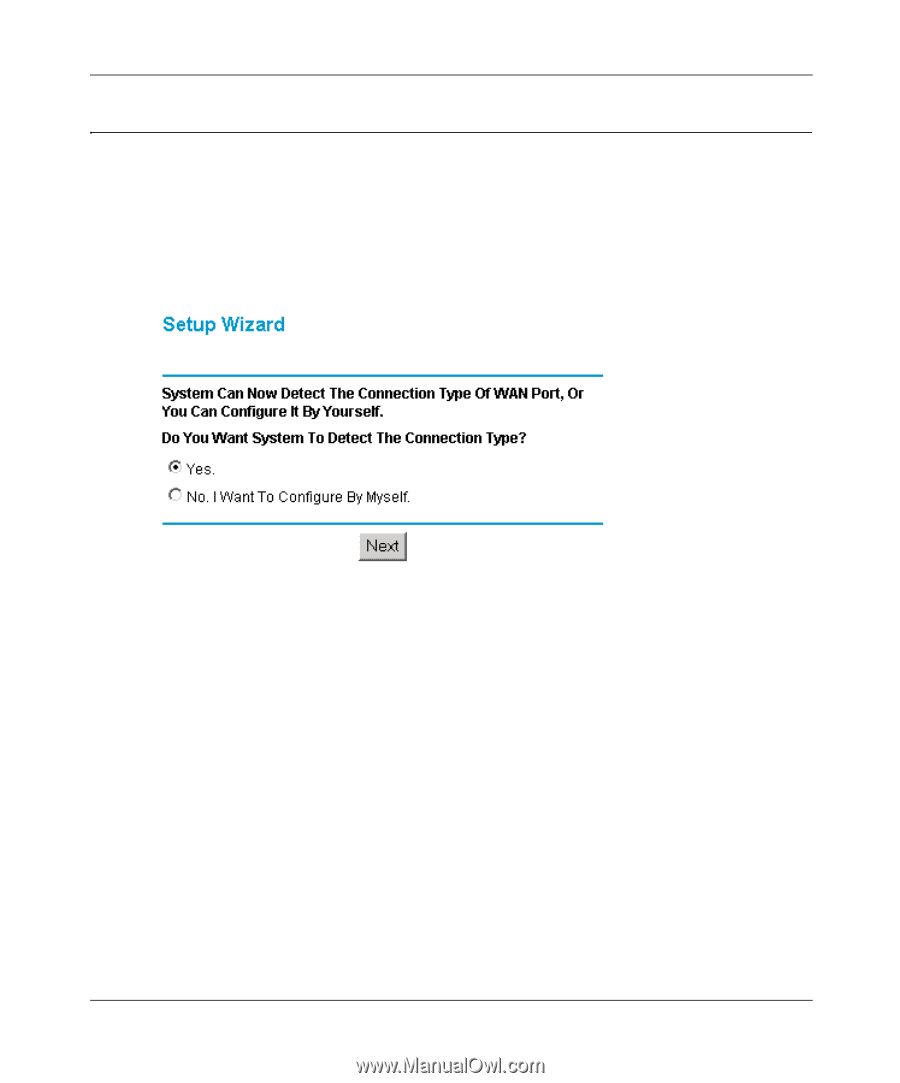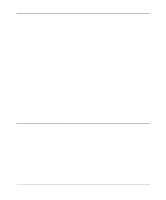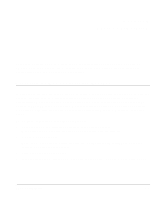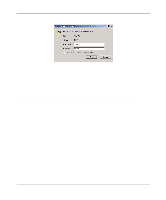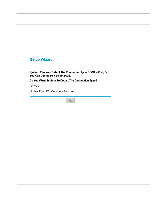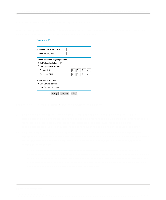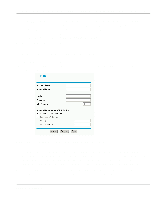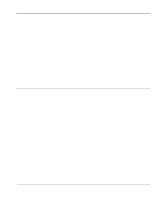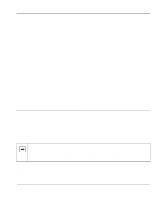Netgear FM114P FR114W Reference Manual - Page 48
Configuration using the Setup Wizard, Dynamic IP assignment
 |
UPC - 606449024029
View all Netgear FM114P manuals
Add to My Manuals
Save this manual to your list of manuals |
Page 48 highlights
Reference Manual for the Model FR114P, FR114W and FM114P Cable/DSL ProSafe Firewall Configuration using the Setup Wizard The Web Configuration Manager contains a Setup Wizard that can automatically determine your network connection type. If the Setup Wizard does not launch automatically, click on the Setup Wizard heading in the upper left of the opening screen, shown in Figure 4-2. When the Wizard launches, allow the firewall to automatically determine your connection type by selecting Yes in the menu below and clicking Next: The Setup Wizard will now check for a connection on the Internet port. If the Setup Wizard determines that there is no connection to the Internet port, you will be prompted to check the physical connection between your firewall and cable or DSL modem. When the connection is properly made, the firewall's Internet LED should be on. Next, the Setup Wizard will attempt to determine which of the following connection types your Internet service account uses: • Dynamic IP assignment • Fixed IP address assignment • A login protocol such as PPPoE The Setup Wizard will report which connection type it has discovered, and it will then use the appropriate configuration menu for that connection type. 4-4 Basic Configuration