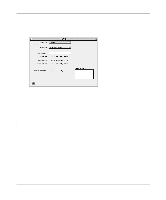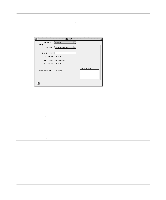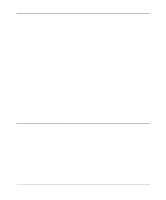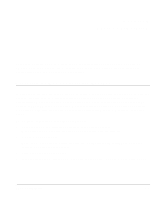Netgear FM114P FR114W Reference Manual - Page 40
Verifying TCP/IP Properties (Macintosh), Your Internet Account
 |
UPC - 606449024029
View all Netgear FM114P manuals
Add to My Manuals
Save this manual to your list of manuals |
Page 40 highlights
Reference Manual for the Model FR114P, FR114W and FM114P Cable/DSL ProSafe Firewall Verifying TCP/IP Properties (Macintosh) After your Macintosh is configured and has rebooted, you can check the TCP/IP configuration by returning to the TCP/IP Control Panel. From the Apple menu, select Control Panels, then TCP/IP. The panel is updated to show your settings, which should match the values below if you are using the default TCP/IP settings that NETGEAR recommends: • The IP Address is between 192.168.0.2 and 192.168.0.254 • The Subnet mask is 255.255.255.0 • The Router address is 192.168.0.1 If you do not see these values, you may need to restart your Macintosh or you may need to switch the "Configure" setting to a different option, then back again to "Using DHCP Server". Your Internet Account For access to the Internet, you need to contract with an Internet service provider (ISP) for a single-user Internet access account using an external broadband access device such as a cable modem or DSL modem. This modem must be a separate physical box (not a card) and must provide an Ethernet port intended for connection to a Network Interface Card (NIC) in a PC. Your firewall does not support a USB-connected broadband modem. 3-8 Preparing Your Network