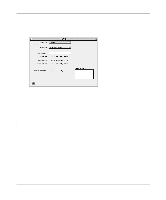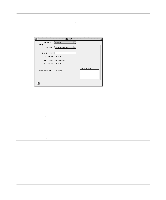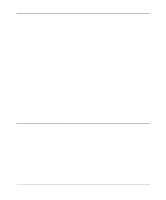Netgear FM114P FR114W Reference Manual - Page 39
MacOS 8.6 or 9.x, MacOS X, From the Apple menu, choose System Preferences, then Network.
 |
UPC - 606449024029
View all Netgear FM114P manuals
Add to My Manuals
Save this manual to your list of manuals |
Page 39 highlights
Reference Manual for the Model FR114P, FR114W and FM114P Cable/DSL ProSafe Firewall MacOS 8.6 or 9.x 1. From the Apple menu, select Control Panels, then TCP/IP. The TCP/IP Control Panel opens: 2. From the "Connect via" box, select your Macintosh's Ethernet interface. 3. From the "Configure" box, select Using DHCP Server. You can leave the DHCP Client ID box empty. 4. Close the TCP/IP Control Panel. 5. Repeat this for each Macintosh on your network. MacOS X 1. From the Apple menu, choose System Preferences, then Network. 2. If not already selected, select Built-in Ethernet in the Configure list. 3. If not already selected, Selct Using DHCP in the TCP/IP tab. 4. Click Save. Preparing Your Network 3-7

Reference Manual for the Model FR114P, FR114W and FM114P Cable/DSL ProSafe Firewall
Preparing Your Network
3-7
MacOS 8.6 or 9.x
1.
From the Apple menu, select Control Panels, then TCP/IP.
The TCP/IP Control Panel opens:
2.
From the “Connect via” box, select your Macintosh’s Ethernet interface.
3.
From the “Configure” box, select Using DHCP Server.
You can leave the DHCP Client ID box empty.
4.
Close the TCP/IP Control Panel.
5.
Repeat this for each Macintosh on your network.
MacOS X
1.
From the Apple menu, choose System Preferences, then Network.
2.
If not already selected, select Built-in Ethernet in the Configure list.
3.
If not already selected, Selct Using DHCP in the TCP/IP tab.
4.
Click Save.