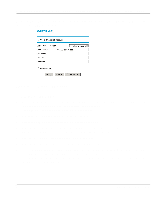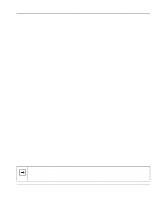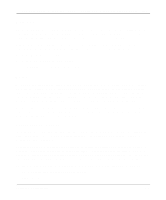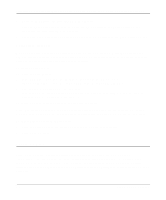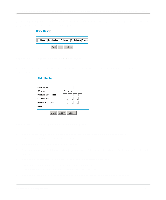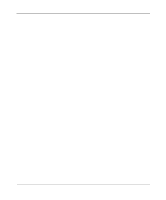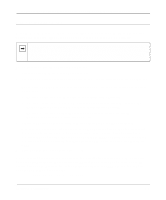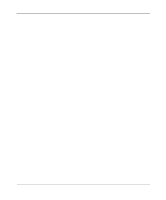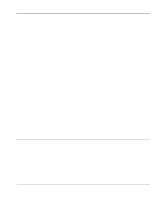Netgear FM114P FR114W Reference Manual - Page 110
Reserved IP adresses, Static Routes, Gateway IP Address the firewall's LAN IP address
 |
UPC - 606449024029
View all Netgear FM114P manuals
Add to My Manuals
Save this manual to your list of manuals |
Page 110 highlights
Reference Manual for the Model FR114P, FR114W and FM114P Cable/DSL ProSafe Firewall • Gateway IP Address (the firewall's LAN IP address) • Primary DNS Server (if you entered a Primary DNS address in the Basic Settings menu; otherwise, the firewall's LAN IP address) • Secondary DNS Server (if you entered a Secondary DNS address in the Basic Settings menu Reserved IP adresses When you specify a reserved IP address for a PC on the LAN, that PC will always receive the same IP address each time it access the firewall's DHCP server. Reserved IP addresses should be assigned to servers that require permanent IP settings. To reserve an IP address: 1. Click the Add button. 2. In the IP Address box, type the IP address to assign to the PC or server. (choose an IP address from the router's LAN subnet, such as 192.168.0.X) 3. Type the MAC Address of the PC or server. (Tip: If the PC is already present on your network, you can copy its MAC address from the Attached Devices menu and paste it here.) 4. Click Apply to enter the reserved address into the table. Note: The reserved address will not be assigned until the next time the PC contacts the router's DHCP server. Reboot the PC or access its IP configuration and force a DHCP release and renew. To edit or delete a reserved address entry: 1. Click the button next to the reserved address you want to edit or delete. 2. Click Edit or Delete. Static Routes Static Routes provide additional routing information to your firewall. Under normal circumstances, the firewall has adequate routing information after it has been configured for Internet access, and you do not need to configure additional static routes. You must configure static routes only for unusual cases such as multiple routers or multiple IP subnets located on your network. 9-6 Advanced Configuration