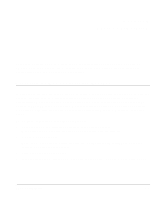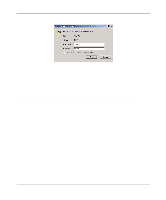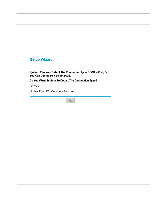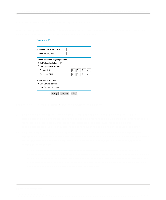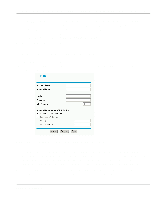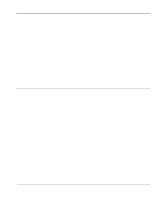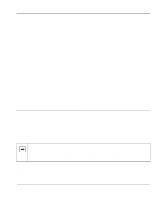Netgear FM114P FR114W Reference Manual - Page 50
Configuring for Fixed IP Account
 |
UPC - 606449024029
View all Netgear FM114P manuals
Add to My Manuals
Save this manual to your list of manuals |
Page 50 highlights
Reference Manual for the Model FR114P, FR114W and FM114P Cable/DSL ProSafe Firewall 3. Router's MAC Address: This section determines the Ethernet MAC address that will be used by the firewall on the Internet port. If your ISP allows access by only one specific PC's Ethernet MAC address, select "Use this MAC address". The firewall will then capture and use the MAC address of the PC that you are now using. You must be using the one PC that is allowed by the ISP. Some ISPs will register the Ethernet MAC address of the network interface card in your PC when your account is first opened. They will then only accept traffic from the MAC address of that PC. This feature allows your firewall to masquerade as that PC by using its MAC address. 4. Click on Apply, then proceed to "Completing the Configuration" on page 4-9. Configuring for Fixed IP Account If the Setup Wizard determines that your Internet service account uses Fixed IP assignment, you will be directed to the menu shown in Figure 4-4 below: Figure 4-4. Setup Wizard menu for Fixed IP address 1. Enter your assigned IP Address, Subnet Mask, and the IP Address of your ISP's gateway router. This information should have been provided to you by your ISP. 2. Domain Name Server (DNS) Address: If you know that your ISP does not automatically transmit DNS addresses to the firewall during login, select "Use these DNS servers" and enter the IP address of your ISP's Primary DNS Server. If a Secondary DNS Server address is available, enter it also. 4-6 Basic Configuration