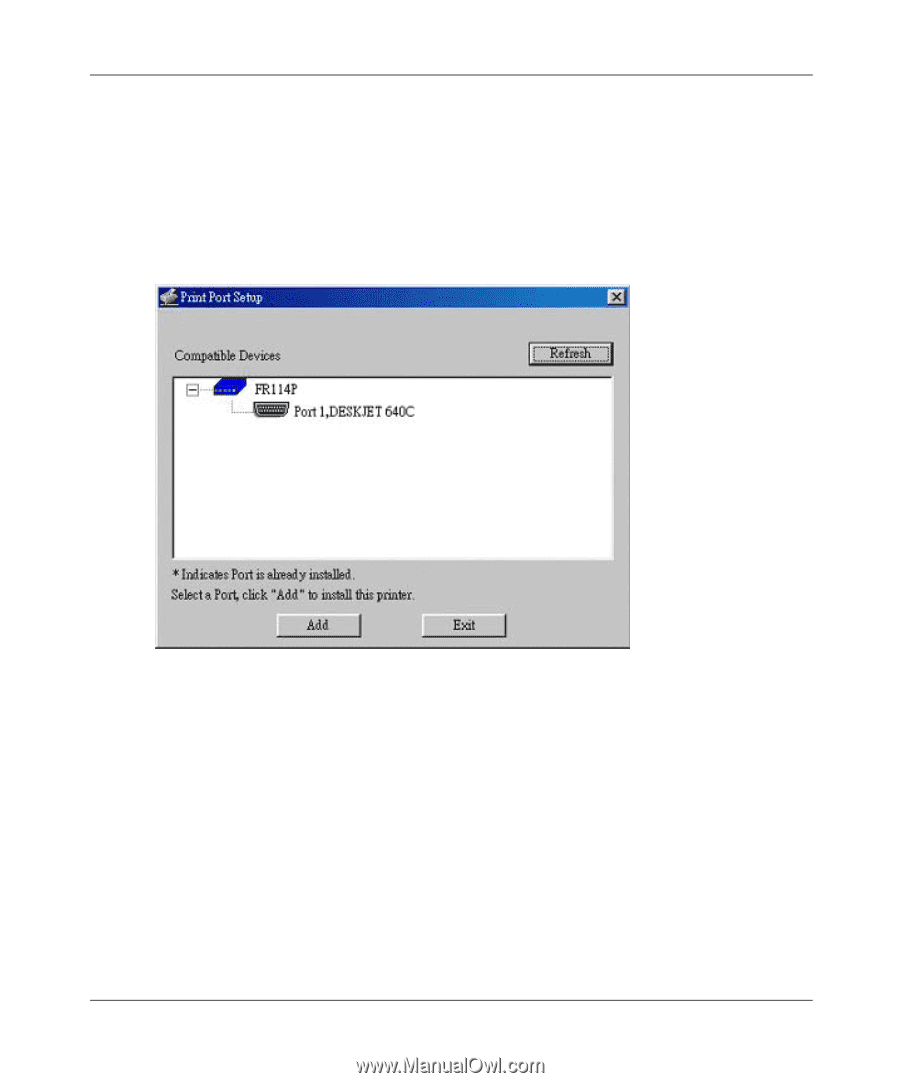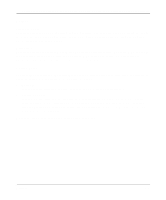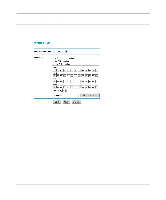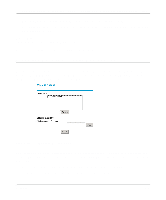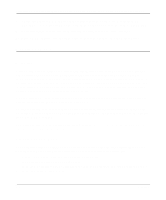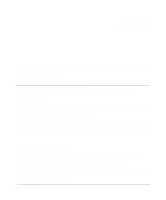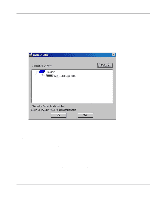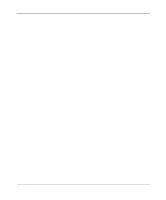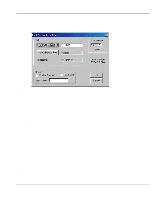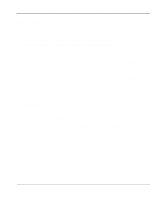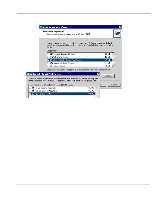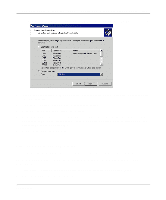Netgear FM114P FR114W Reference Manual - Page 82
Under Windows95, you may receive an error message stating that SETUPAPI.DLL was - drivers for windows 7
 |
UPC - 606449024029
View all Netgear FM114P manuals
Add to My Manuals
Save this manual to your list of manuals |
Page 82 highlights
Reference Manual for the Model FR114P, FR114W and FM114P Cable/DSL ProSafe Firewall 3. Scroll down to the Drivers section and click on FR114P Print Server driver for Windows. 4. When asked, select 'Run this program from its current location'. 5. Follow the steps to install the Print Server driver. 6. When the installation is finished, make sure the 'Run Print Port Setup now' checkbox is checked, and click Finish. 7. The Print Port Setup will then run, and the following screen will be displayed: The screen should show your firewall and printer. 8. Click on the Port 1 symbol, and then click the Add button. Note: Under Windows95, you may receive an error message stating that SETUPAPI.DLL was not found. In this case, you should either upgrade your Internet Explorer to version 5 or later, or consult the Print Server Troubleshooting section in this chapter. 9. A pop-up message will inform you if the port has been created successfully, and then the Windows Add Printer wizard will start. a. Click Next to browse for your printer on the network. b. Select the correct Printer Manufacturer and Model, or use the 'Have Disk' option if appropriate. 7-2 Print Server