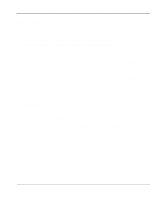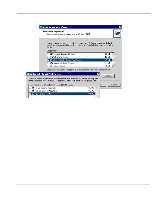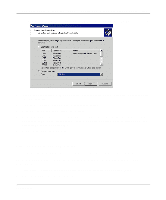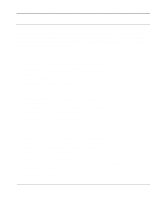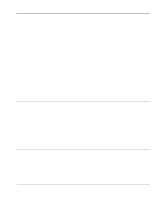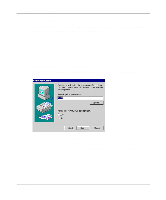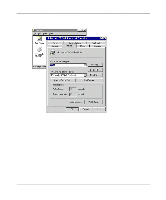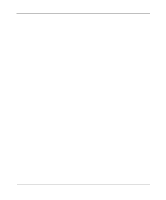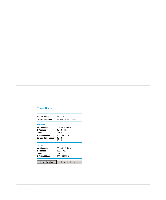Netgear FM114P FR114W Reference Manual - Page 90
MacOS X Configuration, Network Printing from Linux, Troubleshooting the Print Server - drivers
 |
UPC - 606449024029
View all Netgear FM114P manuals
Add to My Manuals
Save this manual to your list of manuals |
Page 90 highlights
Reference Manual for the Model FR114P, FR114W and FM114P Cable/DSL ProSafe Firewall MacOS X Configuration To configure the Macintosh to use the print server, follow these steps: 1. Activate the Print Center. 2. Select Printers from the menu bar. 3. Click 'Add Printer' from the Printers drop-down menu. 4. Choose the 'LPR Printers using IP' option, and enter the following items: a. LPR Printer's Address Enter the firewall's LAN IP address (usually 192.168.0.1). b. Check 'Use default Queue on Server'. c. Select the Printer Model that is connected to the firewall's printer port. 5. Click Add to add this printer. Network Printing from Linux Linux, FreeBSD, and other similar operating systems can use the Line Printer Remote (LPR) protocol to connect to the network print server. Because of variations in the configuration environments for these operating systems, please refer to your operating system documentation for information on configuring for LPR printing. The NETGEAR ProSafe Firewall's print server supports graphics mode printing. Troubleshooting the Print Server When I tried to install the Printer Driver for Peer-to-Peer printing, I received an error message and the installation was aborted. This may be caused by an existing installation of the printer port software. Before attempting another installation, remove the existing installation and restart your PC. To remove an existing printer port installation: 7-10 Print Server