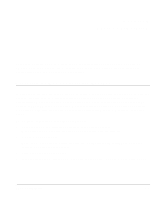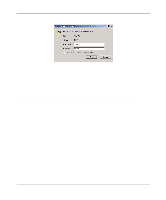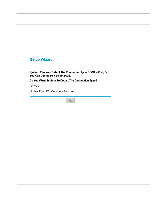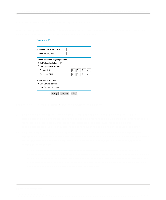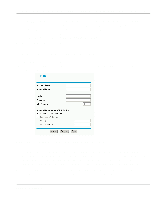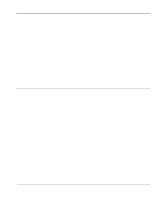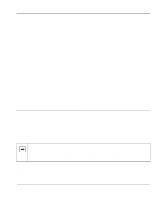Netgear FM114P FR114W Reference Manual - Page 49
Configuring for Dynamic IP Account
 |
UPC - 606449024029
View all Netgear FM114P manuals
Add to My Manuals
Save this manual to your list of manuals |
Page 49 highlights
Reference Manual for the Model FR114P, FR114W and FM114P Cable/DSL ProSafe Firewall Configuring for Dynamic IP Account If the Setup Wizard determines that your Internet service account uses Dynamic IP assignment, you will be directed to the menu shown in Figure 4-3 below: Figure 4-3. Setup Wizard menu for Dynamic IP address 1. Enter your Account Name (may also be called Host Name) and Domain Name. These parameters may be necessary to access your ISP's services such as mail or news servers. If you leave the Domain Name field blank, the firewall will attempt to learn the domain automatically from the ISP. If this is not successful, you may need to enter it manually. 2. Domain Name Server (DNS) Address: If you know that your ISP does not automatically transmit DNS addresses to the firewall during login, select "Use these DNS servers" and enter the IP address of your ISP's Primary DNS Server. If a Secondary DNS Server address is available, enter it also. A DNS server is a host on the Internet that translates Internet names (such as www addresses) to numeric IP addresses. Typically your ISP transfers the IP addresses of one or two DNS servers to your firewall during login. If the ISP does not transfer an address, you must obtain it from the ISP and enter it manually here. If you enter an address here, you should reboot your PCs after configuring the firewall. Basic Configuration 4-5