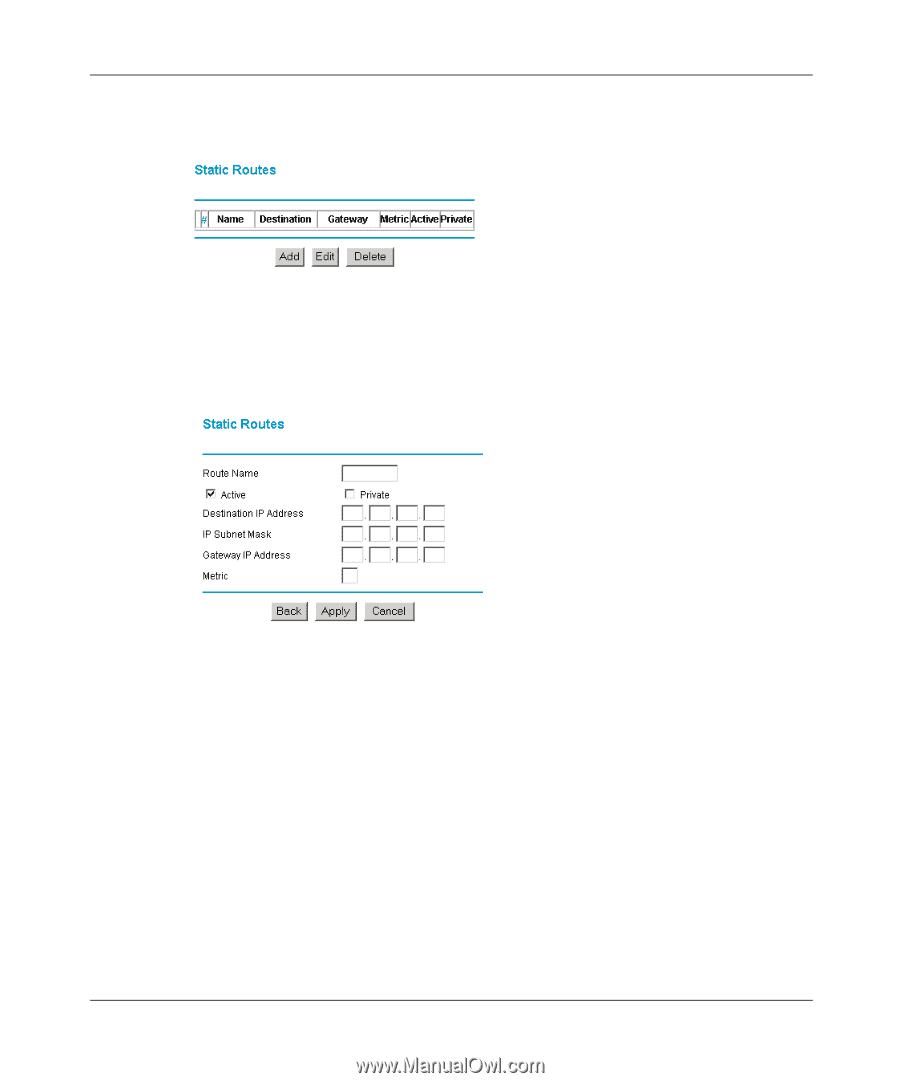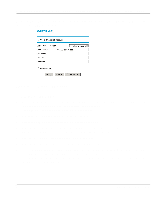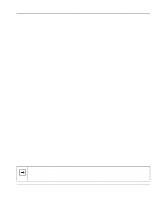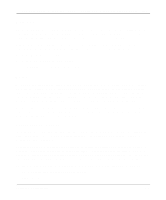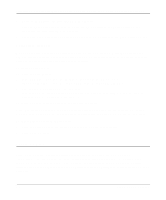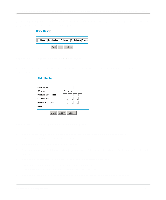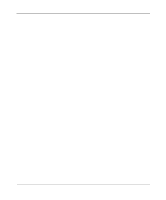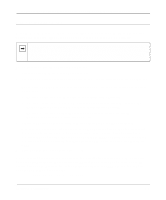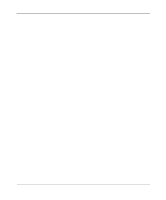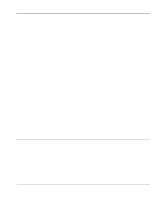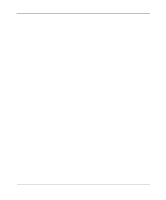Netgear FM114P FR114W Reference Manual - Page 111
Select Private if you want to limit access to the LAN only. The static route will not be reported
 |
UPC - 606449024029
View all Netgear FM114P manuals
Add to My Manuals
Save this manual to your list of manuals |
Page 111 highlights
Reference Manual for the Model FR114P, FR114W and FM114P Cable/DSL ProSafe Firewall From the Main Menu of the browser interface, under Advanced, click on Static Routes to view the Static Routes menu, shown in Figure 9-3. Figure 9-3. Static Routes Summary Table To add or edit a Static Route, click the Add or Edit button to open the Edit Menu, shown in Figure 9-4. Figure 9-4. Static Route Entry and Edit Menu 3. Type a route name for this static route in the Route Name box under the table. (This is for identification purpose only.) 4. Select Active to make this route effective. 5. Select Private if you want to limit access to the LAN only. The static route will not be reported in RIP. 6. Type the Destination IP Address of the final destination network. 7. Type the IP Subnet Mask for this destination network. If the destination is a single host, type 255.255.255.255. 8. Type the Gateway IP Address that will be used to reach the destination network. Advanced Configuration 9-7