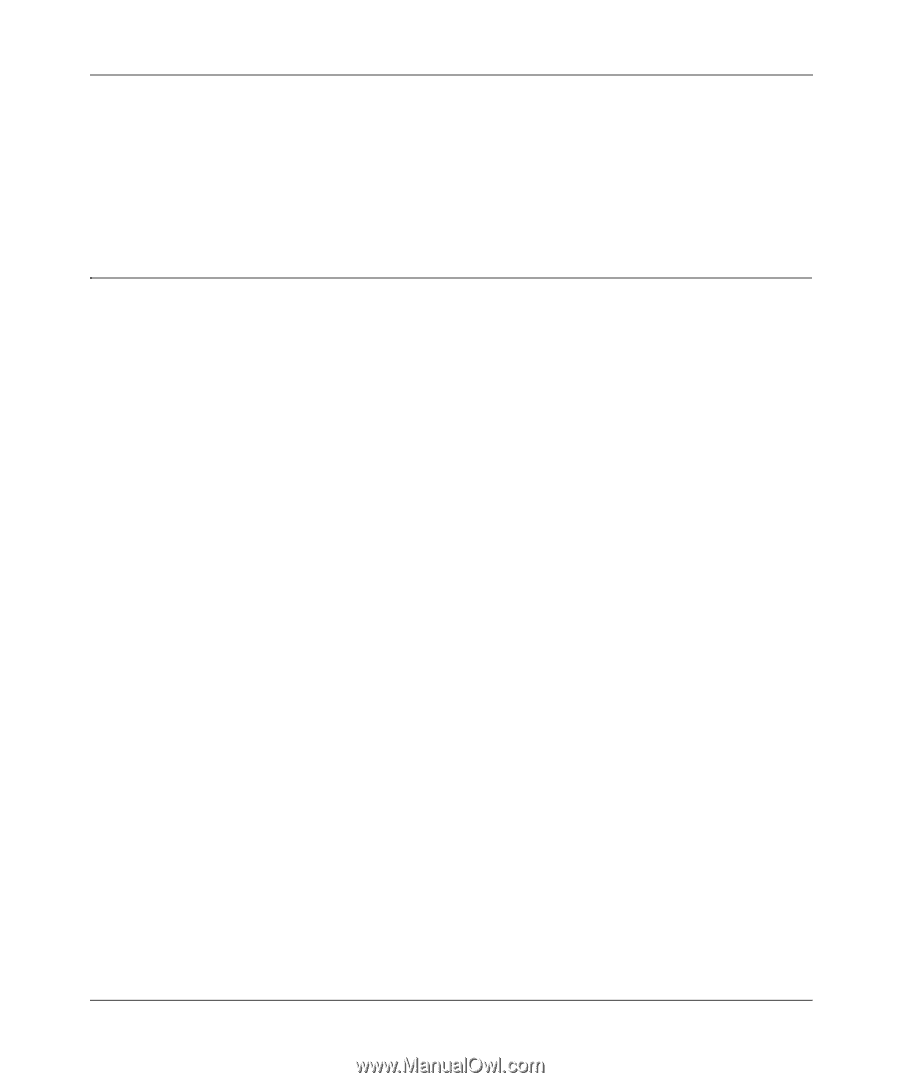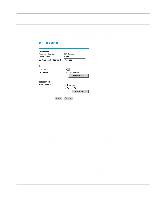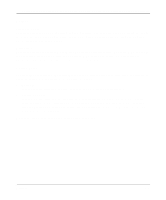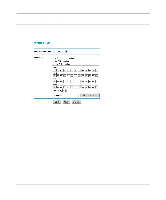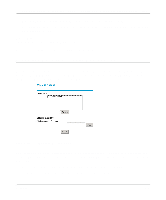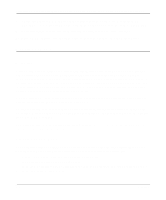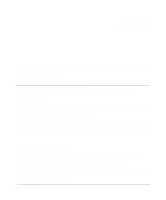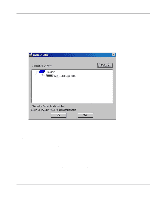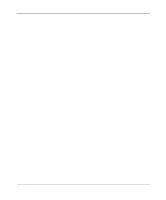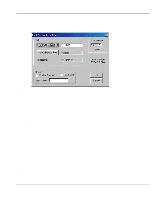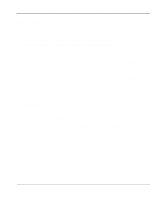Netgear FM114P FR114W Reference Manual - Page 80
Additional Notes, Security, Placement and Range - bridge
 |
UPC - 606449024029
View all Netgear FM114P manuals
Add to My Manuals
Save this manual to your list of manuals |
Page 80 highlights
Reference Manual for the Model FR114P, FR114W and FM114P Cable/DSL ProSafe Firewall 3. Obtain the Ethernet MAC address of the wireless interface card of each authorized PC. This address is usually printed on the card itself, or it may appear in the router's DHCP table. 4. Enter each MAC address into the Wireless Adapter Address box, then click Add. To delete a MAC address from the table, click on it to select it, then click the Delete button. Additional Notes Security Unlike wired network data, your wireless data transmissions can extend beyond your walls and can be received by anyone with a compatible adapter. For this reason, NETGEAR strongly recommends that you make use of the security features of your wireless equipment. As a minimum security precaution, you should change the SSID setting of all devices on your network from the factory setting to a unique password. Restricting access by MAC address filtering adds another obstacle against unwanted hosts joining your network. If your wireless PCs need Internet access but don't require access to your private wired network, disable bridging between the wireless and wired PCs To hinder a determined eavesdropper, you should enable Wired Equivalent Privacy (WEP) data encryption. However, there may be a significant degradation of the data throughput on the wireless link when WEP is enabled. For further information on wireless networking, refer to "Wireless Networking" in Appendix B, "Networks, Routing, and Firewall Basics." Placement and Range The operating distance or range of your wireless connection can vary significantly based on the physical placement of the wireless firewall. For best results, place your firewall: • near the center of the area in which your PCs will operate, • in an elevated location such as a high shelf, • away from potential sources of interference, such as PCs, microwaves, and cordless phones, • away from large metal surfaces. 6-6 Wireless