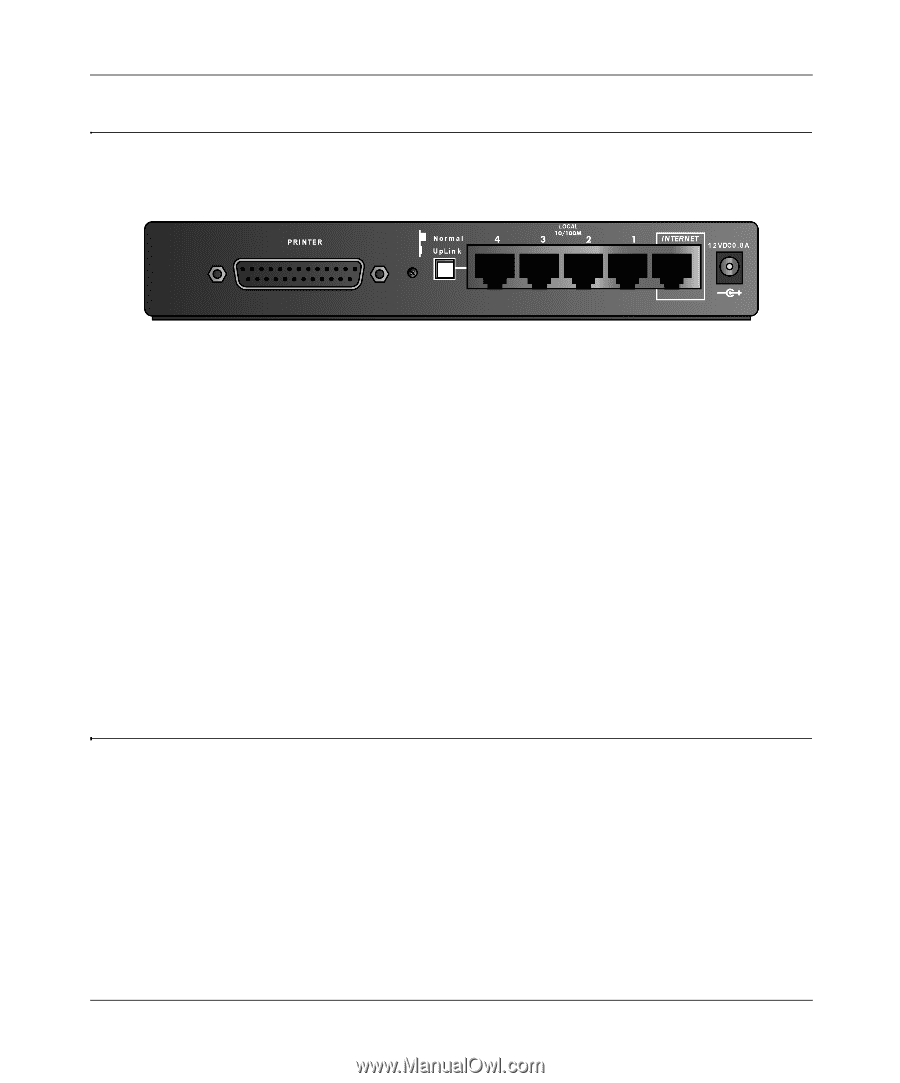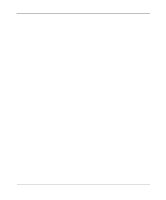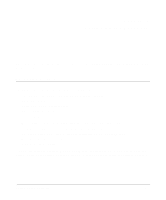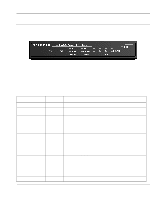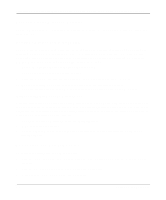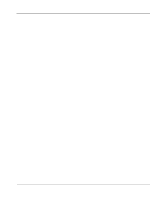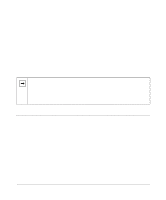Netgear FM114P FR114W Reference Manual - Page 28
The Firewall’s Rear Panel, Connecting the Firewall, Parallel Printer port FR114P and FM114P only - antenna
 |
UPC - 606449024029
View all Netgear FM114P manuals
Add to My Manuals
Save this manual to your list of manuals |
Page 28 highlights
Reference Manual for the Model FR114P, FR114W and FM114P Cable/DSL ProSafe Firewall The Firewall's Rear Panel The rear panel of the NETGEAR ProSafe Firewall contains port connections. The FR114P Firewall rear panel is shown in Figure 2-2 Figure 2-2. FR114P Rear Panel The rear panel contains the following features: • AC power adapter outlet • Internet (WAN) Ethernet port for connecting the firewall to a cable or DSL modem • Four Local (LAN) Ethernet ports for connecting the firewall to the local PCs • Uplink switch for converting LAN port 4 to uplink (crossover) wiring • Factory Default Reset pushbutton • Parallel Printer port (FR114P and FM114P only) • Wireless adapter slot (FR114W only) • Wireless antenna (FM114P only) Connecting the Firewall Before using your firewall, you need to do the following: • Connect your cable or DSL modem to the Internet port of the firewall (described next. • Connect your local Ethernet network to the Local port(s) of the firewall (see page 2-5). • Prepare your wireless devices. • Install your wireless adapter card (FR114W only) • Connect the power adapter (see page 2-6) Note: The Resource CD included with your firewall contains an animated Connection Guide to help you through this procedure. 2-4 Setting Up the Hardware