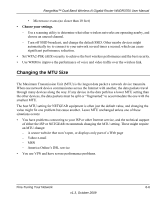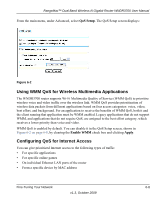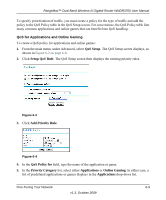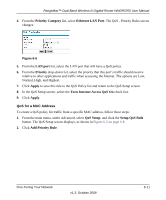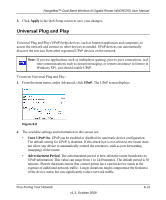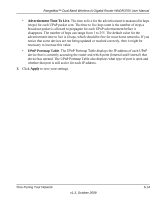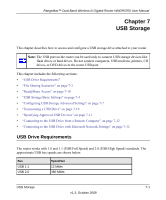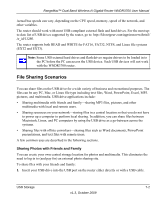Netgear WNDR3700 WNDR3700 User Manual - Page 109
Priority Category, Ethernet LAN Port, LAN port, Priority, Apply, Turn Internet Access QoS
 |
UPC - 606449061314
View all Netgear WNDR3700 manuals
Add to My Manuals
Save this manual to your list of manuals |
Page 109 highlights
RangeMax™ Dual Band Wireless-N Gigabit Router WNDR3700 User Manual 4. From the Priority Category list, select Ethernet LAN Port. The QoS - Priority Rules screen changes: Figure 6-6 5. From the LAN port list, select the LAN port that will have a QoS policy. 6. From the Priority drop-down list, select the priority that this port's traffic should receive relative to other applications and traffic when accessing the Internet. The options are Low, Normal, High, and Highest. 7. Click Apply to save this rule to the QoS Policy list and return to the QoS Setup screen. 8. In the QoS Setup screen, select the Turn Internet Access QoS On check box. 9. Click Apply. QoS for a MAC Address To create a QoS policy for traffic from a specific MAC address, follow these steps: 1. From the main menu, under Advanced, select QoS Setup, and click the Setup QoS Rule button. The QoS Setup screen displays, as shown in Figure 6-2 on page 6-8. 2. Click Add Priority Rule. Fine-Tuning Your Network v1.3, October 2009 6-11