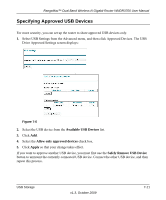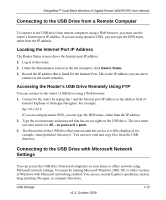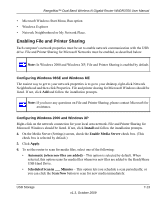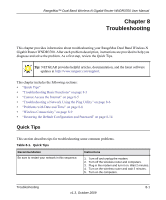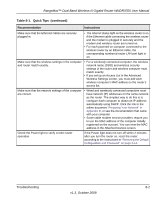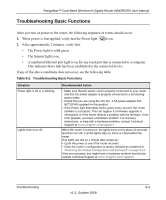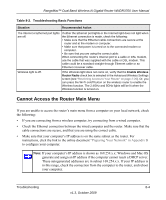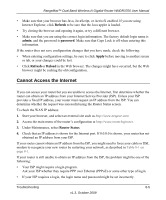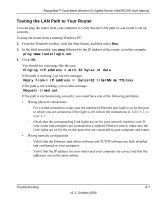Netgear WNDR3700 WNDR3700 User Manual - Page 127
Table 8-1., Quick Tips, continued, Recommendation, Instructions - password reset
 |
UPC - 606449061314
View all Netgear WNDR3700 manuals
Add to My Manuals
Save this manual to your list of manuals |
Page 127 highlights
RangeMax™ Dual Band Wireless-N Gigabit Router WNDR3700 User Manual Table 8-1. Quick Tips (continued) Recommendation Instructions Make sure that the Ethernet cables are securely plugged in. • The Internet status light on the wireless router is on if the Ethernet cable connecting the wireless router and the modem is plugged in securely and the modem and wireless router are turned on. • For each powered-on computer connected to the wireless router by an Ethernet cable, the corresponding numbered router LAN port light is on. Make sure that the wireless settings in the computer and router match exactly. • For a wirelessly connected computer, the wireless network name (SSID) and wireless security settings of the router and wireless computer must match exactly. • If you set up an Access List in the Advanced Wireless Settings screen, you must add each wireless computer's MAC address to the router's access list. Make sure that the network settings of the computer are correct. • Wired and wirelessly connected computers must have network (IP) addresses on the same network as the router. The simplest way to do this is to configure each computer to obtain an IP address automatically using DHCP. Click the link to the online document "Preparing Your Network" in Appendix B, or see the documentation that came with your computer. • Some cable modem service providers require you to use the MAC address of the computer initially registered on the account. You can view the MAC address in the Attached Devices screen. Check the Power light to verify correct router operation. If the Power light does not turn off within 2 minutes after you turn the router on, reset the router according to the instructions in "Restoring the Default Configuration and Password" on page 8-14. Troubleshooting 8-2 v1.3, October 2009