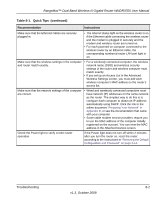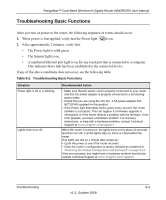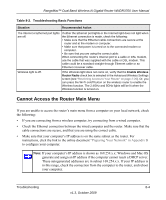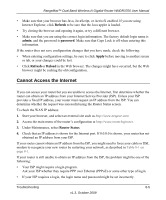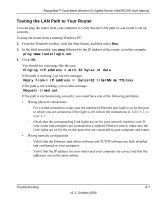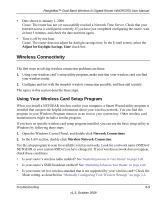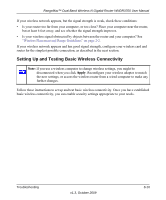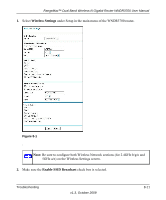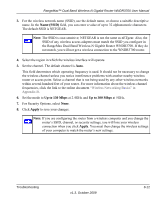Netgear WNDR3700 WNDR3700 User Manual - Page 132
Testing the LAN Path to Your Router, ping www.routerlogin.net
 |
UPC - 606449061314
View all Netgear WNDR3700 manuals
Add to My Manuals
Save this manual to your list of manuals |
Page 132 highlights
RangeMax™ Dual Band Wireless-N Gigabit Router WNDR3700 User Manual Testing the LAN Path to Your Router You can ping the router from your computer to verify that the LAN path to your router is set up correctly. To ping the router from a running Windows PC: 1. From the Windows toolbar, click the Start button, and then select Run. 2. In the field provided, type ping followed by the IP address of the router, as in this example: ping www.routerlogin.net 3. Click OK. You should see a message like this one: Pinging with 32 bytes of data If the path is working, you see this message: Reply from < IP address >: bytes=32 time=NN ms TTL=xxx If the path is not working, you see this message: Request timed out If the path is not functioning correctly, you could have one of the following problems: • Wrong physical connections - For a wired connection, make sure the numbered Ethernet port light is on for the port to which you are connected. If the light is off, follow the instructions in Table 8-2 on page 8-3. - Check that the corresponding Link lights are on for your network interface card. If your router and computer are connected to a separate Ethernet switch, make sure the Link lights are on for the switch ports that are connected to your computer and router. • Wrong network configuration - Verify that the Ethernet card driver software and TCP/IP software are both installed and configured on your computer. - Verify that the IP address for your router and your computer are correct and that the addresses are on the same subnet. Troubleshooting 8-7 v1.3, October 2009