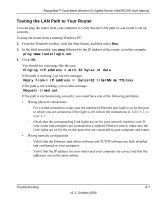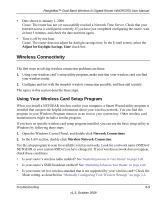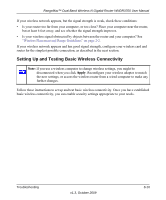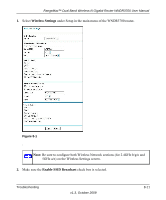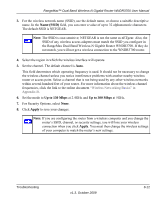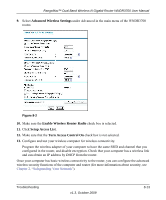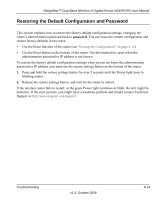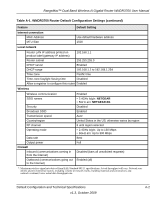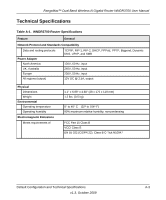Netgear WNDR3700 WNDR3700 User Manual - Page 137
Name SSID, Up to 130 Mbps, Apply - access point
 |
UPC - 606449061314
View all Netgear WNDR3700 manuals
Add to My Manuals
Save this manual to your list of manuals |
Page 137 highlights
RangeMax™ Dual Band Wireless-N Gigabit Router WNDR3700 User Manual 3. For the wireless network name (SSID), use the default name, or choose a suitable descriptive name. In the Name (SSID) field, you can enter a value of up to 32 alphanumeric characters. The default SSID is NETGEAR. Note: The SSID is case-sensitive; NETGEAR is not the same as nETgear. Also, the SSID of any wireless access adapters must match the SSID you configure in the RangeMax Dual Band Wireless-N Gigabit Router WNDR3700. If they do not match, you will not get a wireless connection to the WNDR3700 router. 4. Select the region in which the wireless interface will operate. 5. Set the channel. The default channel is Auto. This field determines which operating frequency is used. It should not be necessary to change the wireless channel unless you notice interference problems with another nearby wireless router or access point. Select a channel that is not being used by any other wireless networks within several hundred feet of your router. For more information about the wireless channel frequencies, click the link to the online document "Wireless Networking Basics" in Appendix B. 6. Set the mode to Up to 130 Mbps at 2.4GHz and Up to 300 Mbps at 5GHz. 7. For Security Options, select None. 8. Click Apply to save your changes. Note: If you are configuring the router from a wireless computer and you change the router's SSID, channel, or security settings, you will lose your wireless connection when you click Apply. You must then change the wireless settings of your computer to match the router's new settings. Troubleshooting v1.3, October 2009 8-12