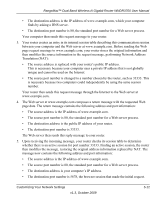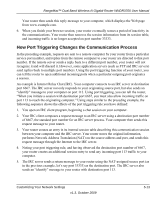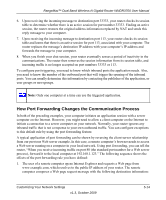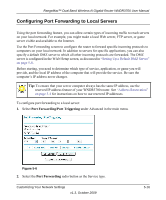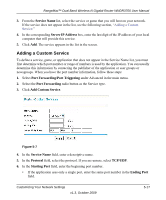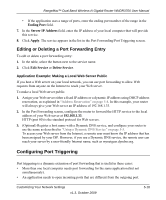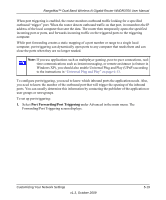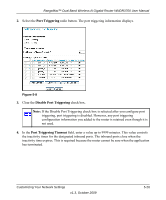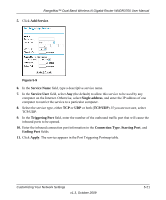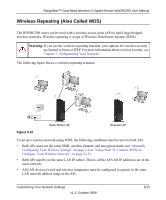Netgear WNDR3700 WNDR3700 User Manual - Page 89
Adding a Custom Service, Service Name, Server IP Address, Port Forwarding/Port Triggering
 |
UPC - 606449061314
View all Netgear WNDR3700 manuals
Add to My Manuals
Save this manual to your list of manuals |
Page 89 highlights
RangeMax™ Dual Band Wireless-N Gigabit Router WNDR3700 User Manual 3. From the Service Name list, select the service or game that you will host on your network. If the service does not appear in the list, see the following section, "Adding a Custom Service." 4. In the corresponding Server IP Address box, enter the last digit of the IP address of your local computer that will provide this service. 5. Click Add. The service appears in the list in the screen. Adding a Custom Service To define a service, game, or application that does not appear in the Service Name list, you must first determine which port number or range of numbers is used by the application. You can usually determine this information by contacting the publisher of the application or user groups or newsgroups. When you have the port number information, follow these steps: 1. Select Port Forwarding/Port Triggering under Advanced in the main menu. 2. Select the Port Forwarding radio button as the Service type. 3. Click Add Custom Service. Figure 5-7 4. In the Service Name field, enter a descriptive name. 5. In the Protocol field, select the protocol. If you are unsure, select TCP/UDP. 6. In the Starting Port field, enter the beginning port number. • If the application uses only a single port, enter the same port number in the Ending Port field. Customizing Your Network Settings v1.3, October 2009 5-17