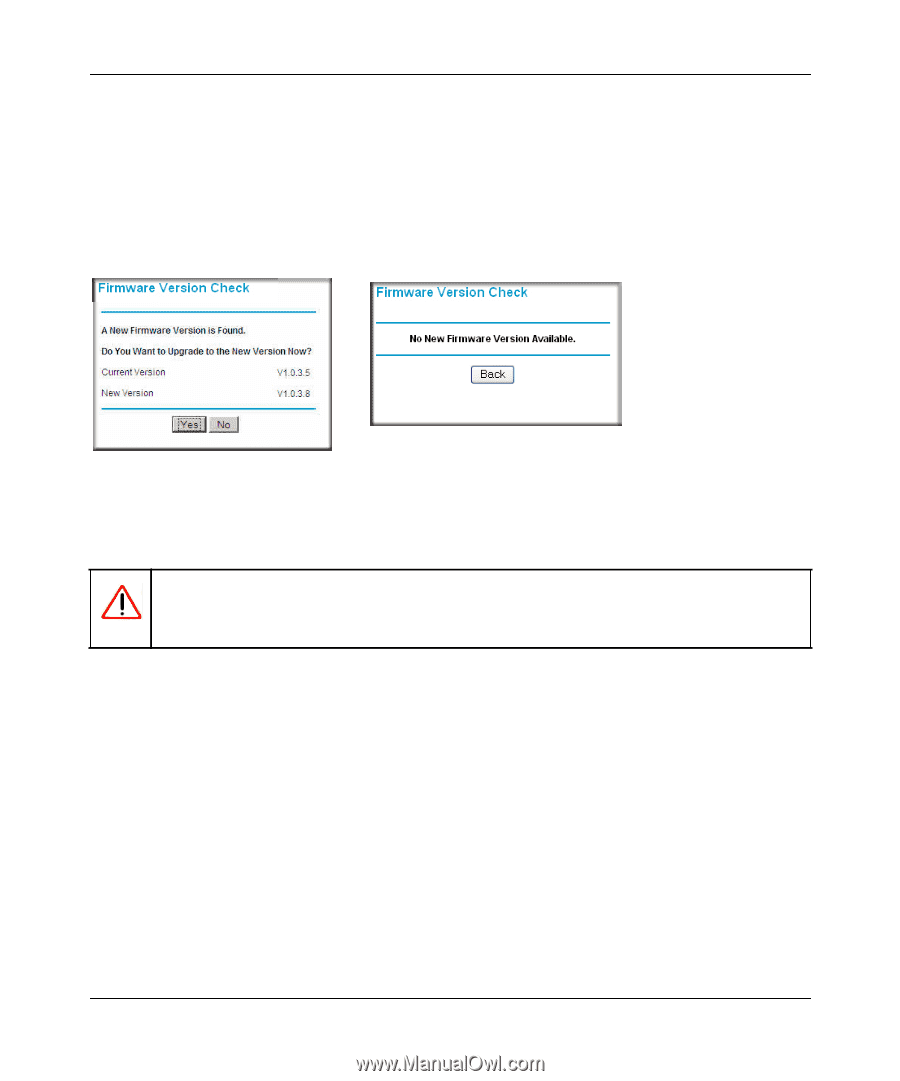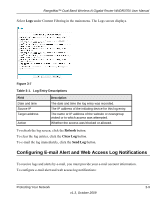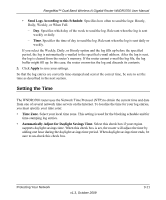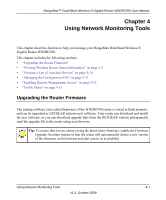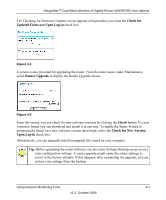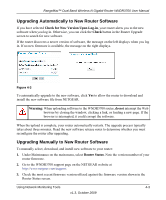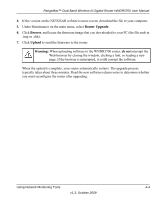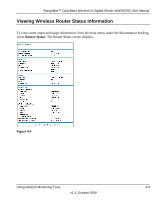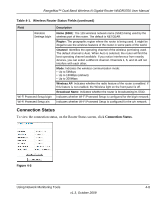Netgear WNDR3700 WNDR3700 User Manual - Page 59
Upgrading Automatically to New Router Software, Check for New Version Upon Log-in, Check - - firmware
 |
UPC - 606449061314
View all Netgear WNDR3700 manuals
Add to My Manuals
Save this manual to your list of manuals |
Page 59 highlights
RangeMax™ Dual Band Wireless-N Gigabit Router WNDR3700 User Manual Upgrading Automatically to New Router Software If you have selected Check for New Version Upon Log-in, your router alerts you to the new software when you log in. Otherwise, you can click the Check button in the Router Upgrade screen to search for new software. If the router discovers a newer version of software, the message on the left displays when you log in. If no new firmware is available, the message on the right displays. Figure 4-3 To automatically upgrade to the new software, click Yes to allow the router to download and install the new software file from NETGEAR. Warning: When uploading software to the WNDR3700 router, do not interrupt the Web browser by closing the window, clicking a link, or loading a new page. If the browser is interrupted, it could corrupt the software. When the upload is complete, your router automatically restarts. The upgrade process typically takes about three minutes. Read the new software release notes to determine whether you must reconfigure the router after upgrading. Upgrading Manually to New Router Software To manually select, download, and install new software to your router: 1. Under Maintenance on the main menu, select Router Status. Note the version number of your router firmware. 2. Go to the WNDR3700 support page on the NETGEAR website at http://www.netgear.com/support. 3. Check the most recent firmware version offered against the firmware version shown in the Router Status screen. Using Network Monitoring Tools 4-3 v1.3, October 2009