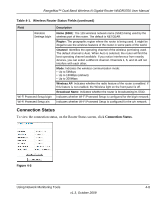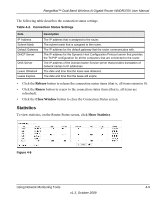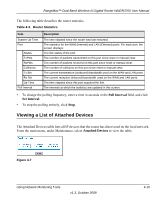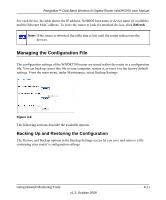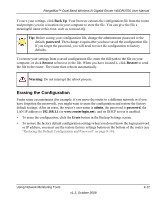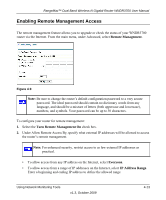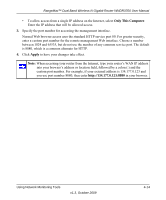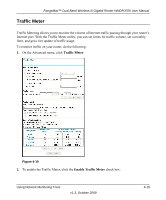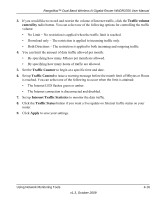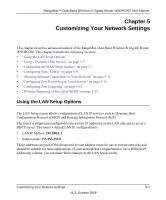Netgear WNDR3700 WNDR3700 User Manual - Page 68
Erasing the Configuration, Back Up, Browse, Restore, admin, password - factory reset
 |
UPC - 606449061314
View all Netgear WNDR3700 manuals
Add to My Manuals
Save this manual to your list of manuals |
Page 68 highlights
RangeMax™ Dual Band Wireless-N Gigabit Router WNDR3700 User Manual To save your settings, click Back Up. Your browser extracts the configuration file from the router and prompts you for a location on your computer to store the file. You can give the file a meaningful name at this time, such as comcast.cfg. Tip: Before saving your configuration file, change the administrator password to the default, password. Then change it again after you have saved the configuration file. If you forget the password, you will need to reset the configuration to factory defaults. To restore your settings from a saved configuration file, enter the full path to the file on your computer, or click Browse to browse to the file. When you have located it, click Restore to send the file to the router. The router then reboots automatically. Warning: Do not interrupt the reboot process. Erasing the Configuration Under some circumstances (for example, if you move the router to a different network or if you have forgotten the password), you might want to erase the configuration and restore the factory default settings. After an erase, the router's user name is admin, the password is password, the LAN IP address is 192.168.1.1 (or www.routerlogin.net), and its DHCP server is enabled. • To erase the configuration, click the Erase button in the Backup Settings screen. • To restore the factory default configuration settings when you do not know the login password or IP address, you must use the restore factory settings button on the bottom of the router (see "Restoring the Default Configuration and Password" on page 8-14). Using Network Monitoring Tools v1.3, October 2009 4-12