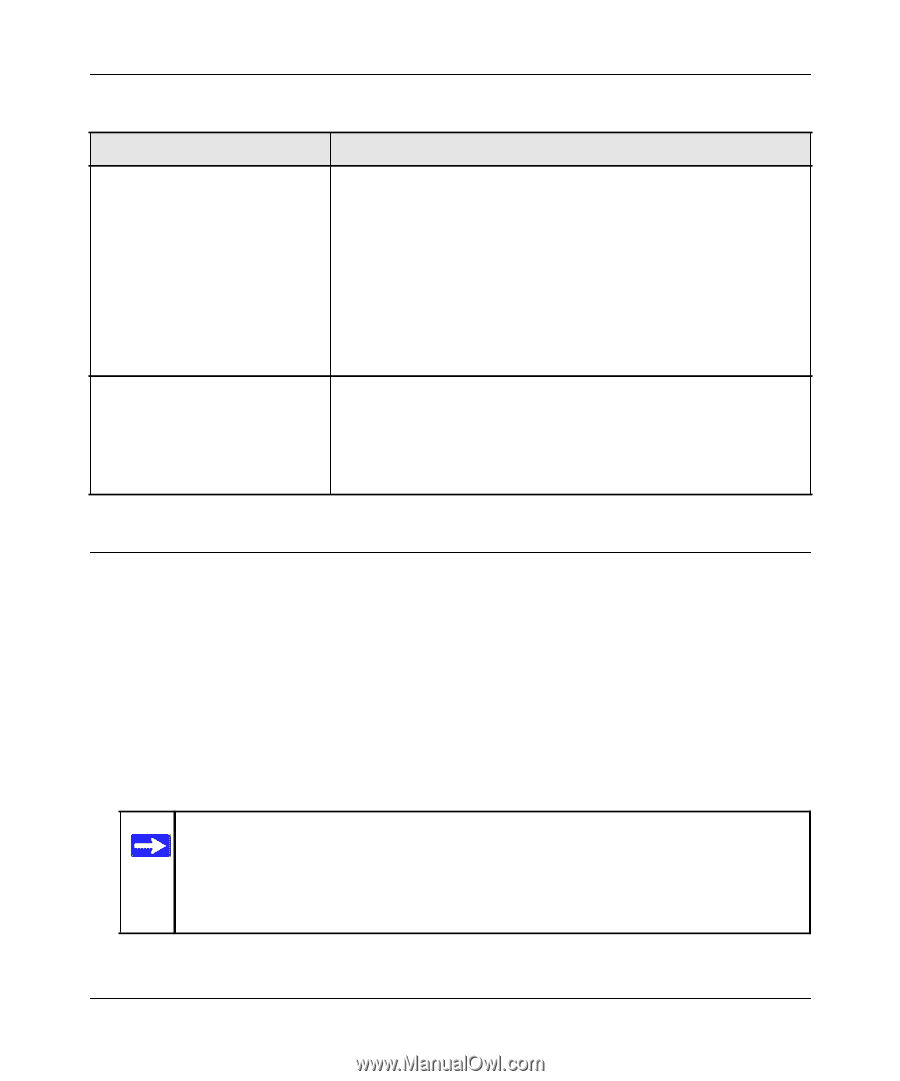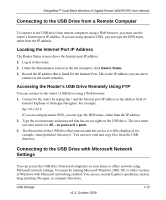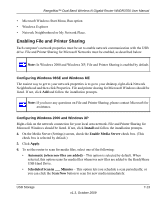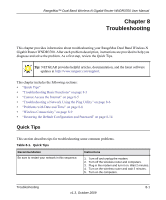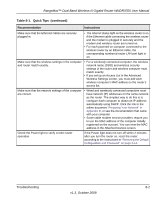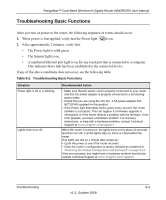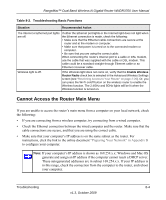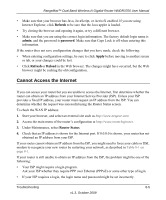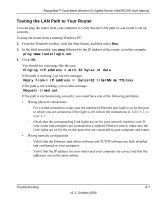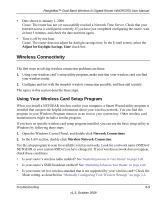Netgear WNDR3700 WNDR3700 User Manual - Page 129
Cannot Access the Router Main Menu
 |
UPC - 606449061314
View all Netgear WNDR3700 manuals
Add to My Manuals
Save this manual to your list of manuals |
Page 129 highlights
RangeMax™ Dual Band Wireless-N Gigabit Router WNDR3700 User Manual Table 8-2. Troubleshooting Basic Functions Situation Recommended Action The Internet or Ethernet port lights are off. If either the Ethernet port lights or the Internet light does not light when the Ethernet connection is made, check the following: • Make sure that the Ethernet cable connections are secure at the router and at the modem or computer. • Make sure that power is turned on to the connected modem or computer. • Be sure that you are using the correct cable: When connecting the router's Internet port to a cable or DSL modem, use the cable that was supplied with the cable or DSL modem. This cable could be a standard straight-through Ethernet cable or an Ethernet crossover cable. Wireless light is off. If the Wireless light does not come on, verify that the Enable Wireless Router Radio check box is selected in the Advanced Wireless Settings screen (see "Restricting Access to Your Router" on page 2-20). Or, you can press the Wi-Fi on/off button on the wireless router to enable the Wireless function. The 2.4GHz and 5GHz lights will be lit when the Wireless function is turned on. Cannot Access the Router Main Menu If you are unable to access the router's main menu from a computer on your local network, check the following: • If you are connecting from a wireless computer, try connecting from a wired computer. • Check the Ethernet connection between the wired computer and the router. Make sure that the cable connections are secure, and that you are using the correct cable. • Make sure that your computer's IP address is on the same subnet as the router. For instructions, click the link to the online document "Preparing Your Network" in Appendix B to configure your computer. Note: If your computer's IP address is shown as 169.254.x.x: Windows and Mac OS generate and assign an IP address if the computer cannot reach a DHCP server. These autogenerated addresses are in subnet 169.254.x.x. If your IP address is in this range, check the connection from the computer to the router, and reboot your computer. Troubleshooting 8-4 v1.3, October 2009