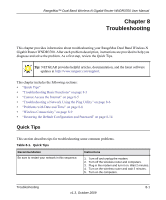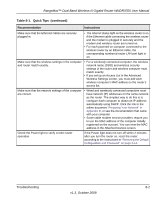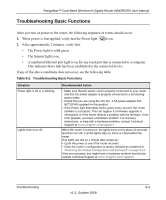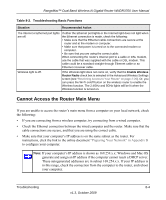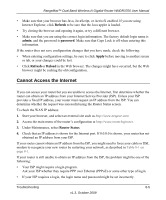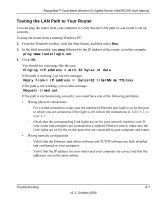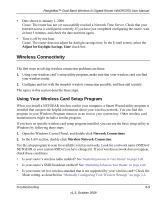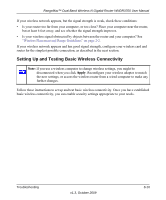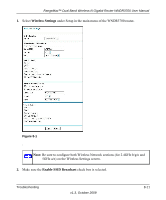Netgear WNDR3700 WNDR3700 User Manual - Page 131
Troubleshooting a Network Using the Ping Utility, Preparing Your Network in Appendix B
 |
UPC - 606449061314
View all Netgear WNDR3700 manuals
Add to My Manuals
Save this manual to your list of manuals |
Page 131 highlights
RangeMax™ Dual Band Wireless-N Gigabit Router WNDR3700 User Manual • Your ISP might check for your computer's host name. Assign the computer host name of your ISP account as the account name in the Basic Settings screen. • Your ISP allows only one Ethernet MAC address to connect to Internet and might check for your computer's MAC address. In this case, do one of the following: - Inform your ISP that you have bought a new network device, and ask them to use the router's MAC address. - Configure your router to spoof your computer's MAC address. If your router can obtain an IP address, but your computer is unable to load any Web pages from the Internet: • Your computer might not recognize any DNS server addresses. A DNS server is a host on the Internet that translates Internet names (such as www addresses) to numeric IP addresses. Typically, your ISP provides the addresses of one or two DNS servers for your use. If you entered a DNS address during the router's configuration, reboot your computer, and verify the DNS address as described in the online document you can access from "Preparing Your Network" in Appendix B. You can also configure your computer manually with DNS addresses, as explained in your operating system documentation. • Your computer might not have the router configured as its TCP/IP gateway. If your computer obtains its information from the router by DHCP, reboot the computer, and verify the gateway address as described in the online document you can access from "Preparing Your Network" in Appendix B. • You might be running login software that is no longer needed. If your ISP provided a program to log you in to the Internet (such as WinPoET), you no longer need to run that software after installing your router. You might need to go to Internet Explorer and select Tools > Internet Options, click the Connections tab, and select Never dial a connection. Troubleshooting a Network Using the Ping Utility Most network devices and routers contain a ping utility that sends an echo request packet to the designated device. The device then responds with an echo reply. You can easily troubleshoot a network by using the ping utility in your computer or workstation. Troubleshooting 8-6 v1.3, October 2009