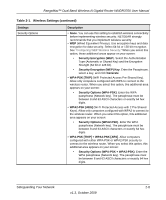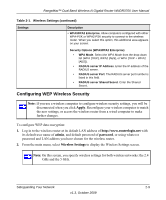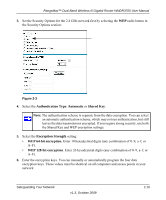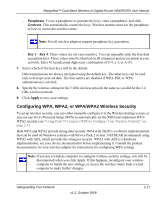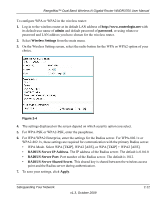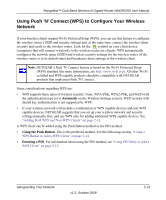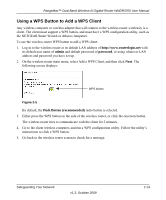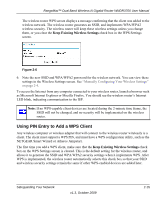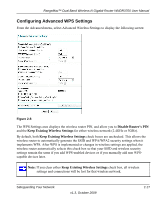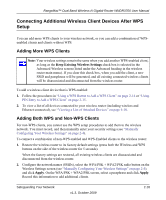Netgear WNDR3700 WNDR3700 User Manual - Page 35
Using Push 'N' Connect (WPS) to Con Your Wireless Network - - support
 |
UPC - 606449061314
View all Netgear WNDR3700 manuals
Add to My Manuals
Save this manual to your list of manuals |
Page 35 highlights
RangeMax™ Dual Band Wireless-N Gigabit Router WNDR3700 User Manual Using Push 'N' Connect (WPS) to Configure Your Wireless Network If your wireless clients support Wi-Fi Protected Setup (WPS), you can use this feature to configure the wireless router's SSID and security settings and, at the same time, connect the wireless client securely and easily to the wireless router. Look for the symbol on your client device (computers that will connect wirelessly to the wireless router are clients). WPS automatically configures the network name (SSID) and wireless security settings for the wireless router (if the wireless router is in its default state) and broadcasts these settings to the wireless client. Note: NETGEAR's Push 'N' Connect feature is based on the Wi-Fi Protected Setup (WPS) standard (for more information, see http://www.wi-fi.org). All other Wi-Ficertified and WPS-capable products should be compatible with NETGEAR products that implement Push 'N' Connect. Some considerations regarding WPS are: • WPS supports these types of wireless security: None, WPA-PSK, WPA2-PSK, and WEP (with the authentication type set to Automatic on the Wireless Settings screen). WEP security with shared key authentication is not supported by WPS. • If your wireless network will include a combination of WPS capable devices and non-WPS capable devices, NETGEAR suggests that you set up your wireless network and security settings manually first, and use WPS only for adding additional WPS capable devices. See "Adding Both WPS and Non-WPS Clients" on page 2-18. A WPS client can be added using the Push Button method or the PIN method. • Using the Push Button. This is the preferred method. See the following section, "Using a WPS Button to Add a WPS Client" on page 2-14. • Entering a PIN. For information about using the PIN method, see "Using PIN Entry to Add a WPS Client" on page 2-15. Safeguarding Your Network v1.3, October 2009 2-13