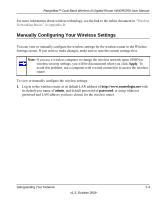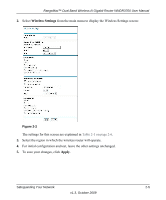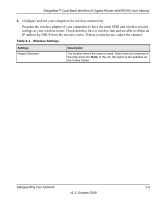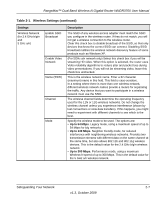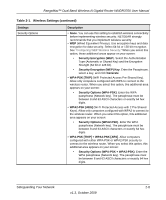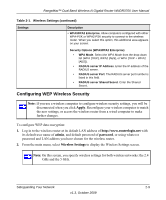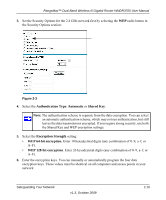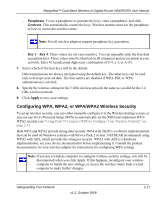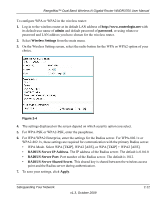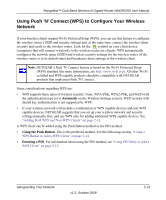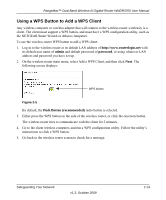Netgear WNDR3700 WNDR3700 User Manual - Page 31
Configuring WEP Wireless Security, admin, password, Wireless Settings, Apply - default ip address
 |
UPC - 606449061314
View all Netgear WNDR3700 manuals
Add to My Manuals
Save this manual to your list of manuals |
Page 31 highlights
RangeMax™ Dual Band Wireless-N Gigabit Router WNDR3700 User Manual Table 2-1. Wireless Settings (continued) Settings Description • WPA/WPA2 Enterprise. Allow computers configured with either WPA-PSK or WPA2-PSK security to connect to the wireless router. When you select this option, this additional area appears on your screen: Security Options (WPA/WPA2 Enterprise) • WPA Mode. Select the WPA Mode from the drop-down list (WPA [TKIP], WPA2 [AES], or WPA [TKIP + WPA2 [AES]). • RADIUS server IP Address. Enter the IP address of the RADIUS server. • RADIUS server Port. The RADIUS server port number is listed in this field. • RADIUS server Shared Secret. Enter the Shared Secret. Configuring WEP Wireless Security Note: If you use a wireless computer to configure wireless security settings, you will be disconnected when you click Apply. Reconfigure your wireless computer to match the new settings, or access the wireless router from a wired computer to make further changes. To configure WEP data encryption: 1. Log in to the wireless router at its default LAN address of http://www.routerlogin.net with its default user name of admin, and default password of password, or using whatever password and LAN address you have chosen for the wireless router. 2. From the main menu, select Wireless Settings to display the Wireless Settings screen. Note: On this screen, you specify wireless settings for both wireless networks: the 2.4 GHz and the 5 GHz. Safeguarding Your Network 2-9 v1.3, October 2009