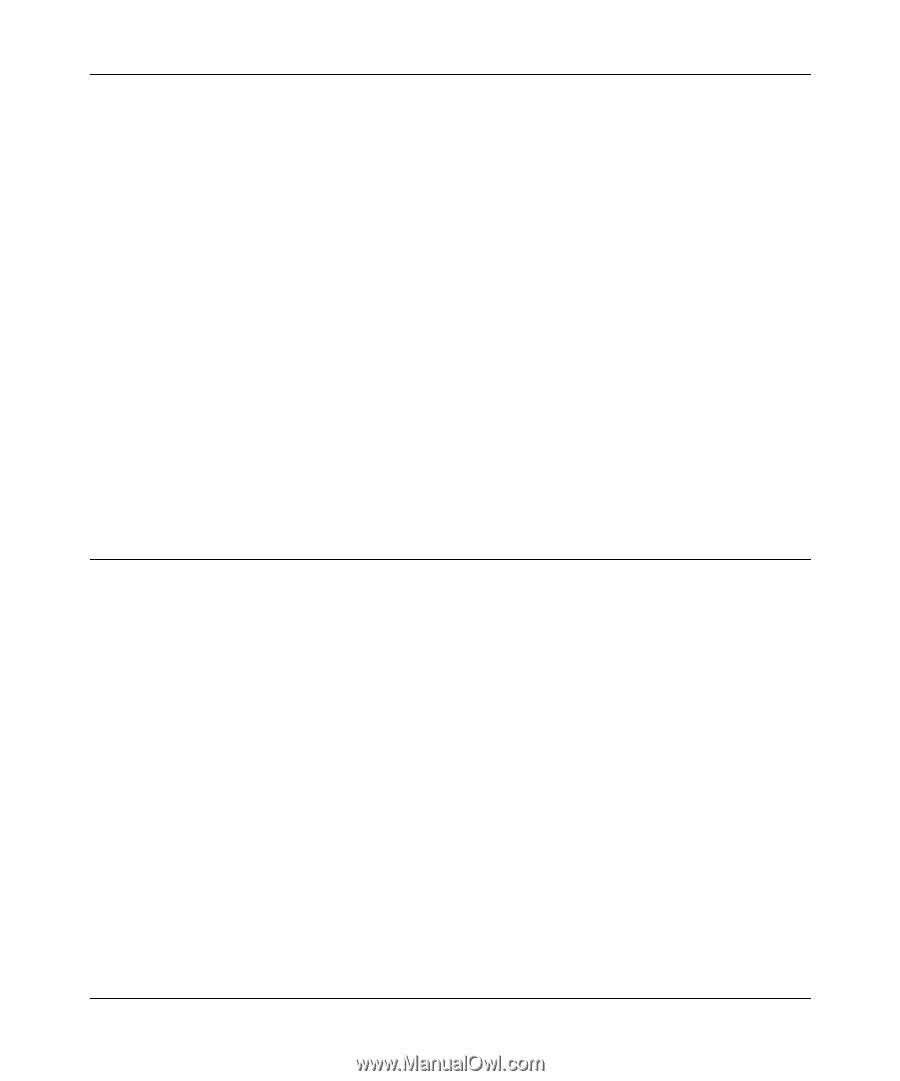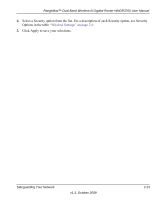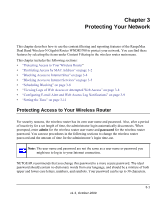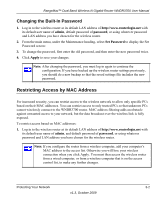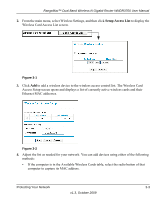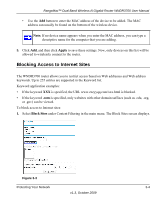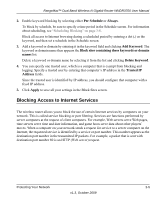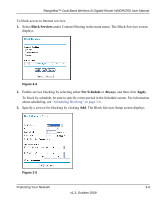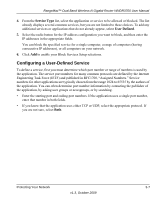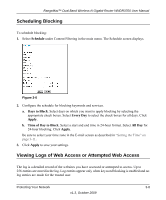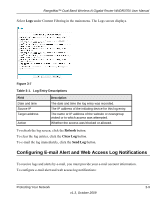Netgear WNDR3700 WNDR3700 User Manual - Page 50
Blocking Access to Internet Services, Per Schedule, Always, Add Keyword
 |
UPC - 606449061314
View all Netgear WNDR3700 manuals
Add to My Manuals
Save this manual to your list of manuals |
Page 50 highlights
RangeMax™ Dual Band Wireless-N Gigabit Router WNDR3700 User Manual 2. Enable keyword blocking by selecting either Per Schedule or Always. To block by schedule, be sure to specify a time period in the Schedule screen. For information about scheduling, see "Scheduling Blocking" on page 3-8. Block all access to Internet browsing during a scheduled period by entering a dot (.) as the keyword, and then set a schedule in the Schedule screen. 3. Add a keyword or domain by entering it in the keyword field and clicking Add Keyword. The keyword or domain name then appears the Block sites containing these keywords or domain names list. Delete a keyword or domain name by selecting it from the list and clicking Delete Keyword. 4. You can specify one trusted user, which is a computer that is exempt from blocking and logging. Specify a trusted user by entering that computer's IP address in the Trusted IP Address fields. Since the trusted user is identified by IP address, you should configure that computer with a fixed IP address. 5. Click Apply to save all your settings in the Block Sites screen. Blocking Access to Internet Services The wireless router allows you to block the use of certain Internet services by computers on your network. This is called service blocking or port filtering. Services are functions performed by server computers at the request of client computers. For example, Web servers serve Web pages, time servers serve time and date information, and game hosts serve data about other players' moves. When a computer on your network sends a request for service to a server computer on the Internet, the requested service is identified by a service or port number. This number appears as the destination port number in the transmitted IP packets. For example, a packet that is sent with destination port number 80 is an HTTP (Web server) request. Protecting Your Network 3-5 v1.3, October 2009