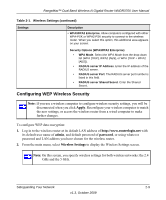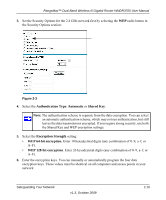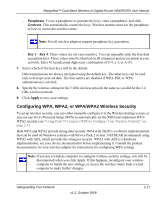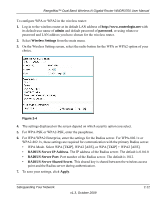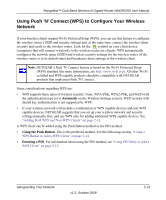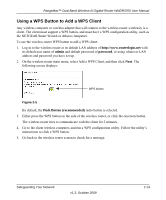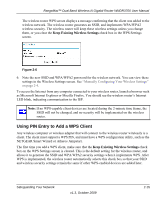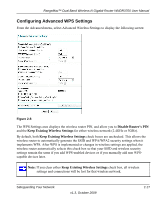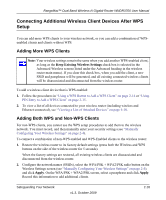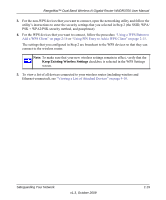Netgear WNDR3700 WNDR3700 User Manual - Page 36
Using a WPS Button to Add a WPS Client, admin, password, Push Button recommended
 |
UPC - 606449061314
View all Netgear WNDR3700 manuals
Add to My Manuals
Save this manual to your list of manuals |
Page 36 highlights
RangeMax™ Dual Band Wireless-N Gigabit Router WNDR3700 User Manual Using a WPS Button to Add a WPS Client Any wireless computer or wireless adapter that will connect to the wireless router wirelessly is a client. The client must support a WPS button, and must have a WPS configuration utility, such as the NETGEAR Smart Wizard or Atheros Jumpstart. To use the wireless router WPS button to add a WPS client: 1. Log in to the wireless router at its default LAN address of http://www.routerlogin.net with its default user name of admin and default password of password, or using whatever LAN address and password you have set up. 2. On the wireless router main menu, select Add a WPS Client, and then click Next. The following screen displays: WPS button Figure 2-5 By default, the Push Button (recommended) radio button is selected. 3. Either press the WPS button on the side of the wireless router, or click the onscreen button. The wireless router tries to communicate with the client for 2 minutes. 4. Go to the client wireless computer, and run a WPS configuration utility. Follow the utility's instructions to click a WPS button. 5. Go back to the wireless router screen to check for a message. Safeguarding Your Network v1.3, October 2009 2-14