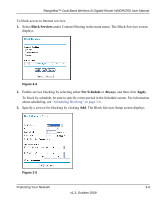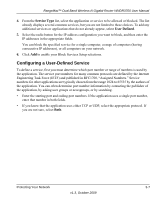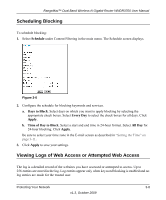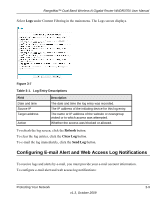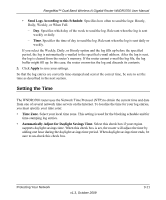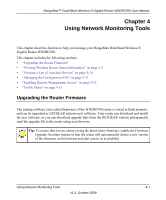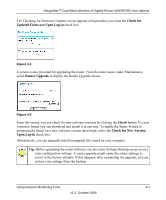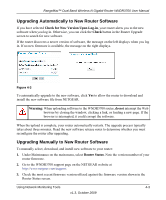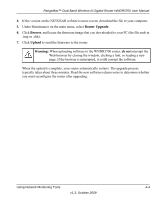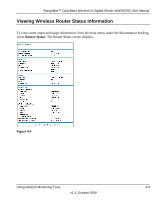Netgear WNDR3700 WNDR3700 User Manual - Page 56
Setting the Time, Send Logs According to this Schedule, Apply, Time Zone
 |
UPC - 606449061314
View all Netgear WNDR3700 manuals
Add to My Manuals
Save this manual to your list of manuals |
Page 56 highlights
RangeMax™ Dual Band Wireless-N Gigabit Router WNDR3700 User Manual • Send Logs According to this Schedule. Specifies how often to send the logs: Hourly, Daily, Weekly, or When Full. - Day. Specifies which day of the week to send the log. Relevant when the log is sent weekly or daily. - Time. Specifies the time of day to send the log. Relevant when the log is sent daily or weekly. If you select the Weekly, Daily, or Hourly option and the log fills up before the specified period, the log is automatically e-mailed to the specified e-mail address. After the log is sent, the log is cleared from the router's memory. If the router cannot e-mail the log file, the log buffer might fill up. In this case, the router overwrites the log and discards its contents. 5. Click Apply to save your settings. So that the log entries are correctly time-stamped and sent at the correct time, be sure to set the time as described in the next section. Setting the Time The WNDR3700 router uses the Network Time Protocol (NTP) to obtain the current time and date from one of several network time servers on the Internet. To localize the time for your log entries, you must specify your time zone: • Time Zone. Select your local time zone. This setting is used for the blocking schedule and for time-stamping log entries. • Automatically Adjust for Daylight Savings Time. Select this check box if your region supports daylight savings time. When this check box is set, the router will adjust the time by adding one hour during the daylight savings time period. When daylight savings time ends, be sure to un-check this check box. Protecting Your Network v1.3, October 2009 3-11