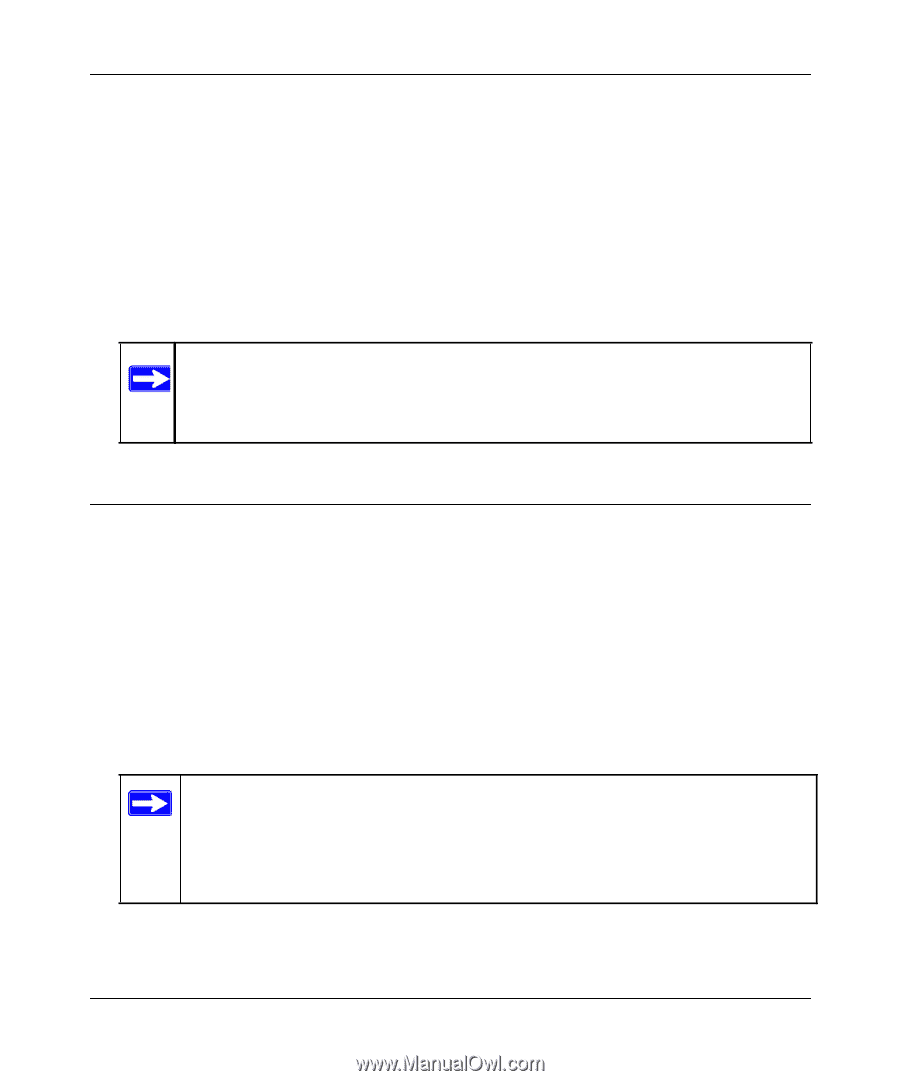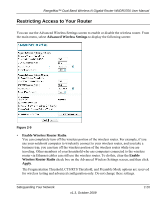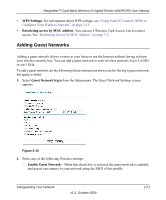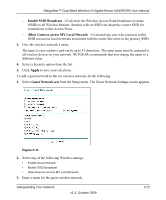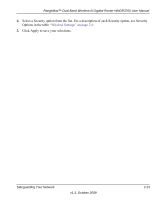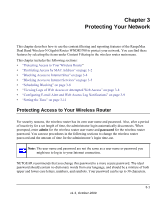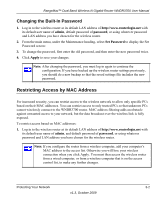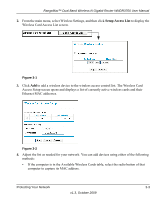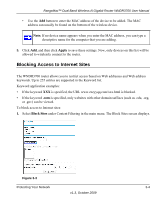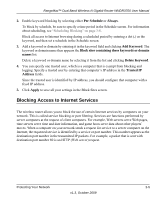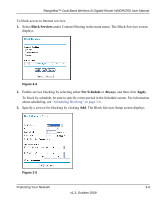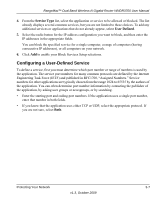Netgear WNDR3700 WNDR3700 User Manual - Page 47
Changing the Built-In Password, Restricting Access by MAC Address - loses connectivity
 |
UPC - 606449061314
View all Netgear WNDR3700 manuals
Add to My Manuals
Save this manual to your list of manuals |
Page 47 highlights
RangeMax™ Dual Band Wireless-N Gigabit Router WNDR3700 User Manual Changing the Built-In Password 1. Log in to the wireless router at its default LAN address of http://www.routerlogin.net with its default user name of admin, default password of password, or using whatever password and LAN address you have chosen for the wireless router. 2. From the main menu, under the Maintenance heading, select Set Password to display the Set Password screen: 3. To change the password, first enter the old password, and then enter the new password twice. 4. Click Apply to save your changes. Note: After changing the password, you must log in again to continue the configuration. If you have backed up the wireless router settings previously, you should do a new backup so that the saved settings file includes the new password. Restricting Access by MAC Address For increased security, you can restrict access to the wireless network to allow only specific PCs based on their MAC addresses. You can restrict access to only trusted PCs so that unknown PCs cannot wirelessly connect to the WNDR3700 router. MAC address filtering adds an obstacle against unwanted access to your network, but the data broadcast over the wireless link is fully exposed. To restrict access based on MAC addresses: 1. Log in to the wireless router at its default LAN address of http://www.routerlogin.net with its default user name of admin, and default password of password, or using whatever password and LAN address you have chosen for the wireless router. Note: If you configure the router from a wireless computer, add your computer's MAC address to the access list. Otherwise you will lose your wireless connection when you click Apply. You must then access the wireless router from a wired computer, or from a wireless computer that is on the access control list, to make any further changes. Protecting Your Network 3-2 v1.3, October 2009