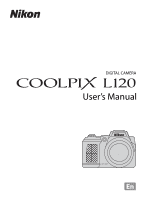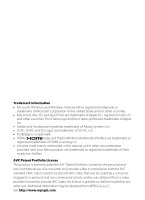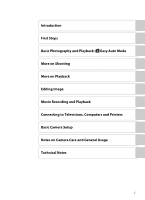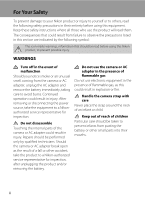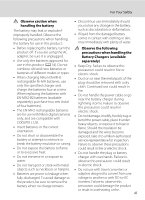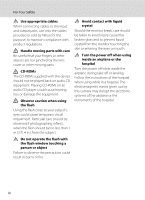Nikon COOLPIX L120 User Manual
Nikon COOLPIX L120 Manual
 |
View all Nikon COOLPIX L120 manuals
Add to My Manuals
Save this manual to your list of manuals |
Nikon COOLPIX L120 manual content summary:
- Nikon COOLPIX L120 | User Manual - Page 1
DIGITAL CAMERA User's Manual En - Nikon COOLPIX L120 | User Manual - Page 2
trademarks of HDMI Licensing LLC. • All other trade names mentioned in this manual or the other documentation provided with your Nikon product are trademarks granted or shall be implied for any other use. Additional information may be obtained from MPEG LA, L.L.C. See http://www.mpegla.com. - Nikon COOLPIX L120 | User Manual - Page 3
Introduction First Steps Basic Photography and Playback: G Easy Auto Mode More on Shooting More on Playback Editing Image Movie Recording and Playback Connecting to Televisions, Computers and Printers Basic Camera Setup Notes on Camera Care and General Usage Technical Notes i - Nikon COOLPIX L120 | User Manual - Page 4
For Your Safety To prevent damage to your Nikon product or injury to yourself or to others, read the following safety precautions in their entirety before using this equipment. Keep these safety instructions where all those who use the product will read them. The consequences that could result from - Nikon COOLPIX L120 | User Manual - Page 5
specified charger and charge the batteries four at a time. When replacing the batteries with EN-MH2-B2 batteries (available separately), purchase two sets (total of four batteries). • The EN-MH2 rechargeable batteries are for use with Nikon digital cameras only, and are compatible with COOLPIX L120 - Nikon COOLPIX L120 | User Manual - Page 6
and output jacks, use only the cables provided or sold by Nikon for the purpose, to maintain compliance with product regulations. Handle moving parts with care Be careful that your fingers or other objects are not pinched by the lens cover or other moving parts. CD-ROMs The CD-ROMs supplied with - Nikon COOLPIX L120 | User Manual - Page 7
the equipment. Interface Cables Use the interface cables sold or provided by Nikon for your equipment. Using other interface cables may exceed the limits of Class B Part 15 of the FCC rules. Notice for customers in the State of California WARNING Handling the cord on this product will expose you to - Nikon COOLPIX L120 | User Manual - Page 8
Notice for customers in Canada CAUTION This Class B digital apparatus complies with Canadian ICES-003. ATTENTION Cet This symbol on the battery indicates that the battery is to be collected separately. The following apply only to users in European countries: • All batteries, whether marked with - Nikon COOLPIX L120 | User Manual - Page 9
Selector...11 Using Camera Menus...12 Switching Between Tabs of Menu Screen 13 About the Shutter-release Button...13 First Steps ...14 Inserting the Batteries ...14 Applicable Batteries ...14 Turning On and Off the Camera...14 Setting Display Language, Date and Time 16 Inserting Memory Cards ...18 - Nikon COOLPIX L120 | User Manual - Page 10
Turn the Camera On and Select G (Easy Auto) Mode 20 Indicators Displayed in G (Easy auto) Mode 21 Step 2 Frame a Picture ...22 Using the Zoom...23 Step 3 Focus and Shoot ...24 Step 4 Viewing and Deleting Images 26 Viewing Images (Playback Mode) ...26 Deleting Unwanted Images...27 Using the Flash - Nikon COOLPIX L120 | User Manual - Page 11
Menu...66 a Print Order...67 b Slide Show...70 d Protect...71 f Rotate Image...73 h Copy: Copying Between Memory Card and Internal Memory 74 Editing Image...75 Image Editing Function ...75 Editing Images ...76 I D-Lighting: Enhancing Brightness and Contrast 76 g Small Picture: Decreasing Image - Nikon COOLPIX L120 | User Manual - Page 12
116 Format Memory/Format Card ...117 Language...118 TV Settings ...119 Blink Warning ...119 Reset All ...121 Battery Type ...123 Firmware Version ...124 Notes on Camera Care and General Usage 125 Caring for the Camera ...125 Cleaning ...127 Storage ...128 Technical Notes...129 Optional Accessories - Nikon COOLPIX L120 | User Manual - Page 13
Introduction About This Manual Thank you for purchasing a Nikon COOLPIX L120 digital camera. This manual was written to help you enjoy taking pictures with your Nikon digital camera. Read this manual thoroughly before use, and keep it where all those who use the product will read it. Symbols - Nikon COOLPIX L120 | User Manual - Page 14
Electronic Accessories Nikon COOLPIX cameras are designed to the highest standards and include complex electronic circuitry. Only Nikon brand electronic accessories (including battery chargers, batteries and AC adapters) certified by Nikon specifically for use with this Nikon digital camera are - Nikon COOLPIX L120 | User Manual - Page 15
Please note that deleting images or formatting data storage devices such as memory cards or builtin camera memory does not completely erase the original image data. Deleted files can sometimes be recovered from discarded storage devices using commercially available software, potentially resulting in - Nikon COOLPIX L120 | User Manual - Page 16
for camera strap 6 8 Flash 7, 28 9 DC input connector (for AC adapter available separately from Nikon) .... 15, 129 10 USB connector and audio/video output 90, 93, 98 11 HDMI mini connector 90 12 Pin cover 90, 93, 98 13 m (flash pop-up) button 7, 28 14 Side zoom control 23 15 Lens - Nikon COOLPIX L120 | User Manual - Page 17
11 10 9 12 13 14 1 Monitor 8 2 A (shooting mode) button 10 3 Flash lamp 28 4 b (e movie-record) button 10 5 c (playback) button 10, 26 6 Eyelet for camera strap 6 7 Multi selector 11 8 k (apply selection) button 11 9 Battery-chamber/ memory card slot cover 14, 18 10 l (delete) button - Nikon COOLPIX L120 | User Manual - Page 18
Parts of the Camera Attaching the Camera Strap and Lens Cap Attach the lens cap to the camera strap, and then attach the strap to the camera. Attach them at two places. B Lens Cap • Remove the lens cap before you take a picture. • At times when you will not be taking pictures such as when - Nikon COOLPIX L120 | User Manual - Page 19
Introduction Parts of the Camera Raising and Lowering the Flash Press the m (flash pop-up) button to raise the flash. • See "Using the Flash" (A 28) for more information on setting the flash. • Push the flash down gently to lower the flash until it clicks into place when not in use. 7 - Nikon COOLPIX L120 | User Manual - Page 20
14 Print date 112 15 Movie options 84 16 Image mode 53 1m00s b 1m00s 20 a Number of exposures remaining 17 (still images 20 b Movie length 79 18 Internal memory indicator 21 19 Aperture 24 20 Focus area 22, 24 21 Focus area (Face Detection, Pet Detection 22, 24 22 Shutter speed - Nikon COOLPIX L120 | User Manual - Page 21
20 5 Movie options 84 6 Image mode 53 a Current frame number/ 7 total number of frames 26 b Movie length 87 8 Internal memory indicator 26 9 Movie playback indicator 87 10 Print order icon 67 11 Small picture 77 12 D-Lighting icon 76 13 Protect icon 71 14 File number and type 131 - Nikon COOLPIX L120 | User Manual - Page 22
display the shooting-mode selection menu and change the shooting mode (A 33). c (Playback) Button • During shooting mode, the camera enters the playback mode when the c button is pressed. • If the camera is turned off, hold down the c button to turn the camera on in playback mode. b (e Movie-record - Nikon COOLPIX L120 | User Manual - Page 23
For Shooting Display m (flash mode) menu (A 28)/select the item above. Display n (self- timer) menu (A 31). Display o (exposure compensation) menu (A 32). Apply selection. Display p (macro mode) menu (A 51)/select the item below. For Playback Flash mode Display the previous image. 15/05/2011 - Nikon COOLPIX L120 | User Manual - Page 24
3 Press H or I to choose an item and press the k button. The setting is applied. Shooting menu Image mode White balance Continuous ISO sensitivity Color options Continuous Single Continuous BSS Multi-shot 16 4 When setting is finished, press the d button. The camera exits the menu display. 12 - Nikon COOLPIX L120 | User Manual - Page 25
menu will be displayed. To display the tabs, press the multi selector J while the menu is displayed in the following modes. • Easy auto mode, scene mode and smart portrait mode About the Shutter-release Button The camera features a two-stage shutter-release button. To set focus and exposure - Nikon COOLPIX L120 | User Manual - Page 26
-MH1 rechargeable Ni-MH batteries cannot be used. Turning On and Off the Camera Remove the lens cap, and then press the power switch to turn on the camera. The power-on lamp (green) will light, and then the monitor will turn on (the power-on lamp turns off when the monitor turns on). Press the power - Nikon COOLPIX L120 | User Manual - Page 27
batteries with the COOLPIX L120, charge the batteries four at a time using Battery Charger MH-73 (A 123, 129). B Battery Type To improve battery performance, set the Battery type setting (A 123) in the setup menu (A 103) to match the type of batteries inserted into the camera. The default setting - Nikon COOLPIX L120 | User Manual - Page 28
selection screen and the date and time setting screen for the camera clock are displayed. 1 Press the power switch to turn on the camera. The power-on lamp (green) will light, and then the monitor will turn on (the power-on lamp turns off when the monitor turns on). 2 Press the multi selector H or - Nikon COOLPIX L120 | User Manual - Page 29
(A 33). Easy auto mode D Print Date and Changing the Date and Time • To imprint the date on images while taking pictures, set Print date (A 112) in the setup menu (A 103) after the date and time have been set. • To change the date and time settings of the camera clock, select the Time zone and - Nikon COOLPIX L120 | User Manual - Page 30
or transfer images from the internal memory. 1 Confirm the power-on lamp and the monitor are off and open the battery-chamber/ memory card slot cover. Be sure to turn off the camera before opening the battery-chamber/memory card slot cover. Before opening the battery-chamber/memory card slot cover - Nikon COOLPIX L120 | User Manual - Page 31
images you wish to keep before formatting the memory card. To format the memory card, use the multi selector to select Yes and press the k button. To start formatting, choose Format and press the k button. Card is not formatted. Format card? Yes No • Do not turn the camera off or open the battery - Nikon COOLPIX L120 | User Manual - Page 32
take pictures. Replace the batteries. 30 Number of exposures remaining Number of Exposures Remaining The number of pictures that can be taken is displayed. The number of images that can be saved varies depending on the capacity of the 20 internal memory or memory card and image mode setting - Nikon COOLPIX L120 | User Manual - Page 33
Displays the movie setting used when recording 30 movies (A 79, 84). memory card. Image mode Display image size and quality (compression) set in the image mode menu. The default setting is k 4320×3240. • The indicators and photo info displayed during shooting and playback will turn off after - Nikon COOLPIX L120 | User Manual - Page 34
2 Frame a Picture 1 Ready the camera. Hold the camera steadily in both hands. Keep fingers, hair and other objects away from the lens, flash, AF assist-illuminator and microphone. Basic Photography and Playback: G Easy Auto Mode 2 Frame the picture. Shooting mode icon When the camera determines - Nikon COOLPIX L120 | User Manual - Page 35
zoom indicator turns yellow to indicate that interpolation is being applied. The position of V moves to the right as image size decreases, allowing you to confirm the zoom positions at which still images can be captured without interpolation using the current image mode setting. When the image size - Nikon COOLPIX L120 | User Manual - Page 36
and Playback: G Easy Auto Mode Step 3 Focus and Shoot 1 Press the shutter-release button halfway. When the shutter-release button is pressed halfway (A 13), the camera sets focus and exposure (shutter speed and aperture value). Focus and exposure remain locked while the shutter-release button is - Nikon COOLPIX L120 | User Manual - Page 37
Focus and Shoot B During Saving While images are being saved, the number of exposures remaining display will blink. Do not open the battery-chamber/memory card slot cover. Removing the memory card or the battery during saving may result in loss of data or in damage to the saved data, camera or card - Nikon COOLPIX L120 | User Manual - Page 38
. C Power On by Pressing the c Button When the camera is off, hold down the c button to turn on the camera in playback mode. The lens will not extend. C Viewing Image Images captured using face detection (A 24) or pet detection (A 43) will be automatically rotated 26 when viewing them in full-frame. - Nikon COOLPIX L120 | User Manual - Page 39
. Follow the instructions displayed in the monitor. B Notes on Deletion • Deleted images cannot be restored. Transfer important images to a computer before deleting them. • Protected images cannot be deleted (A 71). C Deleting the Last Image Captured While in Shooting Mode In shooting mode, press - Nikon COOLPIX L120 | User Manual - Page 40
"red-eye" in portraits (A 30). W Off Flash will not fire even when lighting is poor. X Fill flash Flash fires when a picture is taken. Use to "fill-in" (illuminate) shadows and back-lit subjects. Y Slow sync Auto flash mode is combined with slow shutter speed. Suited to evening and night portraits - Nikon COOLPIX L120 | User Manual - Page 41
(flash mode) on the multi selector. The flash mode menu is displayed. 3 Press the multi selector H or I to select a mode, and press the k button. The icon for the selected flash mode is displayed. When U (auto) is applied, D is only displayed for a few seconds, regardless of the Photo info settings - Nikon COOLPIX L120 | User Manual - Page 42
detects "red-eye" when a picture is taken, Nikon's own In-Camera Red-Eye Fix processes the image before it is saved. Note the following when using red-eye reduction: • Because pre-flashes are fired before the picture is taken, there is a slight lag between when the shutter-release button is pressed - Nikon COOLPIX L120 | User Manual - Page 43
effects of camera shake that occur when the shutter-release button is pressed. When using the self-timer, pictures are taken 10 seconds after the shutter-release button is pressed. When using the self-timer, use of a tripod is recommended. Set Vibration reduction (A 113) in the setup menu (A 103) to - Nikon COOLPIX L120 | User Manual - Page 44
4 Press the shutter-release button to shoot. To turn off exposure compensation, repeat from step 1 and set the value to 0.0, then press the k button. 30 C Exposure Compensation Value The exposure compensation setting applied in A (auto) mode (A 50) is saved in the camera's 32 memory even after the - Nikon COOLPIX L120 | User Manual - Page 45
and hold the shutter-release button fully. A Auto mode A 50 You can change the flash mode, use macro mode (for close-ups), etc., and take pictures. You can also select to take bursts of pictures continuously. 1 Press the A button in shooting mode. The shooting-mode selection menu is displayed - Nikon COOLPIX L120 | User Manual - Page 46
the camera. • In some cases, including those noted in "Autofocus" (A 25), autofocus may not perform as expected, and the subject may not be in focus despite the fact that the double border glows green. When the camera is unable to focus, use another mode, such as A (auto) mode, focus on another - Nikon COOLPIX L120 | User Manual - Page 47
a picture. For scene modes that use the flash, be sure to press the m (flash pop-up) button to raise the flash before shooting. 30 D Image Mode Press the d button in scene mode to change the combination of image quality (compression) and image size in Image mode (A 53). If the image mode setting - Nikon COOLPIX L120 | User Manual - Page 48
the frame. • Digital zoom is not available. m V* n Off* p Off o 0.0* * Default setting can be modified. c Landscape Use this mode for vivid landscapes and cityscapes. • Camera focuses at infinity. The focus area or focus indicator (A 8) always glows green when the shutter-release button - Nikon COOLPIX L120 | User Manual - Page 49
the camera focuses on the subject in the center of the frame. • Digital zoom is not available. m V1 n Off2 p Off o 0.02 1 The flash mode setting is fixed at fill flash with slow sync with red-eye reduction. 2 Default setting can be modified. f Party/indoor Suitable for taking pictures in - Nikon COOLPIX L120 | User Manual - Page 50
when the shutter-release button is pressed halfway. Note, however, that objects in the foreground may not always be in focus. • The AF-assist illuminator (A 115) does not light. m W n Off* p Off o 0.0* * Default setting can be modified. O: For those scene modes with O, use of a tripod - Nikon COOLPIX L120 | User Manual - Page 51
for the Scene (Scene Mode) j Night landscape O Use this mode when taking night landscape pictures. Slow shutter speeds are used to produce stunning night landscapes. • Camera focuses at infinity. The focus area or focus indicator (A 8) always glows green when the shutter-release button is pressed - Nikon COOLPIX L120 | User Manual - Page 52
setting are saved in the camera's memory even after the camera is turned off. • The camera focuses on the subject in the center of the frame. Use focus lock to frame the picture on an object not 30 in the center of the frame (A 50). • The camera focuses continuously until the shutter-release - Nikon COOLPIX L120 | User Manual - Page 53
Shooting Suited for the Scene (Scene Mode) m Fireworks show O Slow shutter speeds are used to capture the expanding burst of light from a firework. • Camera focuses at infinity. The focus indicator (A 8) always glows green when the shutter-release button is pressed halfway. Note, however - Nikon COOLPIX L120 | User Manual - Page 54
the Scene (Scene Mode) p Panorama assist Use when taking a series of pictures that will later be joined to form a single panorama image using the supplied Panorama Maker 5 software. See Shooting for a Panorama (A 44) for details. m W* n Off* p Off* o 0.0* * Default setting can be modified - Nikon COOLPIX L120 | User Manual - Page 55
five series of images are captured using auto release - When the camera is turned back on after entering standby mode (A 15) - When there is no remaining space in the internal memory or on the memory card To continue using Pet portrait auto release to take more pictures, press the multi selector - Nikon COOLPIX L120 | User Manual - Page 56
. Apply flash mode (A 28), self-timer (A 31), macro mode (A 51) and exposure compensation (A 32) settings with this step, if necessary. Press the k button to reselect the direction. 3 Frame the first portion of the panorama scene and take the first picture. One third of the image will be - Nikon COOLPIX L120 | User Manual - Page 57
The camera returns to step 2. End 27 More on Shooting B Panorama Assist • Set flash mode, self-timer, macro mode and exposure compensation before taking the first picture. They cannot be changed after the first picture is taken. Images cannot be deleted, nor can zoom or Image mode setting (A 53 - Nikon COOLPIX L120 | User Manual - Page 58
smart portrait mode. Smart portrait 2 Frame the picture. Raise the flash when using it (A 7). Point the camera at the subject. If the camera detects a person's face, the face is framed by a double yellow border in the focus area, and when the face comes into focus, the double border turns green - Nikon COOLPIX L120 | User Manual - Page 59
is released. C Releasing the Shutter Manually The shutter can also be released by pressing the shutter-release button. If no faces are detected, the camera focuses on the subject at the center of the frame. C Functions Available in Smart Portrait Mode • Flash mode (A 28) changes automatically to - Nikon COOLPIX L120 | User Manual - Page 60
to shooting mode. Sport continuous Image mode Sport continuous 3 Frame the subject and shoot. The camera focuses on the subject in the center of the frame. Pressing the shutter-release button halfway sets the focus and exposure. Continuous shooting continues as long while the shutter- release - Nikon COOLPIX L120 | User Manual - Page 61
may be slower depending on shutter speed settings and the write speed of the memory card. • When using sport continuous mode, the camera focuses continuously until the shutter-release button is pressed halfway to lock the focus. A sound will be heard while the camera focuses. D More Information See - Nikon COOLPIX L120 | User Manual - Page 62
menu, and set the items in the shooting menu to match the shooting conditions (A 52). 3 Frame the subject and take a picture. The camera focuses on the subject in the center of the frame. Auto mode 30 D Focus Lock When the camera focuses on an object in the center of the frame, you can use focus - Nikon COOLPIX L120 | User Manual - Page 63
When using macro mode, the camera focuses continuously until the shutter-release button is pressed halfway to lock the focus. A sound will be heard while the camera focuses. C The Macro Mode Setting • G (easy auto) mode: Changes to macro mode when the camera selects i. The macro mode button - Nikon COOLPIX L120 | User Manual - Page 64
A 59 Make colors more vivid or save images in monochrome. Displaying the Shooting Menu Set the camera to A (auto) mode (A 50). Press the d button to display the shooting menu. Shooting menu Image mode White balance Continuous ISO sensitivity Color options 30 • Use the multi selector to choose and - Nikon COOLPIX L120 | User Manual - Page 65
shooting modes (except for sport continuous mode). • This feature cannot be used simultaneously with certain features. ➝ "Camera Settings that Cannot Be Set at the Same Time" (A 60) C Image Mode for Sport Continuous Mode • In sport continuous mode (A 48), the following image mode settings are - Nikon COOLPIX L120 | User Manual - Page 66
More on Shooting Auto Mode C Number of Exposures Remaining The following table lists the approximate number of images that can be saved in internal memory and on a 4 GB memory card. Note that the number of images that can be saved will differ depending on the composition of the image (due to JPEG - Nikon COOLPIX L120 | User Manual - Page 67
whether seen in the shade, direct sunlight, or under incandescent lighting. Digital cameras can mimic this adjustment by processing images according to the color of the light source. This is known as "white balance". Although the default setting, Auto can be used under most types of lighting, you - Nikon COOLPIX L120 | User Manual - Page 68
the k button to measure a value for preset manual. The shutter is released (no image is captured) and the new white-balance value is set. B Note on Preset Manual The camera cannot measure a white balance value for when the flash fires. When shooting with the 56 flash, set White balance to Auto or - Nikon COOLPIX L120 | User Manual - Page 69
-shot 16 is selected, flash is disabled. Focus, exposure, and white balance are fixed at the values determined with the first image in each series. • The frame rate with continuous shooting may vary, depending upon the current image mode setting, the memory card used, and the shooting environment - Nikon COOLPIX L120 | User Manual - Page 70
brightness, pictures can be taken at faster shutter speeds, and blurring caused by camera shake and subject movement can be reduced. • Although higher ISO sensitivity is effective when shooting darker subjects, shooting without the flash, shooting with the camera zoomed in, etc., images may contain - Nikon COOLPIX L120 | User Manual - Page 71
Auto Mode Color Options A (auto) M d (Shooting menu) M Color options Make colors more vivid or save images in monochrome. n Standard color (default setting) Use for images exhibiting natural color. o Vivid color Use to achieve a vivid, "photoprint" effect. p Black-and-white Save images in black-and- - Nikon COOLPIX L120 | User Manual - Page 72
Shooting Auto Mode Camera Settings that Cannot Be Set at the Same Time Certain settings in the shooting menu cannot be used with other functions. Restricted Functions Flash mode Digital zoom Image mode White balance Continuous ISO sensitivity Print date Motion detection Setting Continuous (A 57 - Nikon COOLPIX L120 | User Manual - Page 73
or shutter-release button. The b (e movie-record) button can also be used to switch to 10 shooting mode. More on Playback C Changing the Orientation (Vertical/Horizontal) of Images Image orientation can be changed after taking a picture using Rotate image (A 73) in the playback menu (A 66 - Nikon COOLPIX L120 | User Manual - Page 74
4 frames are displayed, rotate the zoom control to g (i) again to return to fullframe display mode. Select a deletion method and delete images. 27 Press the k button. 26 Press the A button or shutter-release button. The b (e movie-record) button can also be used to switch to 10 shooting - Nikon COOLPIX L120 | User Manual - Page 75
-frame playback Switch to thumbnail display k g (i) The first image for that date will be displayed full-frame. 26 Rotate the zoom control to g (i). - B Calendar Display • Images captured when the camera's date is not set are treated as images captured on January 1, 2011. • The l button and - Nikon COOLPIX L120 | User Manual - Page 76
the zoom control to g (i) during full-frame playback mode (A 26) zooms the current image, with the center of the image displayed in the monitor. • The guide displayed in the right bottom in the monitor will show which part of the image is currently displayed. × 3.0 The following operations can - Nikon COOLPIX L120 | User Manual - Page 77
zoom control to g (i) in full-frame playback mode, the image will be enlarged with the face detected during shooting at the center of the monitor. • If several faces are detected, the image will be × 2.0 enlarged using the face that was focused on during shooting time as the centralized point - Nikon COOLPIX L120 | User Manual - Page 78
Copy files between memory card and internal memory. Displaying the Playback Menu Press the c (playback) button to enter playback mode (A 61). Display the playback menu by pressing the d button. Playback menu D-Lighting Print order Slide show Protect Rotate image Small picture Copy • Use the multi - Nikon COOLPIX L120 | User Manual - Page 79
camera's memory card to a photo lab • Printing by connecting the camera (A 97) to a PictBridge-compatible printer (A 144) (by removing the memory card from the camera, you can also use this method to print images saved in the internal memory) 1 Press the d button in playback mode. The playback menu - Nikon COOLPIX L120 | User Manual - Page 80
Choose Date and press the k button to print date of Done shooting on all images in the print order. Choose Info and press the k button to print shooting Date information (shutter speed and aperture) on all images in Info the print order. Choose Done and press the k button to complete the - Nikon COOLPIX L120 | User Manual - Page 81
menu, shooting date and shooting information are printed on images when a DPOF-compatible printer (A 144) which supports printing of shooting date and shooting information is used. • Shooting information cannot be printed when the camera is connected directly to a printer, via the supplied USB cable - Nikon COOLPIX L120 | User Manual - Page 82
Show c button (Playback mode) M d (Playback menu) M b Slide show View images saved in the internal memory or on a memory card in an automatic slide show. 1 Use the multi selector to choose Start and press the k button. To repeat the slide show automatically, select Loop and press the k button - Nikon COOLPIX L120 | User Manual - Page 83
Playback Menu Protect selected images from accidental deletion. Use the image selection screen to turn protection on and off for selected images (see "Selecting Multiple Images" (A 72) for more information). Note, however, that formatting the camera's internal memory or the memory card will - Nikon COOLPIX L120 | User Manual - Page 84
ON is selected, y is displayed. Repeat steps 1 and 2 to select additional images. Back ON/OFF 3 To fix the selection of images, press the k button. A confirmation dialog is displayed for certain screens, such as Selected images. In this case follow the on-screen directions. More on Playback 72 - Nikon COOLPIX L120 | User Manual - Page 85
Playback Menu f Rotate Image c button (Playback mode) M d (Playback menu) M f Rotate image Set the image orientation (vertical or horizontal frame) displayed on the camera monitor after the pictures are taken. Images can be rotated 90° clockwise or counterclockwise. Images that were saved in the - Nikon COOLPIX L120 | User Manual - Page 86
for which Protect (A 71) is enabled, the protect setting is copied. C Memory contains no images. Message If there are no images saved on a memory card inserted in the camera when playback mode is applied, the message Memory contains no images. will be displayed. Press the d button to display the - Nikon COOLPIX L120 | User Manual - Page 87
Editing Image C Notes on Image Editing • Images captured at an Image mode setting (A 53) of P 4224×2376 or m 1920×1080 cannot be edited. • Only images captured with the COOLPIX L120 can be edited with this camera. • When using a different model of digital camera, images edited with this camera may - Nikon COOLPIX L120 | User Manual - Page 88
as separate files. 1 Select the desired image in full-frame playback mode (A 61) or thumbnail playback mode (A 62) and press the d button. The playback menu is displayed. 2 Use the multi selector to choose I DLighting and press the k button. The original version is displayed on the left and the - Nikon COOLPIX L120 | User Manual - Page 89
image in full-frame playback mode (A 61) or thumbnail playback mode (A 62) and press the d button. The playback menu is displayed. 2 Use the multi selector to choose g Small picture and press the k button. Playback menu a black frame. Create small picture file? Yes No Editing Image D More Information - Nikon COOLPIX L120 | User Manual - Page 90
playback mode (A 61) to zoom in on the image. To crop an image displayed in "tall" (portrait) orientation, zoom in on image until the black bars is 320 × 240 or 160 × 120, the image is displayed with a black border on the playback screen, and the small picture icon B or C is displayed on the left - Nikon COOLPIX L120 | User Manual - Page 91
is sufficient free space on the memory card for longer recording (A 84). 1 Turn the camera on and display the shooting mode screen. Recording of a movie can be started in any shooting mode (A 33). The current movie options setting is displayed. The default setting is n HD 720p (1280×720) (A 84 - Nikon COOLPIX L120 | User Manual - Page 92
of the image sensor, and is not a malfunction. • The camera, battery or memory card may be hot immediately after using the camera. Observe caution when removing the battery or memory card. B Autofocus • When Autofocus mode in the movie menu is set to A Single AF (default setting), focus is locked - Nikon COOLPIX L120 | User Manual - Page 93
. When macro mode is enabled, movies of subjects closer to the camera can be recorded. Confirm settings before starting movie recording. • When using the self-timer, the camera waits for 10 seconds after the b (movie-record) button is pressed, then focuses and begins recording. • Flash will not fire - Nikon COOLPIX L120 | User Manual - Page 94
can be adjusted from the movie menu. Movie options Select the type of movies that are recorded. Autofocus mode A 84 A 85 Select how the camera focuses in movie mode. Electronic VR A 85 Select the electronic vibration reduction setting that is used when recording movies. Wind noise reduction - Nikon COOLPIX L120 | User Manual - Page 95
. You can now select an item from the movie menu. Use the multi selector to choose and apply settings (A 11). To exit the movie menu, press the d button or press J and select another tab. Movie Movie options Autofocus mode Electronic VR Wind noise reduction Enhanced resolution Movie Recording and - Nikon COOLPIX L120 | User Manual - Page 96
of 16:9 are recorded. A format supported by Apple Inc. When recording movies to the internal memory, recording may stop unexpectedly in some shooting conditions. When recording movies of important events, recording to a memory card (class 6 or higher) is recommended. • Image size: 960 × 540 pixels - Nikon COOLPIX L120 | User Manual - Page 97
Recording Movies Autofocus Mode Display the shooting screen M d M D (Movie menu) (A 82) M Autofocus mode Choose how the camera focuses in movie mode. Setting A Single AF (default setting) B Full-time AF Description Focus is locked when the b (e movie-record) button is pressed to start recording. - Nikon COOLPIX L120 | User Manual - Page 98
when wind passes over the microphone. Select this setting when recording in places with strong wind. Using this setting may make other sounds difficult to hear during playback. Turns Wind noise reduction off. The icon for the current setting is displayed in the monitor during shooting (A 8). When - Nikon COOLPIX L120 | User Manual - Page 99
be performed while playback is paused using the controls displayed at the COOLPIX L120 can be played back. Deleting Movies Select a movie and press the l button in full-frame playback mode (A 61) or thumbnail playback mode (A 62). A confirmation dialog is displayed. See "Deleting Unwanted Images - Nikon COOLPIX L120 | User Manual - Page 100
the k button to play back the specified portion of the movie that will be saved. 1m10s While the preview is playing, rotate the zoom control preview is playing back, press the k button again to stop playback. 5 When the settings are finished, press H or I to choose m Save and press the k button - Nikon COOLPIX L120 | User Manual - Page 101
be trimmed so that they are less than 2 seconds long. • Editing functions are not available when there is not enough free space in the internal memory or on the memory card to save the edited copies. • Movies captured at a Movie options setting (A 84) of p iFrame 540 (960×540) cannot be edited - Nikon COOLPIX L120 | User Manual - Page 102
can enjoy playing back images at high definition image quality by connecting the camera to the television using an HDMI cable (available separately from third-party suppliers). 1 Turn off the camera. 2 Connect the camera to the TV. When using the supplied audio/video cable Connect the yellow plug - Nikon COOLPIX L120 | User Manual - Page 103
playback mode and 4-image thumbnail display mode are available. • Set HDMI device control (A 119) in TV settings to On (default setting), and then connect the camera using an HDMI cable. • Operate the remote control by pointing it toward the TV. • Refer to the TVs operating instructions for - Nikon COOLPIX L120 | User Manual - Page 104
to the Quick Start Guide. • ViewNX 2: Use the image transfer feature "Nikon Transfer 2" to save images that were captured with the camera on the computer. Saved images can be viewed and printed. Image and movie editing features are also supported. • Panorama Maker 5: This software can join a series - Nikon COOLPIX L120 | User Manual - Page 105
insert connectors at an angle, and do not use force when connecting or disconnecting the USB cable. 4 Turn on the camera. The power-on lamp will light. The camera monitor will remain off. B Connecting the USB Cable The connection may not be recognized if the camera is connected to the computer via - Nikon COOLPIX L120 | User Manual - Page 106
2 will start automatically when the camera is connected to the computer if Yes was selected in the Auto-Launch setting dialog when ViewNX 2 was first installed. • See "Starting Nikon Transfer 2 Manually" (A 96) for more information. • If there are a large number of images on the memory card, it - Nikon COOLPIX L120 | User Manual - Page 107
ViewNX 2 screen is displayed (ViewNX 2 default setting) and transferred images are displayed. For more information on using ViewNX 2, refer to the ViewNX 2 help information (A 96). Disconnecting the Camera Do not turn off the camera or disconnect the camera from the computer during transfer. When - Nikon COOLPIX L120 | User Manual - Page 108
images must first be copied to a memory card using the camera (A 74). D Starting ViewNX 2 Manually Windows Choose Start menu > All Programs > ViewNX 2 > ViewNX 2. Double-clicking the ViewNX 2 shortcut icon on the desktop will also start ViewNX 2. Mac OS X Open the Applications folder, open the Nikon - Nikon COOLPIX L120 | User Manual - Page 109
personal printer and printing over a direct camera-to-printer connection, the following options are also available for printing images: • Insert a memory card into a DPOF-compatible printer's card slot • Take a memory card to a digital photo lab For printing using these methods, you can specify - Nikon COOLPIX L120 | User Manual - Page 110
to Televisions, Computers and Printers Connecting to a Printer Connecting the Camera and Printer 1 Turn off the camera. 2 Turn on the printer. Check printer settings. 3 Connect the camera to the printer using the supplied USB cable. Be sure that connectors are properly oriented. Do not attempt to - Nikon COOLPIX L120 | User Manual - Page 111
Images One at a Time After connecting the camera to the printer correctly (A 98), print images by following the procedure below. 1 Use the multi selector to choose the desired Print selection image specify paper size using printer settings, choose Default in the paper size menu. Paper size - Nikon COOLPIX L120 | User Manual - Page 112
. Press the d button to exit the print menu. Print menu Print selection Print all images DPOF printing Paper size 3 Choose the desired paper size and press the k button. To specify paper size using printer settings, choose Default in the paper size menu. 100 Paper size Default 3.5×5 in. 5×7 in - Nikon COOLPIX L120 | User Manual - Page 113
and press the k button to return to the print menu. Print selection 1 1 10 3 Back Print selection 010prints Start print Cancel Print all images All images saved in the internal memory, or on the memory card, are printed one at a time. • The menu shown on the right is displayed. To print - Nikon COOLPIX L120 | User Manual - Page 114
starts. Monitor display returns to the print menu (step 2) when printing is complete. To cancel before all copies have been printed, press the k button. Back Printing 002 / 010 Cancel Current print/ total number of prints C Paper Size The camera supports the following paper sizes: Default (the - Nikon COOLPIX L120 | User Manual - Page 115
of time that passes before the monitor turns off to save power. Format memory/Format card A 117 Format internal memory or memory card. Language A 118 Choose the language used for camera monitor display. TV settings A 119 Adjust settings for connection to a television. Blink warning A 119 - Nikon COOLPIX L120 | User Manual - Page 116
can now select a tab. Easy auto mode Image mode Easy auto mode Image mode 3 Press H or I to select the z tab. 4 Press K or the k button. You can now select an item from the setup menu. Use the multi selector to choose and apply settings (A 11). To exit the setup menu, press the d button or press - Nikon COOLPIX L120 | User Manual - Page 117
the welcome screen. • As the selected image is saved in the camera, the image is displayed in the welcome screen even if the original image is deleted. • Images captured with an Image mode (A 53) setting of P 4224×2376 or m 1920×1080, and image copies created using small picture (A 77) or crop (A 78 - Nikon COOLPIX L120 | User Manual - Page 118
(Setup menu) (A 104) M Time zone and date Set the camera clock. Date and time Set camera clock to current date and time. Use the multi selector to set the date 00 Edit Date format The date can be displayed in the Year/Month/Day, Month/Day/Year, or Day/ Month/Year order. Time zone Set the home - Nikon COOLPIX L120 | User Manual - Page 119
is automatically advanced one hour. To turn off the daylight saving time setting, press I. Press the k button to enter the travel destination. While the travel destination time zone is selected, the Z icon will be displayed in the monitor when the camera is in shooting mode. 11:30 EDT: New York - Nikon COOLPIX L120 | User Manual - Page 120
time option on or off using the time zone selection screen in Step 4. D Imprinting the Date on Images After setting the date and time, set the Print date setting (A 112) in the setup menu. Once Print date is set, the shooting date and time can be imprinted on the image data when taking pictures. 108 - Nikon COOLPIX L120 | User Manual - Page 121
D Time Zones The camera supports the time zones listed below. For time zones not listed below, set the camera's clock manually to local time using Date and time in the setup menu. UTC +/- Time zone -11 Midway, Samoa -10 Hawaii, Tahiti -9 Alaska, Anchorage -8 PST (PDT): Los Angeles, Seattle - Nikon COOLPIX L120 | User Manual - Page 122
Basic Camera Setup Setup Menu Monitor Settings d button M z (Setup menu) (A 104) M Monitor settings The following settings are available. Photo info Choose information displayed in the monitor during shooting and playback mode. (A 111) Image review • On (default setting): Images are automatically - Nikon COOLPIX L120 | User Manual - Page 123
Setup Menu Photo Info Select whether or not photo info is displayed. See "The Monitor" (A 8, 9) for information on indicators in the monitor. Shooting mode Playback mode Show info 15/05/2011 15:30 0004.JPG 30 4/ 4 Auto info (default setting) The same information as in Show info is displayed - Nikon COOLPIX L120 | User Manual - Page 124
Continuous or BSS - When recording movies • Dates imprinted at an Image mode setting (A 53) of O 640×480 may be difficult to read. Select N 1024×768 or larger when using print date. • The date is saved using the format selected in the setup menu's Time zone and date option (A 16, 106). C Print Date - Nikon COOLPIX L120 | User Manual - Page 125
if shutter speed is fast or very slow. • When set to On (hybrid), the camera automatically releases the shutter two times for each shot and processes the image, therefore it takes more time to save captured images. The Shutter sound (A 115) will be heard only once. Only one image is saved. D Using - Nikon COOLPIX L120 | User Manual - Page 126
(A 43) • When using Sport Continuous mode (A 48) k Off Motion detection is disabled. The motion detection setting can be confirmed in the monitor during shooting (A 8). When the camera detects shaking and increases shutter speed, the motion detection indicator turns green. When set to Off, no icon - Nikon COOLPIX L120 | User Manual - Page 127
will not turn on in some scene modes even if Auto is selected (A 36-43). Off AF-assist illuminator is disabled. The camera may be unable to focus under dim lighting. Basic Camera Setup Sound Settings d button M z (Setup menu) (A 104) M Sound settings Specify sound settings. Button sound Turn - Nikon COOLPIX L120 | User Manual - Page 128
selected in the auto off menu has elapsed. The camera will enter sleep mode after 30 seconds when Auto off is set to 1 min or less, or after 1 minute when Auto off is set to 5 min or more. C When the Monitor Has Turned Off to Save Power • When the camera is in standby mode, the power-on lamp blinks - Nikon COOLPIX L120 | User Manual - Page 129
in the setup menu. Format card All images will be deleted! OK? Format No Basic Camera Setup B Formatting Internal Memory and Memory Cards • Do not turn the camera off or open the battery-chamber/memory card slot cover during formatting. • The first time you insert the memory cards used in other - Nikon COOLPIX L120 | User Manual - Page 130
Language d button M z (Setup menu) (A 104) M Language Select one of 26 languages for display of camera menus and messages. Czech Danish German (default setting) Spanish Greek French Indonesian Italian Hungarian Dutch Norwegian Polish Portuguese Russian Romanian Finnish Swedish Turkish Ukrainian - Nikon COOLPIX L120 | User Manual - Page 131
devices to inter-operate. Basic Camera Setup Blink Warning d button M z (Setup menu) (A 104) M Blink warning Set whether or not to detect human subjects with eyes closed when taking pictures using face detection (A 24) in the following situations. • G (Easy auto) mode • Portrait (A 36) or Night - Nikon COOLPIX L120 | User Manual - Page 132
Rotate the zoom control to f (h). If the camera detects more than one human subjects with their eyes closed, press J K during the enlarged display to switch over the face displayed. Press the l button. Return to shooting mode Press the k button, shutter-release button, A button or the b (e movie - Nikon COOLPIX L120 | User Manual - Page 133
is selected, the camera's settings will be restored to their default values. Pop-up Menu Option Flash mode (A 28) Self-timer (A 31) Macro mode (A 51) Exposure compensation (A 32) Default value Auto Off Off 0.0 Scene Mode Option Scene menu (A 35) Hue adjustment in food mode (A 40) Pet portrait - Nikon COOLPIX L120 | User Manual - Page 134
(A 86) Setup Menu Option Welcome screen (A 105) Photo info (A 110) Image review (A 110) Brightness (A 110) Print date (A 112) Vibration reduction (A 113) Motion detection (A 114) AF assist (A 115) Button sound (A 115) Shutter sound (A 115) Auto off (A 116) Sleep mode (A 116) HDMI (A 119) HDMI device - Nikon COOLPIX L120 | User Manual - Page 135
123) Battery Type d button M z (Setup menu) (A 104) M Battery type To ensure that the camera shows the correct battery level (A 20), choose the type that matches the batteries currently in use. Alkaline (default setting) COOLPIX (Ni-MH) Lithium LR6/L40 (AA-size) alkaline batteries Nikon EN-MH2 - Nikon COOLPIX L120 | User Manual - Page 136
Setup Menu Firmware Version d button M z (Setup menu) (A 104) M Firmware version View the current camera firmware version. COOLPIX L120 Ver.x.x Back Basic Camera Setup 124 - Nikon COOLPIX L120 | User Manual - Page 137
B Keep dry The device will be damaged if immersed in water or subjected to high humidity. B Do not drop The product may malfunction if subjected to strong shock or vibration. B Handle the lens and all moving parts with care Do not apply force to the lens, monitor, memory card slot or battery chamber - Nikon COOLPIX L120 | User Manual - Page 138
found in "Optional Accessories" (A 129) and in the documentation included with the Battery Charger MH-73 (available separately). • Check the battery level when taking the camera out, and replace the batteries if necessary (A 20). If possible, carry spare batteries when taking pictures on important - Nikon COOLPIX L120 | User Manual - Page 139
that cannot be removed with a blower, wipe the lens with a soft cloth, using a spiral motion that starts at the center of the lens and working toward the edges. If this fails, clean the lens using a cloth lightly dampened with commercial lens cleaner. Monitor Remove dust or lint with a blower - Nikon COOLPIX L120 | User Manual - Page 140
Care and General Usage Caring for the Camera Storage Turn the camera off when not in use. Check that the power-on lamp is off before putting the camera away. Remove the battery if the camera will not be used for an extended period. Do not store the camera with naphtha or camphor moth balls, or - Nikon COOLPIX L120 | User Manual - Page 141
-MH2-B4 (set of four EN-MH2 batteries) AC adapter USB cable Audio/video cable Lens cap AC Adapter EH-67 USB Cable UC-E62 Audio Video Cable EG-CP162 Lens Cap LC-CP222 1 When using with the COOLPIX L120, charge the four EN-MH2 rechargeable Ni-MH batteries at a time using Battery Charger MH-73. Also - Nikon COOLPIX L120 | User Manual - Page 142
Optional Accessories Approved Memory Cards The following Secure Digital (SD) memory cards have been tested and approved for use in this camera. Memory cards with an SD Speed Class rating of 6 or faster are recommended for recording movies. Movie recording may stop unexpectedly when memory cards - Nikon COOLPIX L120 | User Manual - Page 143
200 images, a new folder will be created by adding one to the current folder number. If an image is taken when the current folder is numbered 999 and contains 200 images or an image numbered 9999, no further images can be taken until the medium is formatted (A 117) or a new memory card inserted - Nikon COOLPIX L120 | User Manual - Page 144
camera off, remove the lens cap, and turn the camera on. O (blinks) N Battery exhausted. Q (blinks red) P Please wait for the camera to finish recording. N Memory card is write protected. P This card cannot be used. P This card cannot be read. P Card is not formatted. Format card? Yes No Problem - Nikon COOLPIX L120 | User Manual - Page 145
Memory contains no images. Problem Solution A Memory card is full. • Choose smaller image 53 mode. • Delete images. 27, 87 • Insert new memory card. 18 • Remove memory card 18 and use internal memory. Error occurred while saving Format internal memory or 117 image. memory card. Camera - Nikon COOLPIX L120 | User Manual - Page 146
flash. The 79 sound of the flash being lowered may be recorded. Turn camera off, reconnect 98 USB cable. Turn camera off, remove 14 and reinsert battery, and turn camera on. If error persists, contact retailer or Nikon-authorized service representative. Check printer. After solving - the problem - Nikon COOLPIX L120 | User Manual - Page 147
Problem PR Paper has jammed in the Printer error: paper jam printer. PR Printer error: out of paper No paper is loaded in printer. PR Ink error. Printer error: check ink PR Ink cartridge is empty. Printer error: out of ink PR Printer error: file corrupt An error caused by the image - Nikon COOLPIX L120 | User Manual - Page 148
• Monitor is dirty. Clean monitor. 127 Camera turns off without warning • Battery exhausted. 20 • Camera has turned off automatically to save 116 power. • Battery is cold. 126 Date and time of recording are • Images captured while the clock is not set will 16 not correct have a time stamp - Nikon COOLPIX L120 | User Manual - Page 149
. the A button, shutter-release button, or b (e movie-record) button. • When menus are displayed, press the d button. • Battery exhausted. • When flash lamp blinks, flash is charging. Cannot use shooting mode. Disconnect the HDMI cable or USB cable. Camera cannot focus. Images are blurred - Nikon COOLPIX L120 | User Manual - Page 150
position of the focus area or the current scene mode, even when Auto is selected. 36-43, 115 Images appear smeared. Lens is dirty. Clean lens. 127 Hues are unnatural. White balance or hue is not adjusted properly. 55 Randomly spaced bright pixels The subject is dark, so shutter speed is too - Nikon COOLPIX L120 | User Manual - Page 151
of camera. • Only movies recorded with COOLPIX L120 can 87 be played back. • Playback zoom cannot be used with movies, - small pictures, or images that have been cropped to 320 × 240 or smaller. • This camera may not be able to zoom in on images captured with another make or model of digital camera - Nikon COOLPIX L120 | User Manual - Page 152
menu > TV settings). • Memory card contains no images. Replace 18 memory card. Remove memory card to play back images from internal memory. • An audio/video cable or a USB cable is 91 connected to the camera while an HDMI cable is also connected. • Camera is off. 20 • Battery exhausted - Nikon COOLPIX L120 | User Manual - Page 153
Nikon COOLPIX L120 Digital Camera Type Compact digital camera Effective pixels 14.1 million Image sensor 1/2.3-in. type CCD; 14.48 million total pixels Lens 21× optical zoom, NIKKOR lens Focal length 4.5-94.5mm (angle of view equivalent to that of 25-525 mm lens in 35mm[135] format - Nikon COOLPIX L120 | User Manual - Page 154
motion detection and exposure compensation (-2.0 to +2.0 EV in steps of 1/3 EV) Shutter Speed Mechanical and charge-coupled electronic shutter • 1/1000 -1 s • 4 s (Fireworks show scene mode) • 1/4000 -1/60 s (sport continuous mode) Aperture Electronically-controlled ND filter (-3 AV) selection - Nikon COOLPIX L120 | User Manual - Page 155
camera batteries. Measured at 23 (±2) °C (69 to 77°F); zoom adjusted with each shot, flash fired with every other shot, image mode set to R 4320×3240. Battery life may vary depending on shooting interval and length of time menus and images are displayed. Data for lithium batteries apply when using - Nikon COOLPIX L120 | User Manual - Page 156
print orders saved on the memory card. • Exif version 2.3: This camera supports Exif (Exchangeable Image File Format for Digital Still Cameras) version 2.3, a standard that allows information saved with photographs to be used for optimal color reproduction when images are output from Exif-compliant - Nikon COOLPIX L120 | User Manual - Page 157
-in jack 90 Auto flash 28 Auto off 15, 116 Autofocus 51, 85 Autofocus mode 85 B Backlighting o 41 Batteries 14, 108 Battery level 20 Battery type 15, 123 Battery-chamber 5 Battery-chamber/memory card slot cover 5, 14, 18 Beach Z 37 Best shot selector 57 Black and white copy n 41 Black-and-white 59 - Nikon COOLPIX L120 | User Manual - Page 158
41 Firmware version 124 Flash 4, 28, 30 Flash lamp 5, 30 Fluorescent 55 Focus 13, 24, 85 Focus lock 25, 50 Folder names 131 Food u 40 Format 19, 117 Format memory card 19, 117 Formatting internal memory 117 FSCN 131 Full-frame playback mode 26, 61 Full-time AF 85 H Halfway 13 HDMI 119 HDMI cable 90 - Nikon COOLPIX L120 | User Manual - Page 159
59 Setup menu 103 Shooting 20, 22, 24 Shooting mode button 5, 10 Shutter sound 115 Index Shutter speed 24 Shutter-release button 4, 24 Side zoom control 4, 23 Single 57 Single AF 85 Sleep mode 116 Slide show 70 Slow Sync 28 Small picture 77 Smart portrait 46 Snow z 38 Sound settings 115 Speaker - Nikon COOLPIX L120 | User Manual - Page 160
Index W Welcome screen 105 White balance 55 Wind noise reduction 86 Z Zoom control 4, 23, 87 148 Technical Notes - Nikon COOLPIX L120 | User Manual - Page 161
149 - Nikon COOLPIX L120 | User Manual - Page 162
150 - Nikon COOLPIX L120 | User Manual - Page 163
- Nikon COOLPIX L120 | User Manual - Page 164
No reproduction in any form of this manual, in whole or in part (except for brief quotation in critical articles or reviews), may be made without written authorization from NIKON CORPORATION. CT1B03(11) 6MM02811-03
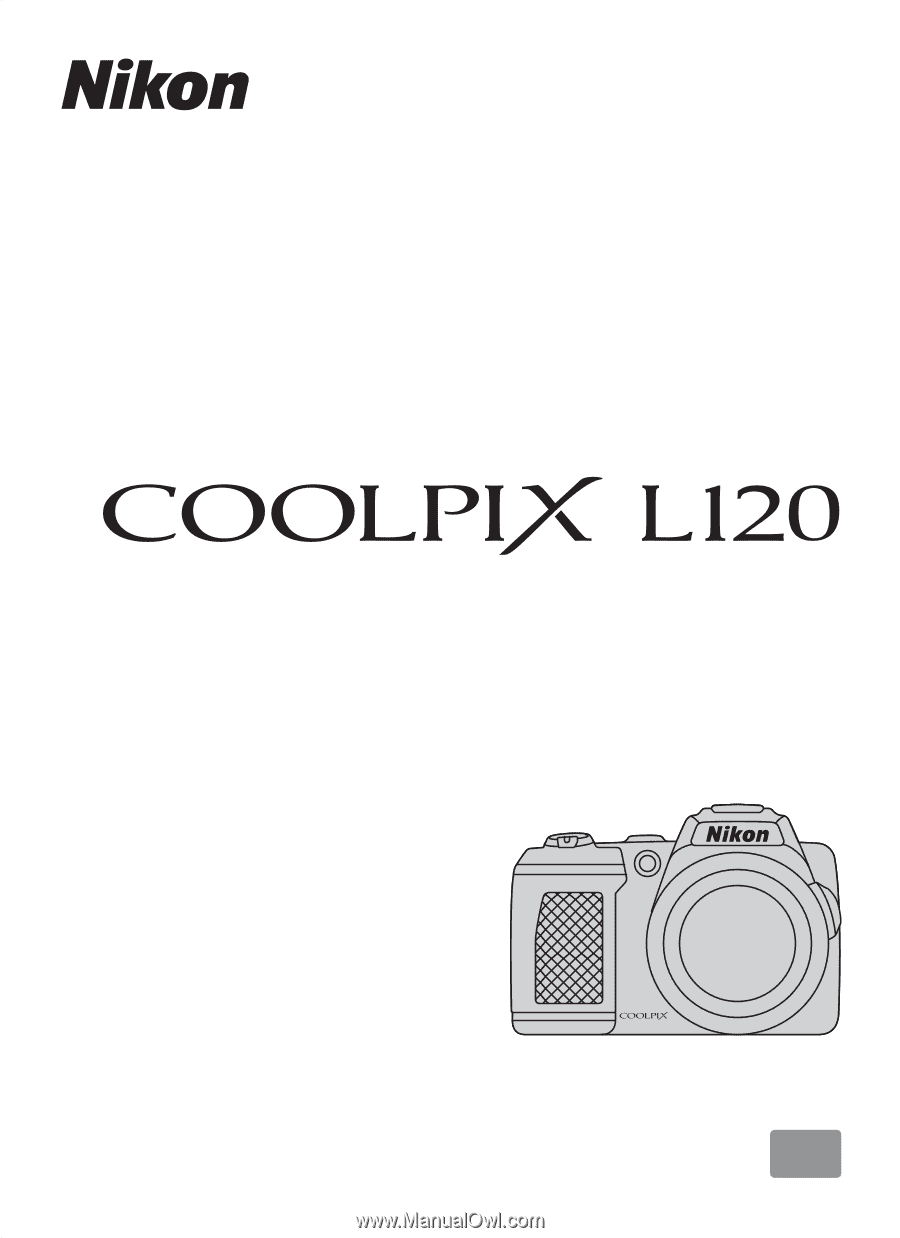
En
DIGITAL CAMERA
User’s Manual