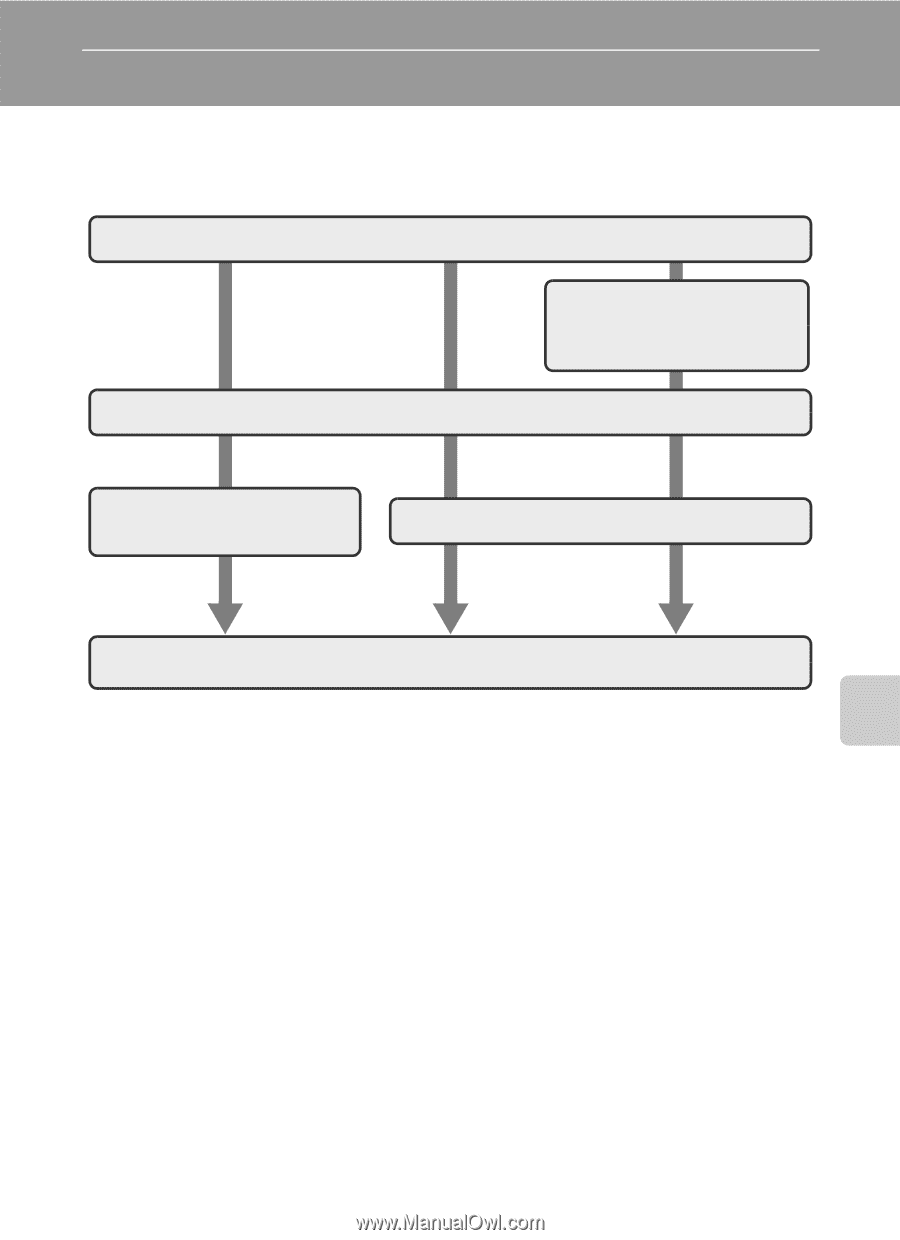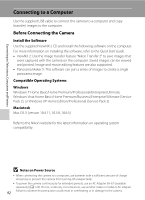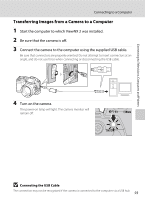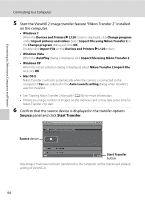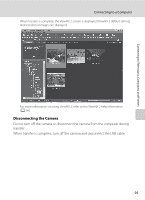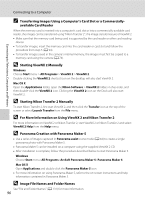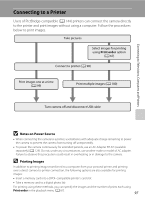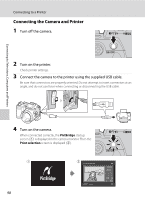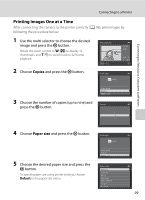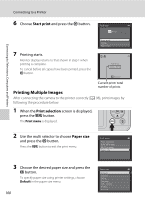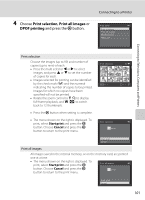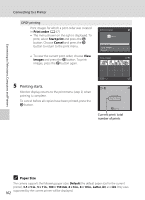Nikon COOLPIX L120 User Manual - Page 109
Connecting to a Printer, Notes on Power Source, Printing Images - cable
 |
View all Nikon COOLPIX L120 manuals
Add to My Manuals
Save this manual to your list of manuals |
Page 109 highlights
Connecting to Televisions, Computers and Printers Connecting to a Printer Users of PictBridge-compatible (A 144) printers can connect the camera directly to the printer and print images without using a computer. Follow the procedures below to print images. Take pictures Select images for printing using Print order option (A 67) Connect to printer (A 98) Print images one at a time (A 99) Print multiple images (A 100) Turn camera off and disconnect USB cable B Notes on Power Source • When connecting the camera to a printer, use batteries with adequate charge remaining to power the camera to prevent the camera from turning off unexpectedly. • To power the camera continuously for extended periods, use an AC Adapter EH-67 (available separately) (A 129). Do not, under any circumstances, use another make or model of AC adapter. Failure to observe this precaution could result in overheating or in damage to the camera. D Printing Images In addition to printing images transferred to a computer from your personal printer and printing over a direct camera-to-printer connection, the following options are also available for printing images: • Insert a memory card into a DPOF-compatible printer's card slot • Take a memory card to a digital photo lab For printing using these methods, you can specify the images and the number of prints each using Print order in the playback menu (A 67). 97