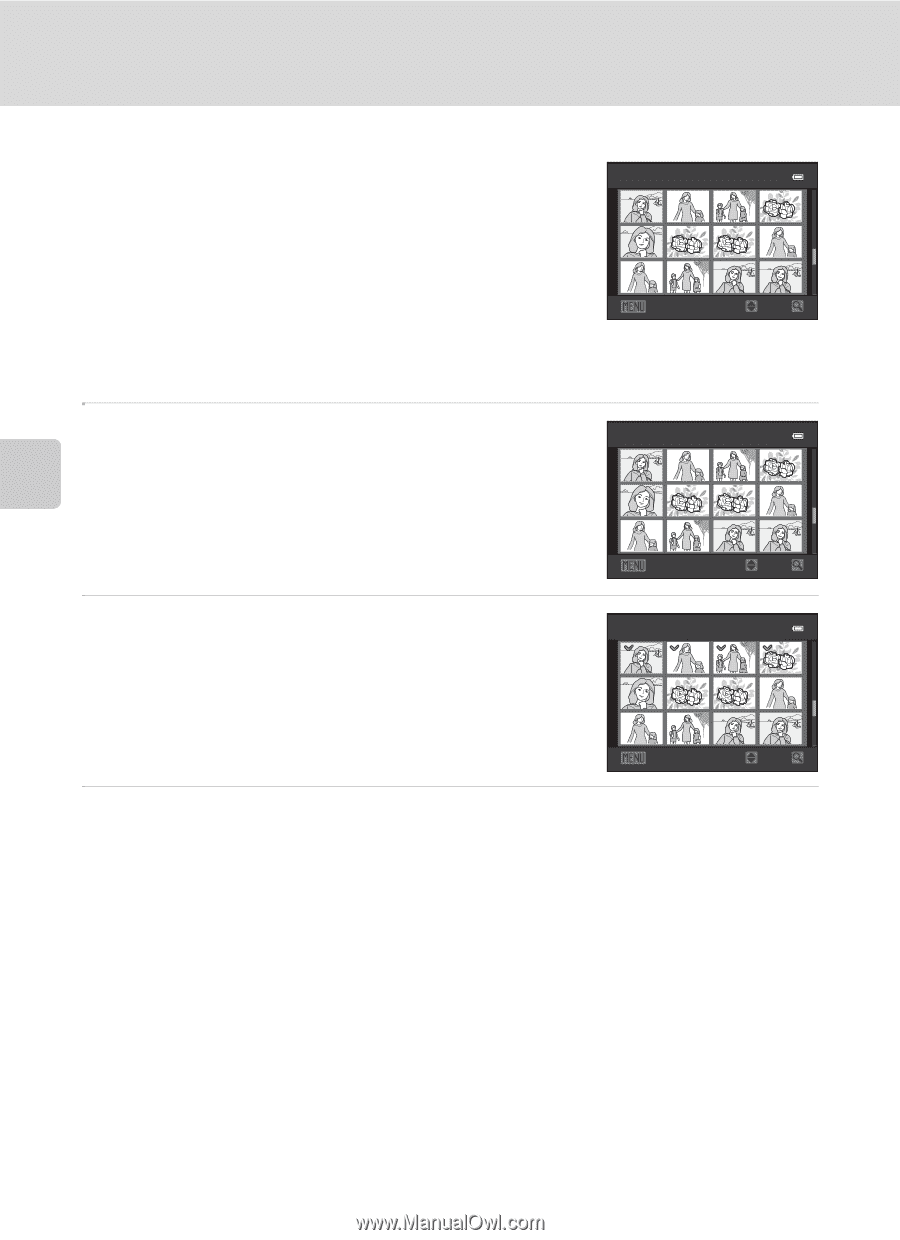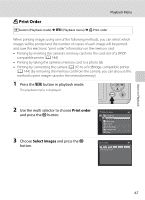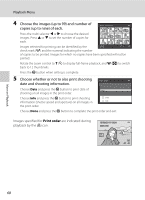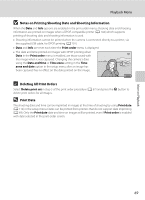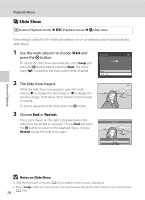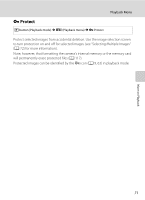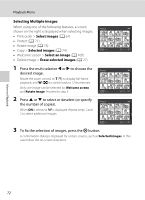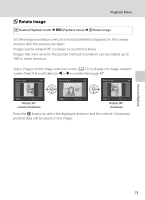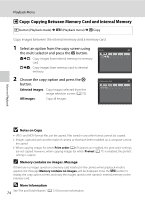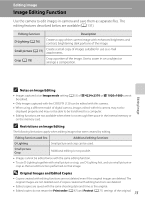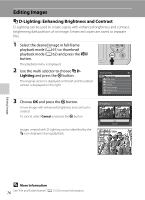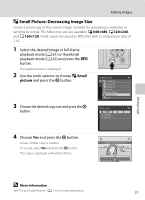Nikon COOLPIX L120 User Manual - Page 84
Selecting Multiple Images, Select images
 |
View all Nikon COOLPIX L120 manuals
Add to My Manuals
Save this manual to your list of manuals |
Page 84 highlights
Playback Menu Selecting Multiple Images When using one of the following features, a screen Protect shown on the right is displayed when selecting images. • Print order > Select images (A 67) • Protect (A 71) • Rotate image (A 73) • Copy > Selected images (A 74) Back ON/OFF • Welcome screen > Select an image (A 105) • Delete image > Erase selected images (A 27) 1 Press the multi selector J or K to choose the Protect desired image. Rotate the zoom control to g (i) to display full-frame playback, and f (h) to switch back to 12 thumbnails. Only one image can be selected for Welcome screen and Rotate image. Proceed to step 3. Back ON/OFF 2 Press H or I to select or deselect (or specify Protect the number of copies). When ON is selected, y is displayed. Repeat steps 1 and 2 to select additional images. Back ON/OFF 3 To fix the selection of images, press the k button. A confirmation dialog is displayed for certain screens, such as Selected images. In this case follow the on-screen directions. More on Playback 72