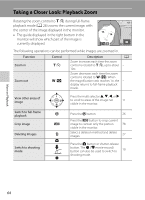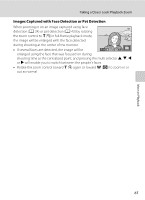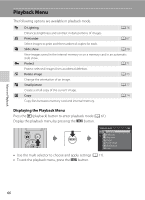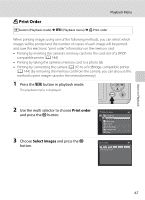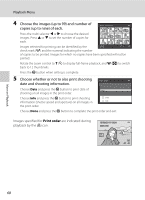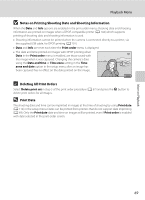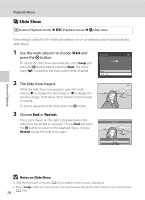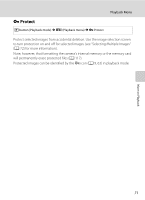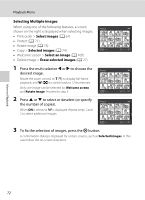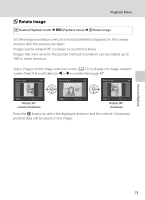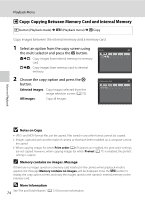Nikon COOLPIX L120 User Manual - Page 81
Notes on Printing Shooting Date and Shooting Information, Deleting All Print Orders, Print Date - usb cable
 |
View all Nikon COOLPIX L120 manuals
Add to My Manuals
Save this manual to your list of manuals |
Page 81 highlights
More on Playback Playback Menu B Notes on Printing Shooting Date and Shooting Information When the Date and Info options are enabled in the print order menu, shooting date and shooting information are printed on images when a DPOF-compatible printer (A 144) which supports printing of shooting date and shooting information is used. • Shooting information cannot be printed when the camera is connected directly to a printer, via the supplied USB cable, for DPOF printing (A 101). • Date and Info are reset each time the Print order menu is displayed. • The date and time printed on images with DPOF printing when Date in the Print order menu is enabled, are those saved with the image when it was captured. Changing the camera's date using the Date and time or Time zone setting in the Time zone and date option in the setup menu after an image has been captured has no effect on the date printed on the image. 15.05.2011 C Deleting All Print Orders Select Delete print set in step 3 of the print order procedure (A 67) and press the k button to delete print orders for all images. D Print Date The shooting date and time can be imprinted in images at the time of shooting by using Print date (A 112) in the setup menu. Dates can be printed from printers that do not support date imprinting (A 69). Only the Print date date and time on images will be printed, even if Print order is enabled with date selected in the print order screen. 69