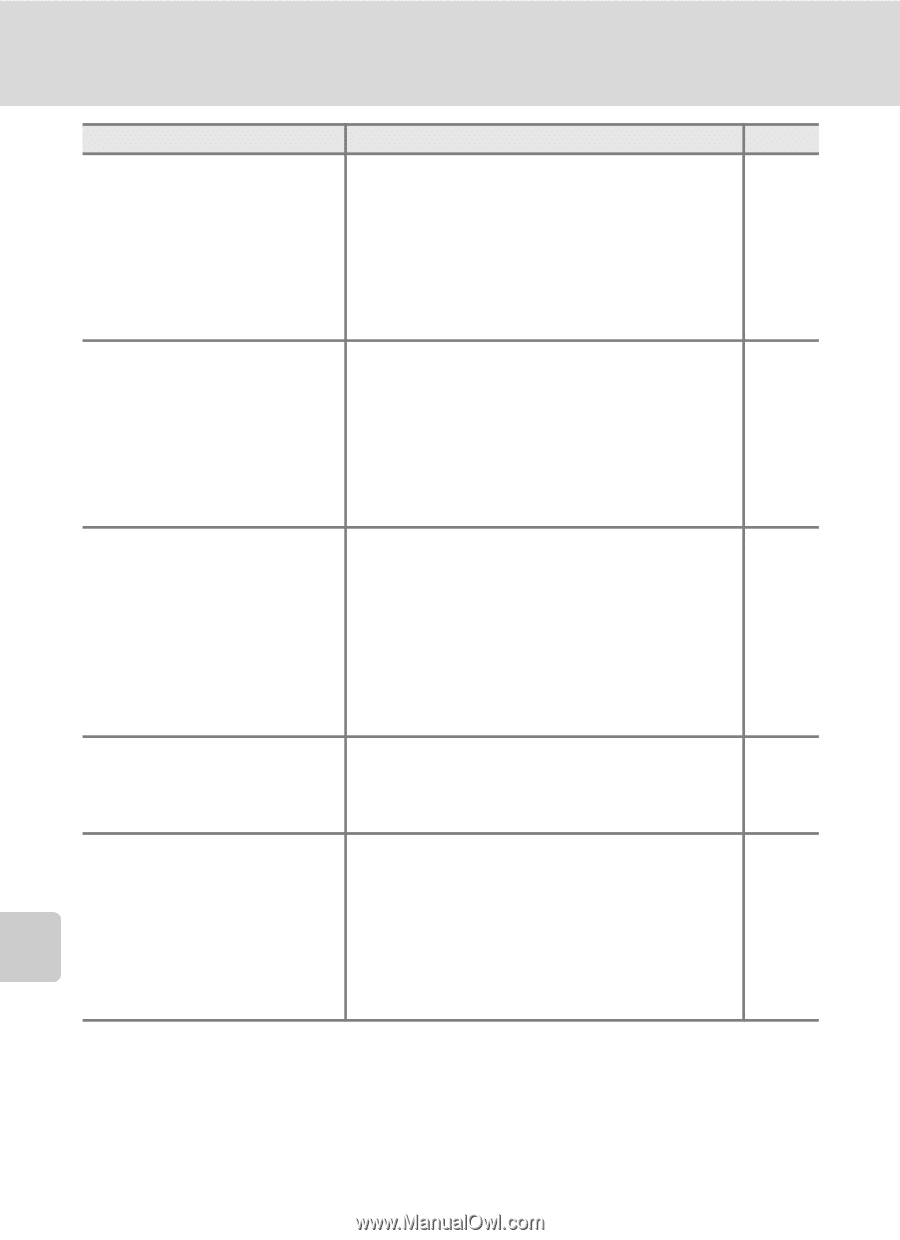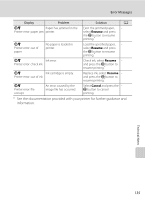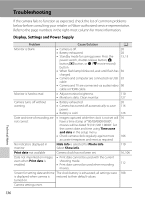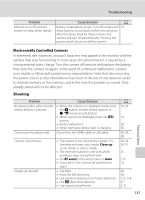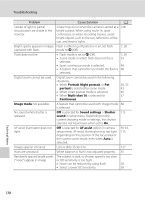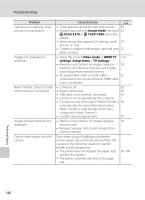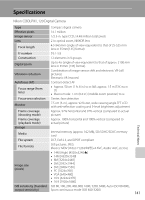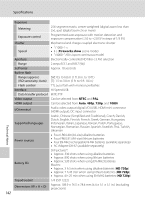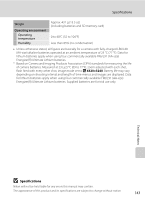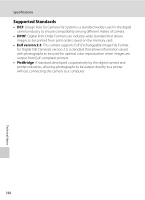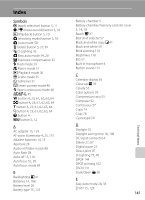Nikon COOLPIX L120 User Manual - Page 152
Image mode, Video mode, HDMI TV, settings, Setup, automatically. For more information about - hdmi cable to usb
 |
View all Nikon COOLPIX L120 manuals
Add to My Manuals
Save this manual to your list of manuals |
Page 152 highlights
Troubleshooting Problem Cannot use D-Lighting, small picture, or crop options. Images not displayed on television. Nikon Transfer 2 does not start when camera is connected. Images to be printed are not displayed. Cannot select paper size with camera. Cause/Solution A • These options cannot be used with movies. 87 • Images captured at an Image mode setting of 53 P 4224×2376 or m 1920×1080 cannot be edited. • Select image that supports D-Lighting, small 75 picture, or crop. • Camera is unable to edit images captured with 75 other cameras. • Select the correct Video mode or HDMI TV 119 settings (Setup menu > TV settings). • Memory card contains no images. Replace 18 memory card. Remove memory card to play back images from internal memory. • An audio/video cable or a USB cable is 91 connected to the camera while an HDMI cable is also connected. • Camera is off. 20 • Battery exhausted. 20 • USB cable is not correctly connected. 93 • Camera is not recognized by the computer. - • Computer is not set to launch Nikon Transfer 2 96 automatically. For more information about Nikon Transfer 2, refer to help information contained in Nikon Transfer 2. • Confirm system requirements. 92 • Memory card contains no images. Replace 18 memory card. • Remove memory card to print images from internal memory. Even when using a PictBridge compatible printer, paper size cannot be selected from the camera in the following situations. Use the printer to select paper size. • The printer does not support the paper sizes used by the camera. • The printer automatically selects the paper size. 99, 100 - Technical Notes 140